Have you ever wondered how with a simple tap on the screen you can pinch, swipe, long press, double tap, and scroll throughout any mobile or web app browser?
It all operates so efficiently through your hand gestures as if you have magical power in your hands. However, the true hero here is the implementation of “Gesture Handlers” that runs in the background of a mobile app allowing users to perceive and engage in an intuitive experience of using mobile phones through their fingers.
React Native app development services, a popular framework built in JavaScript and React come with its gesture handling system. However, for more complex and performant gesture handling, the React Native Gesture Handler library offers a superior alternative. This library provides a more comprehensive and customizable set of tools for implementing gestures in your React Native apps.
In this blog, we will explore how to leverage React Native Gesture Handler to implement common gestures such as swipes and long-presses. We’ll walk you through the setup process, discuss the basic concepts, and provide step-by-step guides and code examples to help you get started.
Additionally, we’ll delve into more advanced topics like combining gestures and creating custom gestures, ensuring you have a robust understanding of how to enhance your app’s interactivity.
By the end of this guide, you’ll be well-equipped to create a smoother and more intuitive user experience in your React Native applications.
Setting Up React Native Gesture Handler
Before we jump to the implementation of gestures in your React Native app, we need to set up the React Native Gesture Handler library. This section will guide you through the prerequisites, installation, and configuration process to make sure everything is ready for you to start handling gestures effortlessly.
Prerequisites
Before setting up the React Native Gesture Handler, make sure you have the following prerequisites:
- Node.js: Ensure you have Node.js installed on your machine. You can download it from nodejs.org.
- React Native environment: Set up a React Native development environment. If you haven’t done this yet, follow the official React Native Getting Started guide.
Installation Guide
To install React Native Gesture Handler, follow these steps:
- Use npm or yarn to install the library. Run one of the following commands in your project directory:
npm install react-native-gesture-handler
Or
yarn add react-native-gesture-handler
- Configure the package for iOS:
- Open the iOS folder of your project in Xcode.
- Find your project in the Project Navigator and select the target.
- In the Build Phases tab, expand the Link Binary with Libraries section.
- Add libRNGestureHandler.a.
- Configure the package for Android:
- Open the android/app/src/main/java/…/MainActivity.java file and modify it as follows:
|
1 2 3 4 5 6 7 8 9 10 11 12 13 14 15 16 17 18 19 20 21 22 23 24 25 26 27 28 29 30 31 32 33 34 35 36 37 |
import com.facebook.react.ReactActivity; import com.facebook.react.ReactActivityDelegate; import com.facebook.react.ReactRootView; import com.swmansion.gesturehandler.react.RNGestureHandlerEnabledRootView; public class MainActivity extends ReactActivity { @Override protected String getMainComponentName() { return "YourAppName"; } @Override protected ReactActivityDelegate createReactActivityDelegate() { return new ReactActivityDelegate(this, getMainComponentName()) { @Override protected ReactRootView createRootView() { return new RNGestureHandlerEnabledRootView(MainActivity.this); } }; } } |
Verifying Installation
After installing and configuring the package, it’s important to verify that everything is set up correctly. Run your React Native application on both iOS and Android to ensure that there are no errors related to the gesture handler. You can do this by executing the following command:
npx react-native run-android
Or
npx react-native run-ios
If your application runs without any issues, you’ve successfully set up React Native Gesture Handler and can proceed to implement various gestures.
Basic Concepts of React Native Gesture Handler
GestureHandlerRootView
GestureHandlerRootView is a container component that needs to wrap your entire app or the part of your app where you intend to use gesture handlers. It ensures that gesture handling is managed correctly and efficiently by the library. Without this component, gestures may not work as expected.
|
1 2 3 4 5 6 7 8 9 10 11 12 13 14 15 16 17 |
import { GestureHandlerRootView } from 'react-native-gesture-handler'; const App = () => { return ( <GestureHandlerRootView style={{ flex: 1 }}> {/* Your app components */} </GestureHandlerRootView> ); }; export default App; |
GestureDetector
GestureDetector is used to combine multiple gestures and manage their interactions seamlessly. It acts as a higher-level component that can contain multiple gesture handlers and ensures they work together without conflicts.
|
1 2 3 4 5 6 7 8 9 10 11 12 13 14 15 16 17 18 19 20 21 22 23 24 25 26 27 28 29 30 31 32 33 |
import { GestureDetector, Gesture, GestureHandlerRootView } from 'react-native-gesture-handler'; const Example = () => { const swipeGesture = Gesture.Swipe().onEnd((event) => { // Handle swipe end }); const longPressGesture = Gesture.LongPress().onEnd((event) => { // Handle long press end }); const composedGesture = Gesture.Exclusive(swipeGesture, longPressGesture); return ( <GestureHandlerRootView style={{ flex: 1 }}> <GestureDetector gesture={composedGesture}> <View style={{ width: 100, height: 100, backgroundColor: 'blue' }} /> </GestureDetector> </GestureHandlerRootView> ); }; |
GestureStateManager
GestureStateManager is used to manually control the state of a gesture. This can be useful in scenarios where you need to programmatically start, update, or stop a gesture.
|
1 2 3 4 5 6 7 8 9 10 11 12 13 14 15 16 17 |
import { GestureStateManager } from 'react-native-gesture-handler'; const stateManager = GestureStateManager.create(); const panGesture = Gesture.Pan() .withRef(stateManager) .onUpdate((event) => { if (event.translationX > 100) { stateManager.end(); } }); |
FlingGestureHandler
FlingGestureHandler detects a quick swipe gesture in a specific direction. It is useful for implementing fling actions, such as dismissing items or navigating between screens.
|
1 2 3 4 5 6 7 8 9 10 11 12 13 14 15 16 17 18 19 20 21 |
import { FlingGestureHandler, Directions } from 'react-native-gesture-handler'; const Example = () => { const onFling = event => { console.log('Fling detected'); }; return ( <FlingGestureHandler direction={Directions.UP} onActivated={onFling}> <View style={{ width: 100, height: 100, backgroundColor: 'red' }} /> </FlingGestureHandler> ); }; |
PinchGestureHandler and RotationGestureHandler
For handling multi-touch gestures like pinch-to-zoom and rotation, React Native Gesture Handler provides PinchGestureHandler and RotationGestureHandler.
|
1 2 3 4 5 6 7 8 9 10 11 12 13 14 15 16 17 18 19 20 21 22 23 24 25 26 27 28 29 30 31 |
import { PinchGestureHandler, RotationGestureHandler } from 'react-native-gesture-handler'; const Example = () => { const onPinch = event => { console.log('Pinch detected', event.scale); }; const onRotate = event => { console.log('Rotation detected', event.rotation); }; return ( <PinchGestureHandler onGestureEvent={onPinch}> <RotationGestureHandler onGestureEvent={onRotate}> <View style={{ width: 100, height: 100, backgroundColor: 'yellow' }} /> </RotationGestureHandler> </PinchGestureHandler> ); }; |
Animated Gesture Handlers
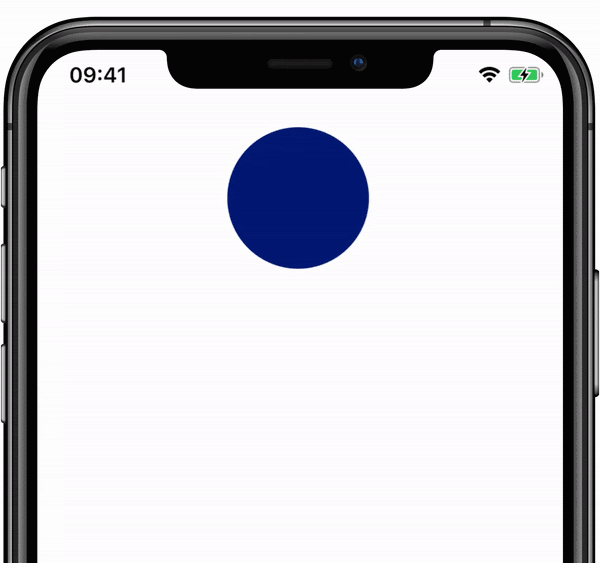
React Native Gesture Handler integrates well with the Reanimated library, allowing you to create smooth, performant animations in response to gestures.
|
1 2 3 4 5 6 7 8 9 10 11 12 13 14 15 16 17 18 19 20 21 22 23 24 25 26 27 28 29 30 31 32 33 34 35 36 37 38 39 40 41 42 43 44 45 46 47 48 49 50 51 52 53 54 55 56 57 58 59 60 61 62 63 64 65 |
import { GestureDetector, Gesture } from 'react-native-gesture-handler'; import Animated, { useSharedValue, useAnimatedStyle, withSpring } from 'react-native-reanimated'; const Example = () => { const translationX = useSharedValue(0); const translationY = useSharedValue(0); const panGesture = Gesture.Pan() .onUpdate((event) => { translationX.value = event.translationX; translationY.value = event.translationY; }) .onEnd(() => { translationX.value = withSpring(0); translationY.value = withSpring(0); }); const animatedStyle = useAnimatedStyle(() => { return { transform: [ { translateX: translationX.value }, { translateY: translationY.value } ] }; }); return ( <GestureHandlerRootView style={{ flex: 1 }}> <GestureDetector gesture={panGesture}> <Animated.View style={[{ width: 100, height: 100, backgroundColor: 'blue' }, animatedStyle]} /> </GestureDetector> </GestureHandlerRootView> ); }; |
Handling Common React Native Gestures
With the basic concepts in place, it’s time to delve into handling common gestures such as swipes, long presses, and taps. React Native Gesture Handler makes it straightforward to implement these gestures, enhancing the interactivity and user experience of your app.
TapGestureHandler
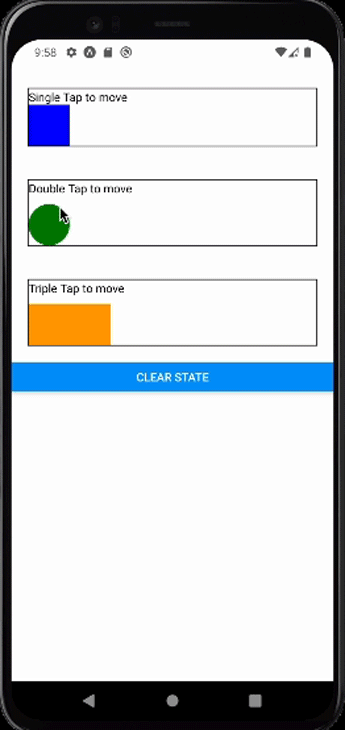
TapGestureHandler is a specific gesture handler for detecting tap gestures. It supports single taps, double taps, and more complex tap patterns. This handler is essential for implementing tap-based interactions, such as button presses or card selections.
|
1 2 3 4 5 6 7 8 9 10 11 12 13 14 15 16 17 18 19 20 21 22 23 24 25 26 27 28 29 30 31 32 33 34 |
import { TapGestureHandler } from 'react-native-gesture-handler'; const Example = () => { const onSingleTap = event => { console.log('Single tap detected'); }; const onDoubleTap = event => { console.log('Double tap detected'); }; return ( <TapGestureHandler onActivated={onSingleTap} numberOfTaps={1}> <TapGestureHandler onActivated={onDoubleTap} numberOfTaps={2}> <View style={{ width: 100, height: 100, backgroundColor: 'green' }} /> </TapGestureHandler> </TapGestureHandler> ); }; |
Swipe Gesture
Swiping is a common gesture used for navigation or triggering actions. The PanGestureHandler is typically used to detect swipes. You can configure it to detect horizontal or vertical swipes and respond accordingly.
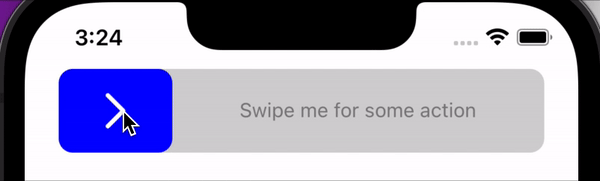
|
1 2 3 4 5 6 7 8 9 10 11 12 13 14 15 16 17 18 19 20 21 22 23 24 25 26 27 28 29 30 31 32 33 34 35 36 37 38 39 40 41 42 43 44 45 46 47 48 49 50 51 52 53 54 55 56 57 58 59 60 61 62 63 64 65 66 67 68 69 70 71 72 73 74 75 76 77 78 79 80 81 82 83 84 85 86 87 88 89 90 91 92 93 94 95 96 97 98 99 100 101 |
import React from 'react'; import { View, Text, StyleSheet } from 'react-native'; import { GestureHandlerRootView, PanGestureHandler } from 'react-native-gesture-handler'; import Animated, { useSharedValue, useAnimatedStyle, withSpring } from 'react-native-reanimated'; const SwipeExample = () => { const translateX = useSharedValue(0); const onGestureEvent = (event) => { translateX.value = event.translationX; }; const onHandlerStateChange = (event) => { if (event.nativeEvent.state === 5) { // 5 corresponds to "end" state translateX.value = withSpring(0); } }; const animatedStyle = useAnimatedStyle(() => ({ transform: [{ translateX: translateX.value }], })); return ( <GestureHandlerRootView style={styles.container}> <PanGestureHandler onGestureEvent={onGestureEvent} onHandlerStateChange={onHandlerStateChange}> <Animated.View style={[styles.box, animatedStyle]}> <Text>Swipe Me</Text> </Animated.View> </PanGestureHandler> </GestureHandlerRootView> ); }; const styles = StyleSheet.create({ container: { flex: 1, justifyContent: 'center', alignItems: 'center', }, box: { width: 150, height: 150, backgroundColor: 'lightblue', justifyContent: 'center', alignItems: 'center', }, }); export default SwipeExample; |
Long Press Gesture
Long pressing is used to reveal additional options or to confirm an action. The LongPressGestureHandler is designed to detect long presses and can be customized with properties like minDurationMs to specify the minimum duration of the press.
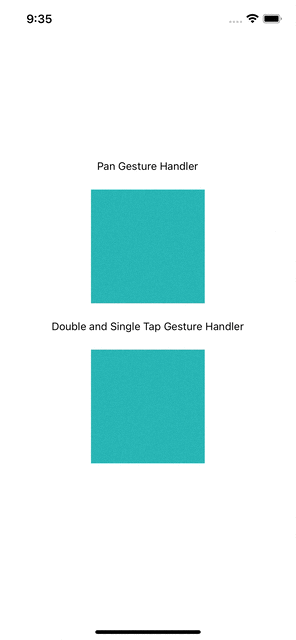
|
1 2 3 4 5 6 7 8 9 10 11 12 13 14 15 16 17 18 19 20 21 22 23 24 25 26 27 28 29 30 31 32 33 34 35 36 37 38 39 40 41 42 43 44 45 46 47 48 49 50 51 52 53 54 55 56 57 58 59 60 61 62 63 64 65 66 67 68 69 70 71 72 73 74 75 |
import React from 'react'; import { View, Text, StyleSheet, Alert } from 'react-native'; import { GestureHandlerRootView, LongPressGestureHandler } from 'react-native-gesture-handler'; const LongPressExample = () => { const onLongPress = () => { Alert.alert('Long Press Detected', 'You have long-pressed the box.'); }; return ( <GestureHandlerRootView style={styles.container}> <LongPressGestureHandler onActivated={onLongPress} minDurationMs={800}> <View style={styles.box}> <Text>Long Press Me</Text> </View> </LongPressGestureHandler> </GestureHandlerRootView> ); }; const styles = StyleSheet.create({ container: { flex: 1, justifyContent: 'center', alignItems: 'center', }, box: { width: 150, height: 150, backgroundColor: 'lightcoral', justifyContent: 'center', alignItems: 'center', }, }); export default LongPressExample; |
Pinch-to-Zoom Gesture
Pinching is commonly used for zooming in and out, typically in image galleries, maps, or any interface that benefits from zoom functionality. The PinchGestureHandler detects pinch gestures and provides properties such as scale to determine the zoom level.
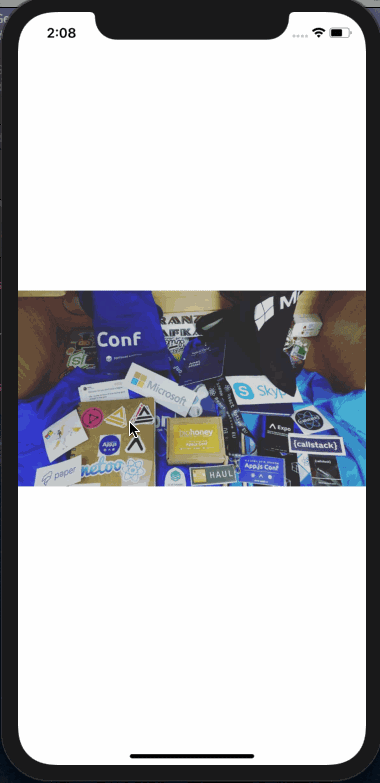
|
1 2 3 4 5 6 7 8 9 10 11 12 13 14 15 16 17 18 19 20 21 22 23 24 25 26 27 28 29 30 31 32 33 34 35 36 37 38 39 40 41 42 43 44 45 46 47 48 49 50 51 52 53 54 55 56 57 58 59 60 61 62 63 64 65 66 67 68 69 70 71 72 73 |
import React from 'react'; import { View, Text, StyleSheet } from 'react-native'; import { GestureHandlerRootView, PinchGestureHandler } from 'react-native-gesture-handler'; import Animated, { useSharedValue, useAnimatedStyle } from 'react-native-reanimated'; const PinchExample = () => { const scale = useSharedValue(1); const onGestureEvent = event => { scale.value = event.scale; }; const animatedStyle = useAnimatedStyle(() => ({ transform: [{ scale: scale.value }], })); return ( <GestureHandlerRootView style={styles.container}> <PinchGestureHandler onGestureEvent={onGestureEvent}> <Animated.View style={[styles.box, animatedStyle]}> <Text>Pinch Me</Text> </Animated.View> </PinchGestureHandler> </GestureHandlerRootView> ); }; const styles = StyleSheet.create({ container: { flex: 1, justifyContent: 'center', alignItems: 'center', }, box: { width: 150, height: 150, backgroundColor: 'lightpink', justifyContent: 'center', alignItems: 'center', }, }); export default PinchExample; |
Pan Gesture
The PanGestureHandler detects panning movements, allowing you to track the position of the user’s finger and translate elements accordingly. It’s commonly used for draggable items or swipe-to-dismiss features.

|
1 2 3 4 5 6 7 8 9 10 11 12 13 14 15 16 17 18 19 20 21 22 23 24 25 26 27 28 29 30 31 32 33 34 35 36 37 38 39 40 41 42 43 44 45 46 47 48 49 50 51 52 53 54 55 56 57 58 59 60 61 62 63 64 65 66 67 68 69 70 71 72 73 74 75 76 77 78 79 80 81 82 83 84 85 86 87 88 89 90 91 92 93 94 95 96 97 98 99 100 101 102 103 104 105 106 107 |
import React from 'react'; import { View, Text, StyleSheet } from 'react-native'; import { GestureHandlerRootView, PanGestureHandler } from 'react-native-gesture-handler'; import Animated, { useSharedValue, useAnimatedStyle, withSpring } from 'react-native-reanimated'; const PanExample = () => { const translateX = useSharedValue(0); const translateY = useSharedValue(0); const onGestureEvent = event => { translateX.value = event.translationX; translateY.value = event.translationY; }; const onHandlerStateChange = event => { if (event.nativeEvent.state === 5) { // 5 corresponds to "end" state translateX.value = withSpring(0); translateY.value = withSpring(0); } }; const animatedStyle = useAnimatedStyle(() => ({ transform: [{ translateX: translateX.value }, { translateY: translateY.value }], })); return ( <GestureHandlerRootView style={styles.container}> <PanGestureHandler onGestureEvent={onGestureEvent} onHandlerStateChange={onHandlerStateChange}> <Animated.View style={[styles.box, animatedStyle]}> <Text>Drag Me</Text> </Animated.View> </PanGestureHandler> </GestureHandlerRootView> ); }; const styles = StyleSheet.create({ container: { flex: 1, justifyContent: 'center', alignItems: 'center', }, box: { width: 150, height: 150, backgroundColor: 'lightgreen', justifyContent: 'center', alignItems: 'center', }, }); export default PanExample; |
Troubleshooting and Best Practices
Implementing gesture handling in React Native can sometimes be challenging due to various factors such as conflicting gestures, performance issues, or unexpected behavior. This section will provide troubleshooting tips and best practices to help you overcome common issues and ensure a smooth user experience.
Also read: Debugging and troubleshooting of React Native Apps
Gesture Conflicts
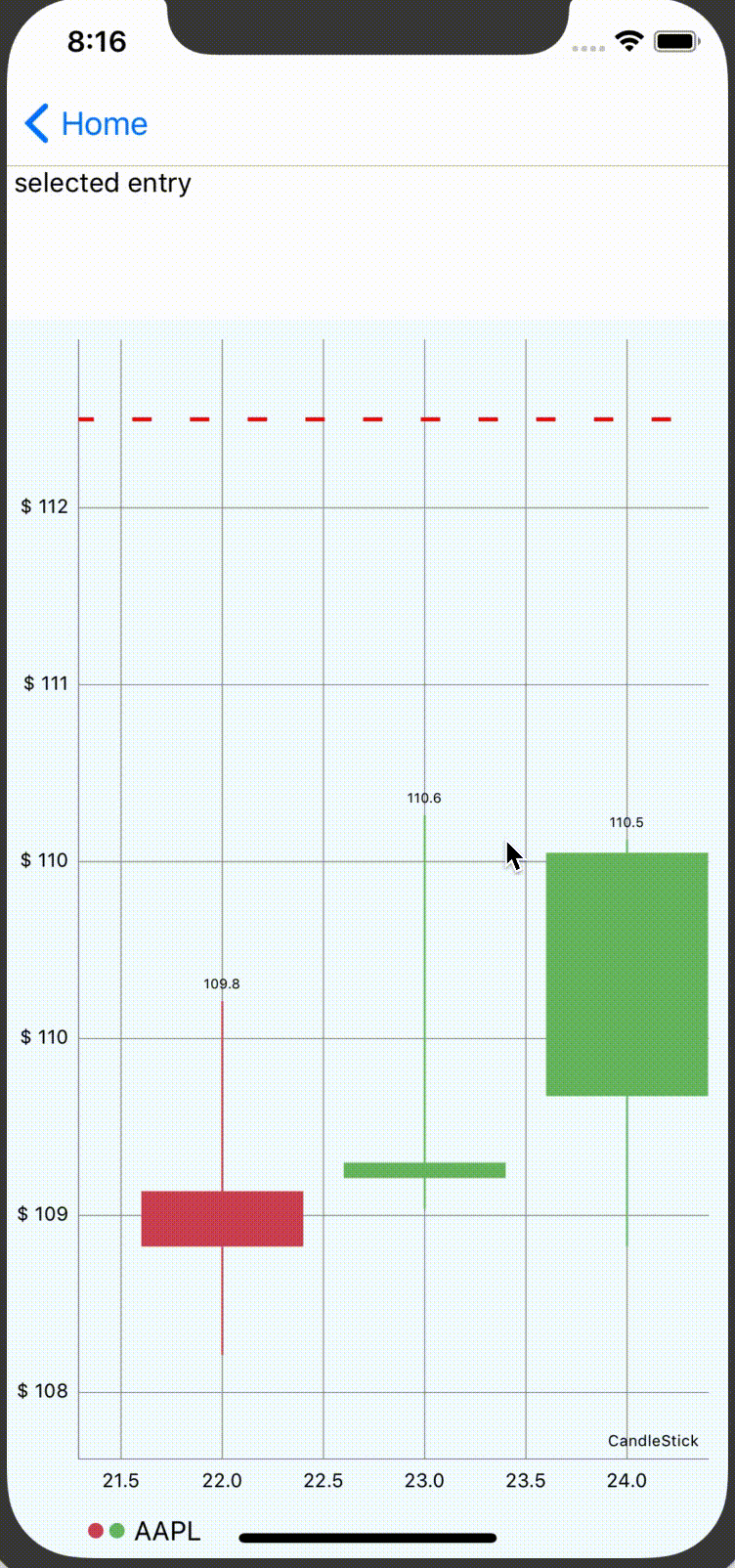
Identifying conflicting gestures is crucial for seamless interaction in React Native applications. When multiple gesture handlers are active simultaneously, conflicts can arise, impacting user experience.
It’s essential to prioritize gestures based on their importance and potential conflicts. Strategies like using simultaneous, exclusive, or race gestures can help manage conflicts effectively.
Additionally, nesting gesture handlers should be avoided as it may lead to unexpected behavior.
By combining gestures or using a single gesture handler for complex interactions, conflicts can be minimized, ensuring smooth user interactions.
Performance Optimization
Improve performance in react native apps is vital for delivering a responsive user experience in React Native applications. Minimizing the number of gesture recognizers helps reduce the computational overhead and enhances performance.
Debouncing or throttling gesture events can prevent excessive updates, especially in complex interactions. Moreover, optimizing animations created with Reanimated by reducing unnecessary re-renders and heavy computations can further improve performance and responsiveness.
Handling Edge Cases
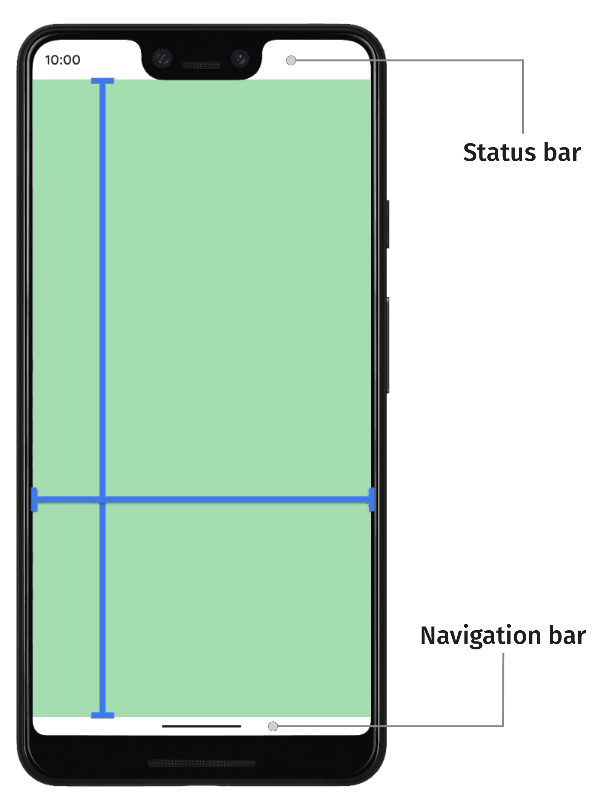
Properly handling edge cases ensures robust gesture handling in React Native applications. It’s essential to handle gesture state transitions, such as began, active, and end, to maintain the desired behavior and prevent unexpected outcomes.
Implementing fallback mechanisms for scenarios where gestures fail or are not recognized ensures a consistent user experience across different devices and environments.
Testing gesture-based interactions on real devices helps identify and address device-specific issues or inconsistencies effectively.
Accessibility Considerations
Supporting accessibility features is crucial for ensuring inclusive gesture-based interactions in React Native applications.
Providing alternative navigation methods or accessibility labels for gestures makes them accessible to all users, including those with disabilities. Testing gestures with accessibility tools and performing manual testing helps verify compatibility with screen readers and other assistive technologies, ensuring accessibility standards are met.
Documentation and Community Support
Referring to official documentation and engaging with the React Native community forums and resources are valuable for troubleshooting and best practices.
The official documentation of React Native Gesture Handler and Reanimated provides comprehensive guides, API references, and troubleshooting tips.
Engaging with the community forums, GitHub repositories, and online resources enables developers to seek assistance, share insights, and stay updated on best practices and the latest developments in gesture handling.
Conclusion
Gesture implementation in React Native may enhance user experience and provide users with more intuitive app navigation.
The implementation and handling of gestures, such as swipeable, pan, double- and single-tap, pinch-to-zoom, and more, in a React Native application were discussed in this blog post.
This whole codebase example is accessible on GitHub. In case you need assistance integration gesture handling functionality in your mobile app, hire a React Native app development company like DianApps and leave the rest to us.


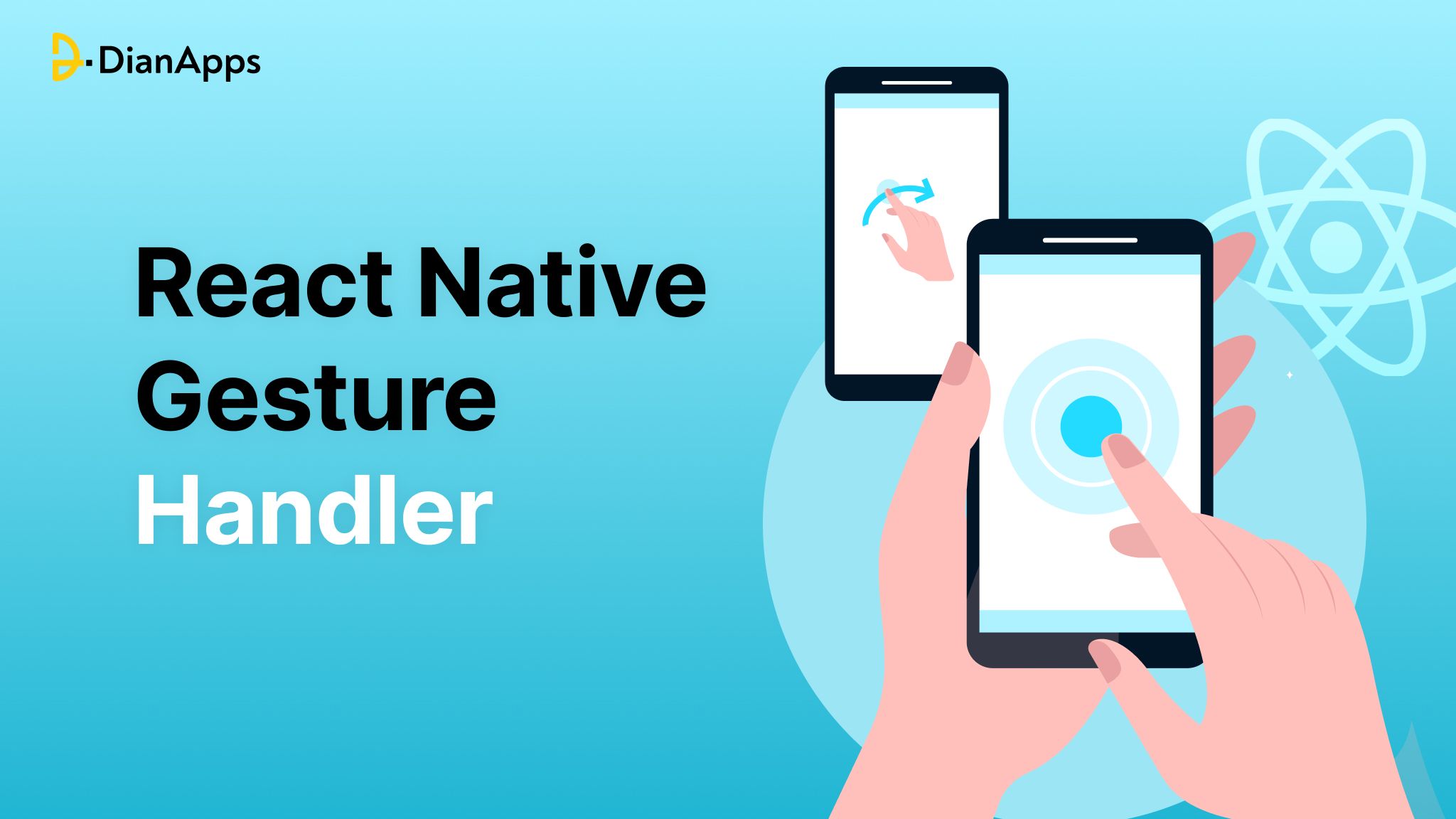







Leave a Comment
Your email address will not be published. Required fields are marked *