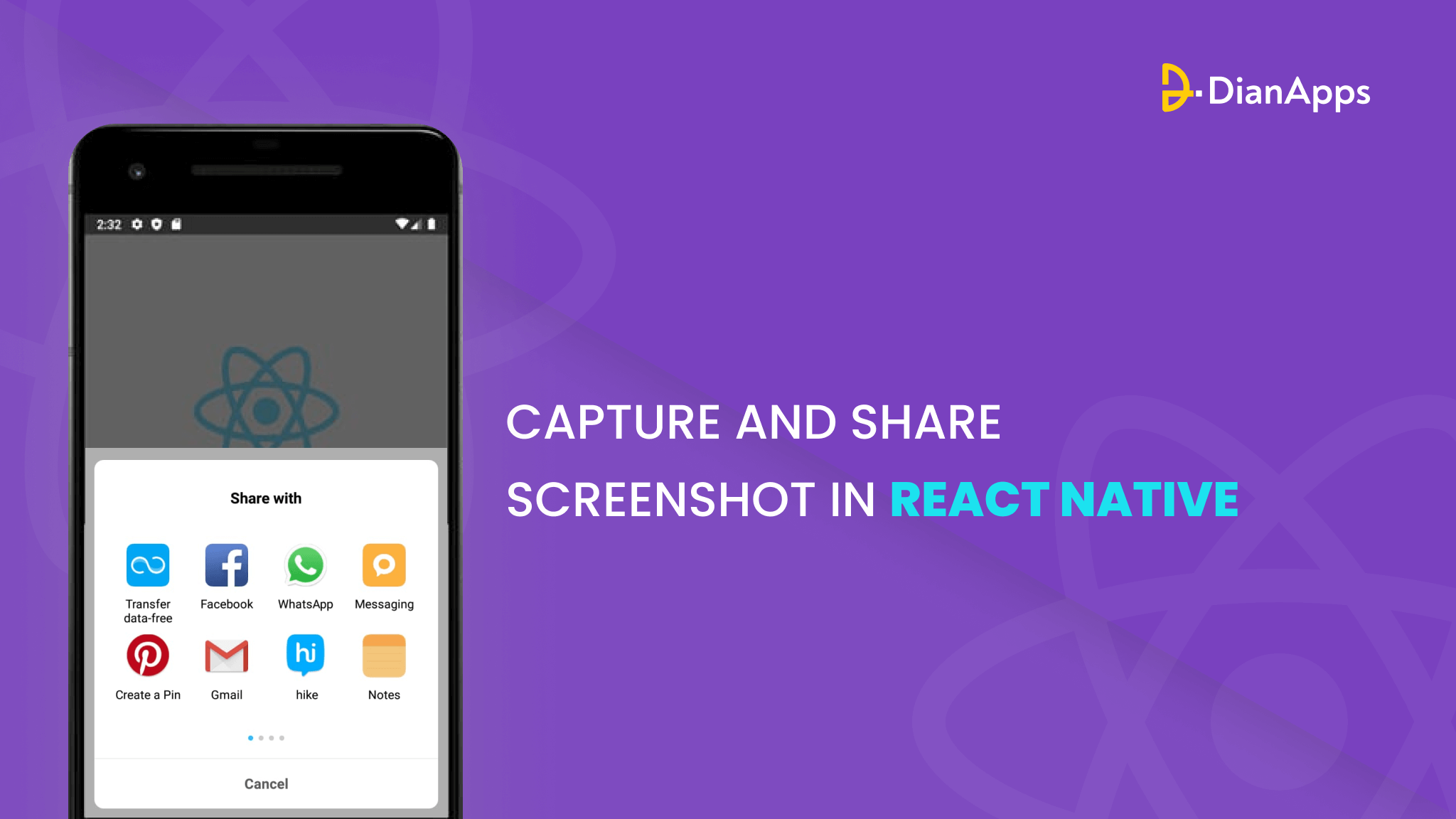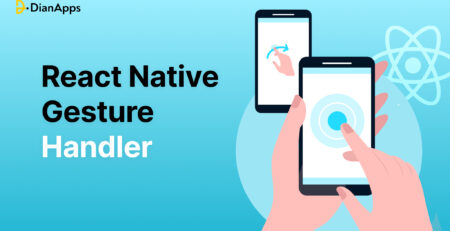Capture And Share Screenshot In React Native: A Comprehensive Guide
Welcome to our comprehensive guide on capturing and sharing screenshots in React Native!
The ability to take screenshots and share them is a key feature for any aspect of mobile app development in today’s tech-savvy environment where visual content is crucial for engaging consumers.
In case you want to allow users to save important information, share achievements, or provide visual feedback, integrating screen capture functionality into your React Native app can greatly enhance the user experience and coding efficiency.
Get going with our tips for maximum coding efficiency in react native.
We’ll go over how to integrate screen capture features step-by-step in this blog, from installing the required packages to modifying and enhancing screenshots.
We will also discuss different approaches for storing and managing captured screenshots within your chosen React Native app development services.
Let’s get started and learn how to take and share screenshots in React Native to improve the user experience of your project.
Understanding What is React Native and Its Screen Capture Capabilities:
Using JavaScript and React, React Native enables the development of cross-platform mobile applications, which has greatly increased its appeal among developers.
Let’s take a minute to learn about the fundamentals of React Native and investigate its built-in features for screenshot taking before getting started with adding screen capture functionality.
Using a single codebase, React Native enables mobile app developers to create mobile apps that work on both iOS and Android.
It achieves this through a bridge that connects JavaScript code with native components, providing a native-like user experience. As a result, React Native is an effective tool for developing high-performance mobile apps that maintain a consistent user experience across various devices through its exclusive component lifecycle.
There are numerous methods available in React Native for taking screenshots. A few integrated APIs in React Native let you record the active screen or particular app views. These APIs allow you to programmatically record the graphical user interface (UI) of your app, which may then be used for a variety of things including documentation, user feedback, or sharing.
There are third-party libraries that offer further capabilities and customization choices in addition to the built-in APIs for taking screenshots. These libraries can provide additional functionalities like capturing specific elements, adding annotations or watermarks, or even manipulating the captured screenshots.
Let’s move on to the next phase, which is adding screen capture functionality to React Native app development, now that we have a firm understanding of React Native and its screen capture features.
Implementing Screen Capture Functionality in React Native
You must install the required packages and libraries in order to include screen capture capability in your React Native application. These packages will provide the tools and APIs required to capture screenshots programmatically. Follow the steps below to get started:
Step 1: Install Dependencies:
Ensure that you have a React Native project set up before starting to write code. Go to the project’s root directory after launching your project in a terminal. Run the subsequent command to install the required dependencies after that:
npm install react-native-view-shot
The react-native-view-shot library is a popular choice for capturing screenshots in React Native. It provides a simple and straightforward API for taking screenshots of specific views or the entire screen.
Step 2: Link the Library (For React Native versions below 0.60):
You must link the library to your project if you’re using React Native 0.59 or earlier. Run the following command in your project’s root directory:
react-native link react-native-view-shot
“Note: If you’re using React Native version 0.60 or above, the library should be automatically linked to your project.”
Step 3: Implementing the Screen Capture Functionality:
You may move forward with adding the screen capture capability to your React Native project now that the dependencies have been installed. Take these actions:
a. Import the necessary modules and components:
In the file where you want to capture the screenshot, import the following modules:
|
1 2 3 4 5 |
javascript import { captureRef } from 'react-native-view-shot'; import { Platform, PermissionsAndroid } from 'react-native'; |
The captureRef function from react-native-view-shot is the key API we’ll use to capture screenshots.
b. Request necessary permissions (Android only):
On Android, you’ll need to request the necessary permissions for capturing screenshots. Add the following code before the component definition:
|
1 2 3 4 5 6 7 8 9 10 11 12 13 14 15 16 17 18 19 20 21 22 23 24 25 26 27 28 29 30 31 32 33 |
javascript if (Platform.OS === 'android' && Platform.Version >= 23) { PermissionsAndroid.request( PermissionsAndroid.PERMISSIONS.WRITE_EXTERNAL_STORAGE, { title: 'Storage Permission', message: 'This app needs access to your device storage to save screenshots.', buttonNeutral: 'Ask Me Later', buttonNegative: 'Cancel', buttonPositive: 'OK', } ).then((result) => { if (result !== PermissionsAndroid.RESULTS.GRANTED) { console.log('Storage permission denied.'); } }); } |
This code requests the necessary storage permission from the user.If the permit is denied, the proper course of action can be followed.
c. Create a reference for the view to be captured:
Give the view you want to capture a reference in the render method of your component. For instance:
|
1 2 3 4 5 6 7 |
javascript <View ref={(ref) => (this.captureViewRef = ref)}> {/* Content to be captured */} </View> |
In this illustration, the view containing the content you wish to capture has the reference “this.captureViewRef” attached to it. Replace the comment with the precise information you wish to show in the screenshot..
d. Implement the screenshot capture function:
Create a function that will be triggered to capture the screenshot. For example:
|
1 2 3 4 5 6 7 8 9 10 11 12 13 14 15 16 17 18 19 20 21 22 23 24 25 |
javascript captureScreenshot = async () => { try { const screenshotURI = await captureRef(this.captureViewRef, { format: 'jpg', quality: 0.8, }); // Use the screenshotURI as needed (e.g., save to device, share, etc.) console.log('Screenshot captured:', screenshotURI); } catch (error) { console.error('Error capturing screenshot:', error); } }; |
The screenshot of the view referred to by ‘this.captureViewRef’ is taken using the ‘captureRef’ method in this function. The ‘quality’ option establishes the level of picture compression, while the ‘format’ option defines the preferred image format (such as ‘jpg’ or ‘png’).
The function can be changed to meet your own needs, such as saving the screenshot to the device, sharing it, or processing it further.
Step 4: Trigger the Screenshot Capture:
You can call the “captureScreenshot” function from a button press, a menu item, or any other pertinent user interaction within your app to start taking screenshots. For instance:
javascript
<Button onPress={this.captureScreenshot} title=”Capture Screenshot” />
The ‘captureScreenshot’ function will be invoked and the screenshot will be taken when the button is pressed.
Congratulations! You used the ‘react-native-view-shot’ library to implement the screen capture feature in your React Native app successfully. You can now capture screenshots of specific views or the entire screen, opening up endless possibilities for utilizing and sharing visual content within your app.
The process of customizing and improving screenshots to include overlays, annotations, or watermarks will be covered in the following step.
Customizing and Enhancing Screenshots
Capturing screenshots is just the beginning. Investigate methods for modifying and upgrading your screenshots in order to make them more interesting and instructive. This section will cover several methods and libraries that can be used to enhance and personalize the screenshots that are taken by your React Native development.
1. Adding Overlays and Annotations:
Sometimes, you may want to highlight specific areas or add annotations to the captured screenshots to provide additional context or instructions. You may embellish your screenshots with overlays, text, shapes, and other elements using React Native’s frameworks. Here are some well-known libraries to take into account:
- react-native-svg: This library enables you to create and display scalable vector graphics (SVG) in your React Native app. You can leverage it to add shapes, lines, and text overlays to your screenshots.
- react-native-annotation: This library provides tools for adding customizable text annotations to images. It offers features like positioning, rotation, styling, and multi-line support, allowing you to annotate your screenshots with ease.
Read along with the best practices for styling in React Native
- react-native-sketch: If you want to give users the ability to draw or sketch on the captured screenshots, this library can be a great option. It provides a canvas where users can use brushes, colors, and other drawing tools to annotate screenshots.
2. Image Processing and Manipulation:
Beyond adding overlays and annotations, you may want to perform image processing operations on the captured screenshots. React Native app development company offers various image-processing libraries that can help you achieve this. Think about the following choices:
- react-native-image-manipulator: A selection of picture modification features, including cropping, resizing, rotating, and adding filters, are offered by this library. It allows you to modify the captured screenshots programmatically according to your app’s requirements.
- react-native-image-filter-kit: If you want to apply creative filters or effects to your screenshots, this library can be a valuable tool. There are numerous pre-built filters available, such as vintage, sepia, grayscale, and others.
3. Watermarks and Branding:
Adding watermarks or branding elements to your screenshots can help protect your content or promote your brand. React Native provides options for achieving this:
- react-native-text-watermark: This library enables you to add text-based watermarks to your screenshots.In order to ensure that the watermark blends in with the taken image, you can specify the text, font, color, position, and opacity of the watermark.
- Custom Overlays: If you prefer a more customized approach, you can create your own components to serve as watermarks. By overlaying your own branded images or logos onto the screenshots, you can add a personalized touch.
When customizing and enhancing your screenshots, remember to strike a balance between adding informative elements and maintaining a visually appealing and clutter-free design. Consider the context and purpose of your screenshots to determine the most effective customizations.
Storing and Managing Captured Screenshots
It’s important to think about how to store and manage screenshots effectively after you’ve taken and altered them for use in your React Native app. In this step, we will discuss various options for storing and organizing the captured screenshots within your app.
1. Device Storage:
The easiest and most typical method is to keep the screenshots on the user’s device. You can save and retrieve files using the React Native APIs that provide you access to the device’s storage. The screenshots might be kept in a certain directory or in a separate folder that you make just for them. However, keep in mind that keeping a lot of screenshots on the smartphone could take up a lot of room.
2. Cloud Storage:
Integrating with cloud storage services can be a good choice if you want a more flexible and accessible solution. Services like Amazon S3, Google Cloud Storage, or Firebase Storage offer reliable storage solutions for your screenshots.
You can upload the captured screenshots to the cloud, providing secure and remote access to the files. If you want to offer smooth synchronization across numerous devices or let users retrieve their screenshots from other platforms, this solution is quite helpful, making react native the right platform for users.
3. Database Integration:
In some cases, you might want to associate additional data or metadata with the captured screenshots. Storing the screenshots in a database can facilitate this requirement. You can use databases like SQLite or Firebase Realtime Database to store the screenshots along with relevant information such as timestamps, user IDs, or tags. This allows you to query and retrieve screenshots based on specific criteria.
4. Categorization and Organization:
As the number of captured screenshots grows, it becomes important to implement effective categorization and organization mechanisms. You can create tags, folders, or collections to group related screenshots together. Additionally, consider implementing search functionality to allow users to easily find specific screenshots based on keywords or filters. Well-organized screenshots provide a better user experience and enhance the usability of your app development services.
Remember to handle storage limitations, regularly optimize storage usage, and provide options for users to manage their captured screenshots effectively, such as deleting or archiving them.
Sharing Captured Screenshots
Sharing screenshots with others via your React Native app is one of the main advantages of doing so. In this step, we’ll explore various methods for enabling users to share their captured screenshots seamlessly.
1. Share API:
React Native provides the Share API, which allows you to invoke the device’s native sharing capabilities. Users can share their screenshots via a variety of channels, including social media sites, email, messaging services, and other installed programs, by leveraging this API. Here’s an example of how to use the Share API:
|
1 2 3 4 5 6 7 8 9 10 11 12 13 14 15 16 17 18 19 20 21 22 23 |
javascript import { Share } from 'react-native'; const shareScreenshot = async (screenshotURI) => { try { await Share.share({ message: 'Check out this screenshot!', url: screenshotURI, }); } catch (error) { console.error('Error sharing screenshot:', error); } }; |
In this example, the Share.share method is used to initiate the sharing process. The message property specifies the text accompanying the shared screenshot, while the url property provides the URI of the captured screenshot image.
2. Social Media Integration:
You can incorporate social media SDKs into your React Native app if your product targets a particular social media site or you want to offer a more specialized sharing experience. Social media sites like Facebook, Twitter, and Instagram provide SDKs that let users post material directly from your app to those sites. By leveraging these SDKs, you can provide a seamless sharing experience and even include additional features like tagging captions, or custom hashtags.
Want to know the famous apps built with React Native platform? Continue reading here!
3. Custom Server Integration:
You can put in place a unique server-side solution for better control over the sharing procedure. This involves uploading the captured screenshots to your own server and generating shareable links or URLs.
Users can then share these links, and when clicked, the server can deliver the corresponding screenshot. This approach allows for more advanced sharing features, such as private sharing, expiration dates, or user access controls.
4. In-App Messaging:
If your app has messaging or chat features, you can incorporate the captured screenshots directly into the conversation flow. This allows users to share their screenshots with specific individuals or groups within the app itself. You can implement features like image attachments, previews, or inline displays of the screenshots to facilitate seamless communication.
Remember to consider the privacy and security aspects of sharing screenshots. Provide appropriate options for users to control the visibility and accessibility of their shared content.
In the next step, we’ll discuss testing and debugging considerations for your screenshot capture feature. Let’s ensure the smooth functioning of your app’s screenshot capabilities!
Testing and Debugging the Screenshot Capture Feature
To ensure smooth functionality across all devices and settings, the screenshot capture feature in your React Native app needs to be thoroughly tested and debugged before being implemented. In this step, we’ll explore some common testing and debugging of the screenshot capture feature.
1. Unit Testing:
Start by writing unit tests for the functions and components involved in capturing and customizing screenshots. Use testing frameworks like Jest or React Native Testing Library to create test cases that cover different scenarios. Test the capture functionality with different view configurations, validate the output format and quality, and verify that any customizations or enhancements are applied correctly.
2. Device Compatibility:
Test your screenshot capture feature on a variety of devices and operating systems to ensure compatibility and consistent behavior. Pay attention to differences in screen sizes, aspect ratios, and platform-specific behaviors. Test on both iOS and Android app development to cover the majority of user environments.
3. Edge Cases and Error Handling:
Consider edge cases and potential errors that may occur during the screenshot capture process. Test scenarios such as capturing views with large amounts of content, handling network connectivity issues when storing or sharing screenshots, and checking for proper error handling and messaging. Verify that your app gracefully handles these situations and provides meaningful error messages to users.
4. Performance and Optimization:
Take performance into account and optimize the screenshot capture feature for better efficiency. Test the capture process with larger and more complex views to ensure it performs well without impacting the app’s responsiveness or user experience. Consider techniques like throttling or debouncing the capture functionality to avoid unnecessarily repeated captures.
5. Debugging Tools:
To check and debug your app while taking screenshots, use the debugging tools offered by React Native app development, such as the Chrome Developer Tools or React Native Debugger. Set breakpoints, log relevant information, and analyze the captured screenshots to identify any issues or inconsistencies.
6. User Testing and Feedback:
Engage with real users or beta testers to gather feedback on the screenshot capture feature. To get their comments on the feature’s functionality, usefulness, and any room for improvement, encourage them to use it in a variety of circumstances. User testing can help uncover issues or usage patterns that may not have been anticipated during development.
You may assure the screenshot capture feature’s dependability, performance, and usability in real-world circumstances by thoroughly testing and debugging it.
Conclusion and Final Thoughts
Congratulations! You have reached the end of this guide on capturing and sharing screenshots in React Native apps. We have covered the essential steps and considerations to implement this feature successfully. Let’s recap what we have learned:
- We started by setting up the necessary dependencies and libraries, such as
react-native-view-shot, to enable screenshot capture functionality in your React Native app. - We explored how to capture screenshots of specific views or the entire screen using the
captureReffunction and various configuration options. - Next, we discussed techniques for customizing and enhancing the captured screenshots, including adding overlays, annotations, performing image processing, and adding watermarks or branding elements.
- We then delved into options for storing and managing the captured screenshots, such as device storage, cloud storage, database integration, and organizing the screenshots effectively.
- We explored different methods for sharing the captured screenshots, including the Share API, social media integration, custom server integration, and in-app messaging.
- We emphasized the importance of testing and debugging the screenshot capture feature, including unit testing, device compatibility testing, handling edge cases and errors, improving the performance, and leveraging debugging tools.
- We wrapped up by emphasizing the value of user testing and feedback in order to enhance the functionality, effectiveness, and usability of the screenshot capture capability.
Remember, capturing and sharing screenshots can greatly enhance user engagement, facilitate collaboration, and enable effective communication. Adjust this feature to your app’s unique requirements and user preferences while putting user security and privacy first.
We sincerely hope that this tutorial has been instructive and useful for adding the screenshot capability to your React Native application.
Hire React Native app developers from DianApps to capture and share screenshots effortlessly.
Happy coding!