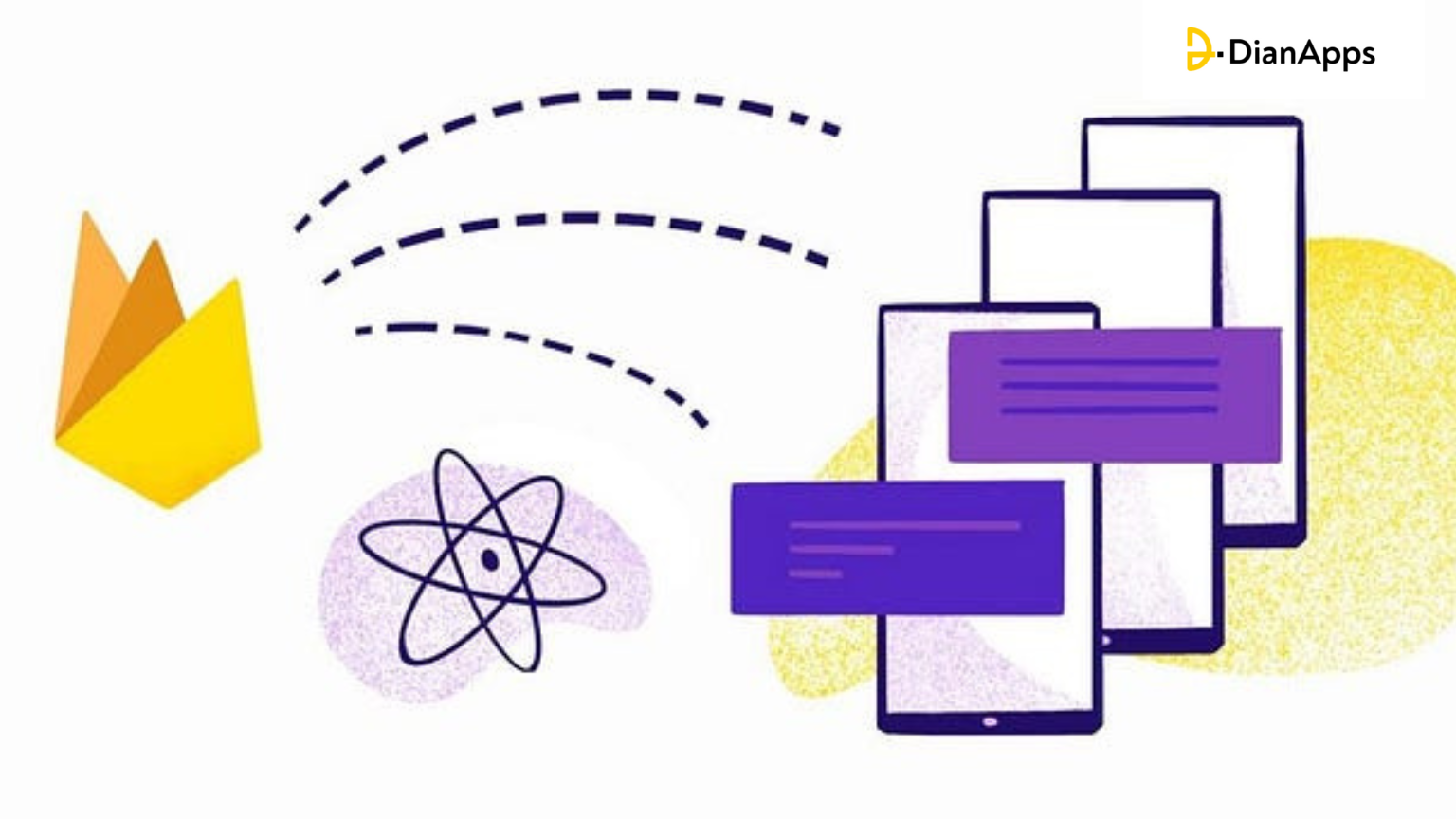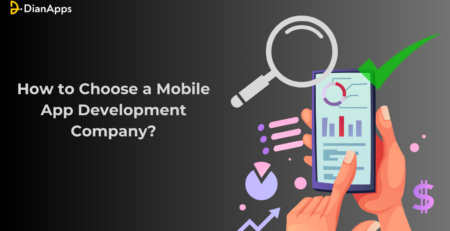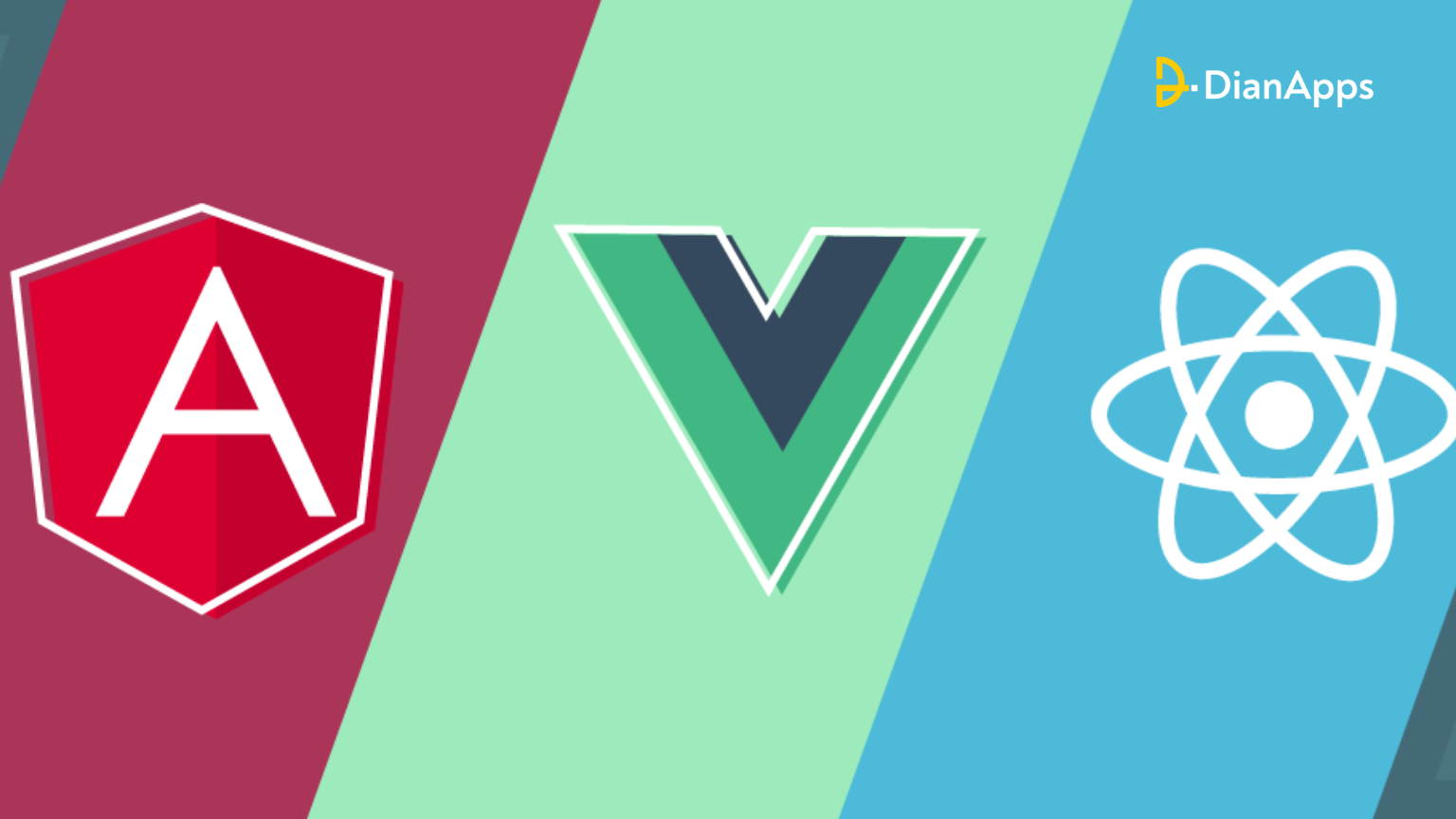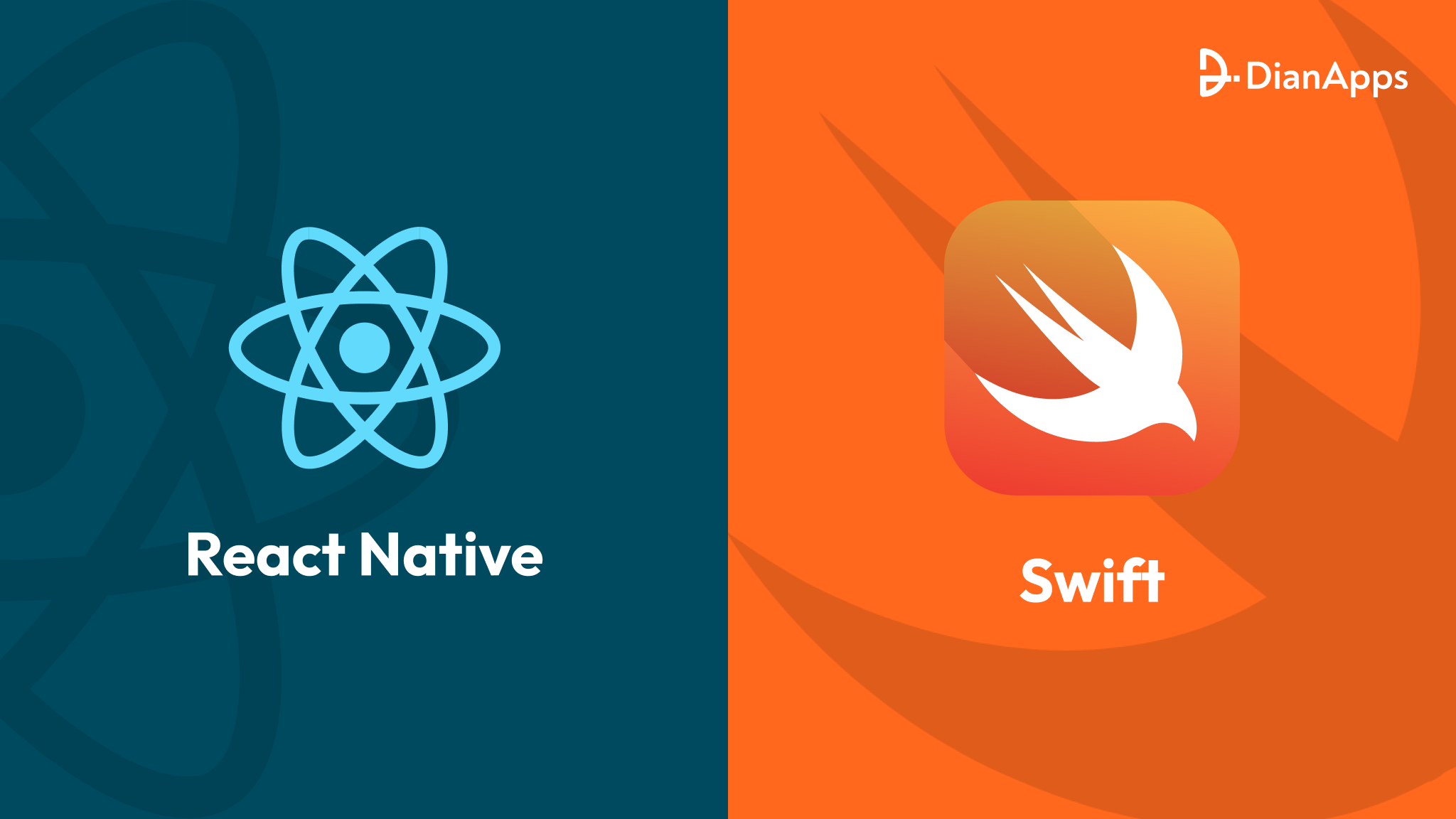Integrating Push Notifications in React Native Using Firebase
React Native builds apps for iOS, Android, and the web from a single codebase by utilizing JavaScript and React. Additionally, it enables you to utilize each device’s built-in functions, like push notifications, the camera, geolocation, and default themes. As I will show you today, this means you can utilize React Native to create a fully functional mobile application that interfaces with the underlying settings of iOS or Android, making it easy to incorporate push notifications.
This post will teach you how to create a basic React chat app that works with Firebase Cloud Messaging and push notifications on the device to let users know when there are new messages.
Types of Push Notifications
- Let’s take a time to go over the various kinds of push notifications before getting into the specifics of integrating them with React Native. Push notifications come in three primary varieties: background, remote, and local.
- The app alone schedules and delivers local alerts; a server is not required. They are employed to notify users of pertinent events or reminders, such an impending appointment or a new message.
- In contrast, the app receives remote alerts from a server. They are employed to inform consumers with significant app-related news, promotions, or changes. There are two more categories of remote notifications: interactive and quiet. The app receives silent notifications without alerting the user; they are received in the background. Conversely, interactive alerts enable the user take action right from the notification—like sending a message or finishing a task.
- Even when the app is not open, background notifications are utilized to update data or content in the background. They are frequently used to retrieve fresh material or synchronize data so that users don’t have to manually refresh the app.
It’s crucial to remember that iOS and Android handle push notifications in somewhat different ways. For instance, Android utilizes Firebase Cloud Messaging (FCM) for push notifications, but iOS needs developers to use Apple’s Push Notification service (APNs). On the other hand, React Native offers a single interface for integrating push notifications across the two platforms.
Prerequisites for Setting Up Push Notifications in React Native
There are a few things you must do before you can begin incorporating push notifications into your React Native application. We’ll address each platform’s setup requirements for push notifications individually because iOS and Android have different needs.
iOS
You’ll need the following to set up push notifications on iOS:
- A developer account on Apple
- A unique app ID
- a current APNs certificate
On the Apple Developer website, you may generate an App ID and an Apple Developer account. To enable push notifications for your app, you must first create an APNs certificate when you have an App ID. The certificate will be used to encrypt push notifications delivered to your app and authenticate it with APNs
Android
- To configure Android push notifications, you’ll need:
- An initiative using Firebase
- An authentic FCM key
On the Firebase website, you may start a new project. To enable push notifications for your app, you must generate an FCM key when you have a project. Push notifications will be sent to your app and authentication with FCM will be performed using the FCM key.
Implementing Push Notifications in React Native
Now that you have the prerequisites out of the way, let’s dive into the process of implementing push notifications in your React Native app. In this section, we’ll cover the step-by-step process of integrating push notifications into your app.
Step 1: Install the Libraries and Dependencies That Are Needed.
Installing the necessary dependencies and libraries is the first step towards incorporating push notifications into your React Native application. You must use the following command in order to do this:
npm Install react-native-firebase react-native-push-notification @react-native-community/push-notification-ios
By doing this, you’ll install the libraries your app needs to provide push notifications.
Step 2: Configure the AndroidManifest.xml and Info.plist Files
Next, you will need to configure the AndroidManifest.xml and Info.plist files in your React Native app. These files are used to configure the settings for push notifications on iOS and Android, respectively.
For Android, open the AndroidManifest.xml file and add the following code inside the <application> tag:
|
1 2 3 4 5 6 7 |
<meta-data android:name="com.dieam.reactnativepushnotification.notification_channel_name" android:value="@string/notification_channel_name"/> <meta-data android:name="com.dieam.reactnativepushnotification.notification_channel_description" android:value="@string/notification_channel_description"/> |
This will create a notification channel for your app, which is required for Android 8.0 and higher.
For iOS, open the Info.plist file and add the following code:
|
1 2 3 4 5 6 7 8 9 10 11 12 13 14 15 16 17 18 19 |
<key>UIBackgroundModes</key> <array> <string>fetch</string> <string>remote-notification</string> </array> <key>NSAppTransportSecurity</key> <dict> <key>NSAllowsArbitraryLoads</key> <true/> </dict> |
This will enable background fetch and remote notifications for your app.
Step 3: Initialize Firebase in Your React Native App
In your React Native app, you must start Firebase if you’re implementing push notifications for Android. You must add the following code to your app’s index.js file in order to accomplish this:
|
1 2 3 |
import firebase from 'react-native-firebase'; firebase.initializeApp(); |
This will initialize Firebase in your app and allow you to send push notifications using FCM.
Step 4: Request Permission to Receive Push Notifications
Before your app can receive push notifications, you will need to request permission from the user. To do this, you can use the following code:
|
1 2 3 |
import PushNotification from 'react-native-push-notification'; PushNotification.requestPermissions(); |
This will prompt the user to grant permission for your app to receive push notifications.
Step 5: Handle Push Notification Registration and Token Retrieval
You will have to take care of registering and retrieving the push notification token when the user gives permission for your app to receive push notifications. You may use the following code to accomplish this:
|
1 2 3 4 5 6 7 8 9 10 11 12 13 14 15 16 17 18 19 20 21 22 23 24 25 26 27 28 29 30 31 32 33 34 35 36 37 38 39 |
import firebase from 'react-native-firebase'; import PushNotification from 'react-native-push-notification'; PushNotification.configure({ onRegister: function(token) { firebase.messaging().getToken() .then(fcmToken => { // Send the FCM token to your server for further processing }); }, onNotification: function(notification) { // Handle the notification when it is received }, permissions: { alert: true, badge: true, sound: true }, popInitialNotification: true, requestPermissions: true }); |
This code will handle the registration of the push notification token and the retrieval of the FCM token. You can then send the FCM token to your server for further processing.
Step 6: Sending Push Notifications
Once your app has been properly configured to receive push notifications, you can start sending push notifications from your server. There are many services available for sending push notifications, including Firebase Cloud Messaging (FCM), Amazon SNS, and OneSignal.
To send push notifications using FCM, you can use the Firebase Admin SDK. First, you will need to create a new Firebase project and obtain the credentials for the Admin SDK. Then, you can use the following code to send a push notification to a specific device:
|
1 2 3 4 5 6 7 8 9 10 11 12 13 14 15 16 17 18 19 20 21 22 23 24 25 26 27 28 29 30 31 32 33 34 35 36 37 38 39 |
const admin = require('firebase-admin'); admin.initializeApp({ credential: admin.credential.cert(serviceAccount), databaseURL: "https://your-project-id.firebaseio.com" }); const registrationToken = 'YOUR_DEVICE_REGISTRATION_TOKEN'; const message = { notification: { title: 'New Message', body: 'You have a new message!' }, token: registrationToken }; admin.messaging().send(message) .then(response => { console.log('Successfully sent message:', response); }) .catch(error => { console.log('Error sending message:', error); }); |
This code will send a push notification to the specified device, with a title and body text.
Now that we have implemented the push notification in our React Native application. Let’s also understand how to handle incoming push notifications in the apps.
Handling Push Notifications in React Native
Defining and handling different push notification events
Push notifications can be received in different states of your app: foreground, background, or terminated. Depending on the state of your app, you may want to handle the push notification differently.
When your app is in the foreground, the push notification will not be shown by default. Instead, you can customize the appearance of the notification and show it as a banner or alert, or you can handle the notification silently without showing any visual feedback.
When your app is in the background or terminated, the push notification will be shown in the notification tray. You can customize the appearance of the notification and handle the user’s tap on the notification to open your app or navigate to a specific screen.
To handle push notifications in your React Native app, you can use a library like react-native-push-notification. Here is an example of how to handle push notifications in your app:
|
1 2 3 4 5 6 7 8 9 10 11 12 13 14 15 16 17 18 19 20 21 |
import PushNotification from 'react-native-push-notification'; PushNotification.configure({ onNotification: function(notification) { console.log('Notification received:', notification); if (notification.foreground) { // Handle foreground notification } else { // Handle background or terminated notification } }, }); |
In this example, we define an onNotification function to handle push notifications received by the app. The notification parameter contains information about the notification, such as the title and message.
We check the foreground property of the notification object to determine if the notification receives in the foreground or not. If it was received in the foreground, we can handle the notification accordingly.
Customizing the appearance of push notifications
Customizing the appearance of push notifications is an important aspect of providing a good user experience. By default, push notifications will be shown with a system-generated appearance.
To customize the appearance of push notifications, you can use a library like react-native-push-notification. Here is an example of how to customize the appearance of a push notification:
|
1 2 3 4 5 6 7 8 9 10 11 12 13 14 15 |
PushNotification.localNotification({ title: 'My Title', message: 'My Message', bigText: 'My Big Text', color: 'red', vibration: 300, actions: ['Yes', 'No'], }); |
In this example, we use the localNotification function of react-native-push-notification to show a custom notification. We can set the title, message, bigText, color, vibration, and actions properties to customize the appearance of the notification.
Handling user interactions with push notifications
Handling user interactions with push notifications is another important aspect of providing a good user experience. However, when the user taps on a push notification, you may want to navigate them to a specific screen or perform some other action.
To handle user interactions with push notifications, you can use a library like react-native-push-notification. Here is an example of how to handle user interactions with a push notification:
|
1 2 3 4 5 6 7 8 9 10 11 12 13 14 15 |
PushNotification.configure({ onNotification: function(notification) { console.log('Notification received:', notification); if (notification.userInteraction) { // Handle user interaction } }, }); |
In this example, we define a onNotification function to handle push notifications received by the app. We check the userInteraction property of the notification object to determine if the user tapped on the notification or not. If the user did tap on the notification, we can handle the interaction accordingly.
You can use the userData property of the notification object to pass additional data along with the notification. For example, you can pass an ID that identifies the notification and use it to navigate the user to a specific screen in your app.
|
1 2 3 4 5 6 7 8 9 |
PushNotification.localNotification({ title: 'My Title', message: 'My Message', userData: { id: 123 }, }); |
In this example, we use the userData property of the localNotification function to pass additional data along with the notification. We can then use this data to navigate the user to a specific screen in our app when they tap on the notification.
Conclusion
This post has shown us how to send push notifications to React Native and Node.js apps using Firebase Cloud Messaging (FCM). FCM is a dependable and expandable messaging system that works with iOS, Android, and web-based devices. Text, picture, and JSON object messages are among the many message formats that FCM supports.
We have also learnt how to use Node.js and React Native to create push notifications and how to set up Firebase for your project. Even when your app is not being used, you can effortlessly send your users timely and relevant alerts using Firebase. This can assist you in maintaining consumers’ interest and keeping them informed, as well as enhancing the general user experience of app.
In case you want to hire a React Native app development company to integrate Push notifications into your app then DianApps can easily assist you as we hold a tremendously long year of experience in offering the best app development services to our clients all over the world.
With these steps and tips, you can easily integrate push notifications into your React Native app and improve the user experience for your users.
Additional Resources
- React Native Firebase Docs on Push Notifications
- Firebase Cloud Messaging Docs
- React Native Push Notifications Library Docs
We hope this article has provided a helpful guide to integrating push notifications in your React Native app. Happy coding!