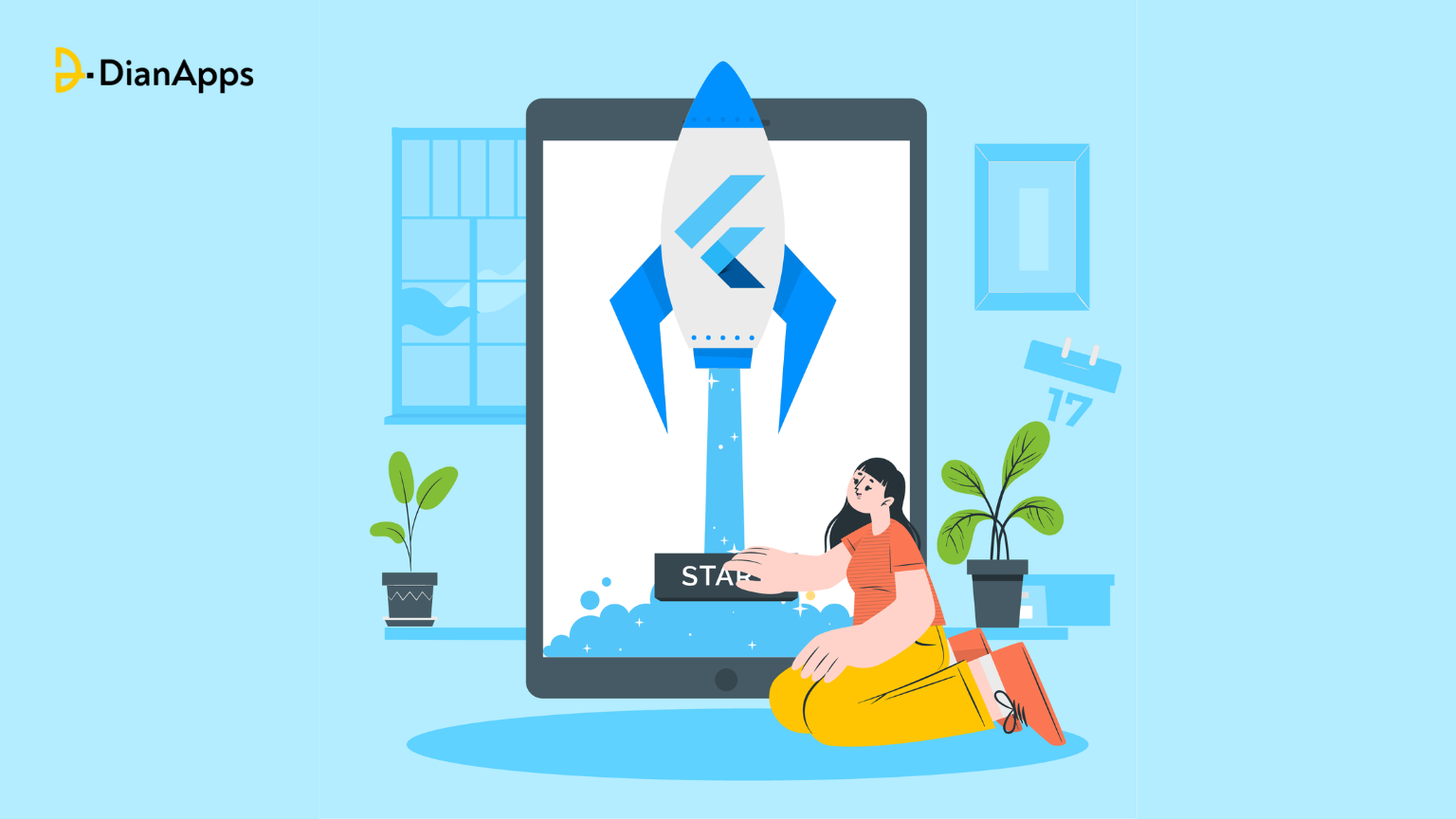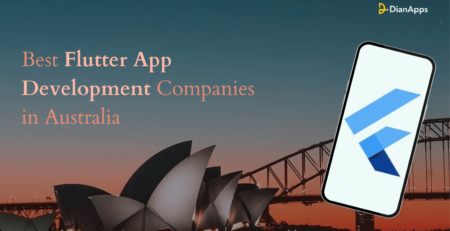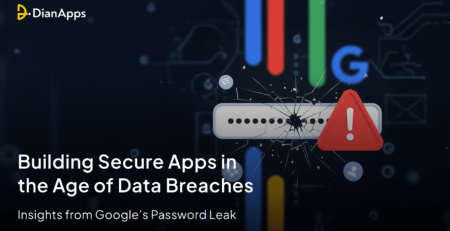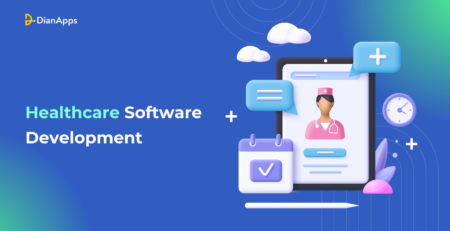The Definitive Guide to Flutter App Development!
The Flutter framework, which has a sizable developer community, offers a comprehensive UI toolkit meant to facilitate code reuse across platforms including iOS, Android, Web, and Desktop. This emphasizes how crucial Flutter app development is.
The decision to choose Flutter for mobile development services is not based on just one or two factors. Because of its quick development, stunning user interface, and native performance. Acquiring knowledge with Flutter is highly recommended if you’re interested in producing superior mobile applications. There is a learning curve, though, just as with any new technology.
This handbook fills that need. We’ll go over what you need to know to get started developing Flutter apps in this extensive guide. We’ll cover everything, from setting up Flutter to submitting your app to app stores.
Regardless of your level of experience, developing apps with Flutter may be made easier with the aid of this guide. Now let’s get going.
Prerequisites of Flutter
Let’s go over the fundamentals before getting into the specifics. You must first set up your development environment if you are new to Flutter. Thankfully, the procedure is simple.
1. Installing Flutter
The installation procedure is thoroughly covered in the great documentation provided by Flutter. The documentation is available here. Depending on your operating system, you must adhere to the given directions.
You may start by making your first Flutter application after installing it.
Creating Your First Flutter App
It is possible to create Flutter apps with the Dart programming language. While it’s not a must to know Dart to begin using Flutter, basic knowledge of the language is helpful.
Use these steps to develop your first Flutter application:
- Get a terminal window open.
- Write flutter Enter “create my_app” and hit enter. With this command, “my_app,” a new Flutter app, will be created.
- To access the app’s directory after it has been created, type cd my_app.
- To launch the application on a linked device or emulator, type flutter run.
Best wishes! Your first Flutter app has been developed and launched. “Flutter Demo Home Page” should be the default message that appears in the app.
2. Flutter Widgets
The fundamental units of Flutter apps are called widgets. In a Flutter application, every UI component is a widget. With the extensive collection of widgets offered by Flutter, you can build stunning and responsive applications.
Overview of Widgets
The fundamental units of a Flutter application are widgets. Every element in a Flutter application, including the text, graphics, buttons, and input fields, is a widget. A complicated user interface may be created by arranging widgets in a hierarchical fashion, which defines the app’s structure and look.
Widgets in Flutter can be either stateful or stateless. Because stateless widgets are immutable, once they are generated, their attributes cannot be changed. However, stateful widgets have the ability to alter their characteristics over time, enabling dynamic user interfaces.
Building Layouts
For a user interface to be aesthetically pleasant, layouts are crucial. Flutter comes with a number of widgets, such as rows, columns, and grids, that may be used to construct various layouts. Widgets may be arranged vertically or horizontally using rows and columns, respectively, and more complicated layouts with numerous rows and columns can be made using grids.
Use the Column widget to create a column, then use the children attribute to add other widgets to it. In a same manner, you can utilize the children property to add child widgets to a row by using the Row widget. You may use the GridView widget to create a grid, set its row and column counts, and add additional widgets to it.
Working with Text
Text is a fundamental part of most applications. You may show text in your app with the Text widget in Flutter app development services. With the Text Widget, you may set characteristics like font size, color, and style by providing a String as input.
You may develop a controller for a text field using the TextEditingController class to show dynamic text. The text field’s value may be dynamically updated by using this controller to retrieve its current value.
Images and Icons
For many programs, icons and images are also necessary parts. You can show pictures and icons in Flutter using the Image and Icon widgets, respectively.
You may use the Image widget and the AssetImage class to provide the image source in order to display an image. To provide an icon, you may use the Icon widget and the Icons class, which offers a large selection of icons.
Widgets are the fundamental components of a Flutter application and are necessary for designing dynamic user interfaces. You may add photos and icons to your app, show text, and build aesthetically appealing layouts with Flutter’s large widget library.
3. Navigation and Routing
In app development, routing and navigation are fundamental ideas. The Navigator widget in Flutter allows you to navigate between the various screens inside your application.
Overview of Navigation
The act of navigating among various screens or pages inside an application is referred to as navigation. It is a crucial component in developing apps because it gives consumers access to various features and materials. By offering straightforward routes and simple user interfaces, navigation may also enhance the user experience.
The Navigator widget in Flutter is used to navigate across a stack of pages or screens. Every screen is represented by a Route, which is eliminated when the screen is popped off and added to the stack when the screen is placed onto the navigation stack
Using Navigator
You must first define the screens or pages that you wish to move between in order to utilize the Navigator widget in your app. The layout and functionality of each screen are specified by a Stateful or Stateless widget that serves as its representation.
You may put a new screen onto the navigation stack using the Navigator.push() function to switch between displays. To go back to the previous screen, you may alternatively utilize the Navigator.pop() function. The Navigator widget is responsible for overseeing the navigation stack and animating screen transitions.
Named Routes
Using named routes makes navigating between your app’s displays more straightforward. You may use a named route to browse to a specific screen rather than pushing a new screen onto the stack with the Navigator.push() function.
You must first establish a Map of routes in your app’s main function before you can utilize named routes. A distinct name and a MaterialPageRoute designating the screen to be navigated to create each route. Then, using the Navigator.pushNamed() function, you may go to a certain screen by name.
Compared to the Navigator.push() technique, named routes offer higher scalability, faster maintenance, and increased readability.
All things considered, navigation is a crucial component of app development that gives users access to various functions and materials inside the app. To make navigating simple, Flutter offers named routes and the Navigator widget. You can improve the user experience by creating dynamic and captivating user interfaces using these technologies.
Know the top 12 tools that every Flutter app developer should use in 2023
4. State Management
An essential idea in app development services is state management. There are several methods available in Flutter for controlling the status of your application.
But first also know the top Flutter state management libraries of 2023.
Overview of the State
State describes the information that indicates an application’s present status at any particular time. The state is crucial to app development because it lets your program react to user input and dynamically adjust its user interface.
Widgets in Flutter are used to manage state. Every widget has a unique state that is subject to change over time in response to events or input from the user. Developing dynamic and responsive applications requires a solid understanding of state management.
setState:
Flutter includes a built-in function called setState() that lets you control a widget’s state. You may update the user interface (UI) in response to modifications made to the widget’s state by using setState(), which causes the widget and its offspring to be rebuilt.
You must first establish a variable to store the widget’s state before you can use setState(). Next, you may change the state by sending in a function that alters the state variable when using setState().
Here’s an example of how to use setState() to manage the state of a counter widget:
|
1 2 3 4 5 6 7 8 9 10 11 12 13 14 15 16 17 18 19 20 21 |
class CounterWidget extends StatefulWidget { @override _CounterWidgetState createState() => _CounterWidgetState(); } class _CounterWidgetState extends State<CounterWidget> { int _counter = 0; void _incrementCounter() { setState(() { _counter++; }); } |
In this example, the _counter variable holds the state of the CounterWidget. The _incrementCounter() method updates the counter variable using setState(), which triggers a rebuild of the widget and updates the UI.
State Management Libraries
Keeping track of the state might get harder as your program gets more complicated. Provider, BLoC, and MobX are a few examples of state management libraries that offer more tools and methods for handling the state in big, intricate programs.
By offering a centralized method of state management, these libraries lower the possibility of mistakes and problems and facilitate data sharing across various program components. It’s crucial to select the library that best suits the requirements of your project because each one has a distinct style and feature set.
For instance, the InheritedWidget pattern is used by the lightweight and adaptable Provider library to exchange information between widgets. The more intricate BLoC design (Business Logic Component) divides the business logic of your program from the user interface, which facilitates code testing and maintenance. Reactive state management libraries like MobX employ reactions and observables to update the user interface (UI) automatically as the state changes.
A crucial component of app development is state, which enables dynamic UI updates and response to user interaction in your app. Flutter comes with an inbuilt function called setState() that lets you control a widget’s state. Provider, BLoC, and MobX are a few examples of state management libraries that offer more tools and methods for handling state in big, intricate projects.
5. Data Persistence:
Introduction to Data Persistence:
The term “data persistence” describes an application’s capacity to save and retrieve data long after it has been stopped or the device has been restarted. Data persistence is crucial to app development because it lets your app save and recover user preferences, data, and other kinds of information.
Data persistence may be implemented in Flutter using a variety of methods, such as shared preferences, SQLite, and other third-party tools.
Using Shared Preferences:
Flutter comes with a built-in package called shared preferences that lets you save little bits of information like user preferences, settings, and other key-value pairs.
To use shared preferences, you first need to add the package to your pubspec.yaml file:
|
1 2 3 4 5 6 7 |
dependencies: flutter: sdk: flutter shared_preferences: ^2.0.6 |
Make sure the package is included to your pubspec.yaml file before utilizing shared preferences:After adding the package, you may read and write data using the SharedPreferences class:
|
1 2 3 4 5 6 7 8 9 10 11 |
import 'package:shared_preferences/shared_preferences.dart'; // Writing data to shared preferences SharedPreferences prefs = await SharedPreferences.getInstance(); prefs.setString('username', 'John'); // Reading data from shared preferences String username = prefs.getString('username'); |
In this example, a reference to the SharedPreferences instance is obtained via the usage of getInstance(). Next, we save the value “John” under the key “username” using setString(). We use getString() and enter the key “username” to get the value.
Using SQLite:
A well-liked open-source database called SQLite lets you store bigger volumes of data, including user, application, and other structured data.
You must include the SQLite package in your pubspec.yaml file in order to utilize SQLite with Flutter:
|
1 2 3 4 5 6 7 |
dependencies: flutter: sdk: flutter sqflite: ^2.0.0+3 |
After adding the package, you may create, read, update, and remove data using the Database class:
|
1 2 3 4 5 6 7 8 9 10 11 12 13 14 15 16 17 18 19 20 21 22 23 24 25 26 27 28 29 30 31 32 33 34 35 36 37 |
import 'package:sqflite/sqflite.dart'; import 'package:path/path.dart'; // Creating a database Database db = await openDatabase( join(await getDatabasesPath(), 'my_database.db'), onCreate: (db, version) { return db.execute( 'CREATE TABLE users(id INTEGER PRIMARY KEY, name TEXT, age INTEGER)', ); }, version: 1, ); // Inserting data into the database await db.insert( 'users', {'id': 1, 'name': 'John', 'age': 30}, ); // Retrieving data from the database List<Map<String, dynamic>> users = await db.query('users'); |
In this example, we’ll be using openDatabase() to either open or create a new database. Next, we make a new table named “users” using execute(). We call insert() and pass in a map of key-value pairs to insert data into the table. We use query() and pass in the table name to get data from the table.
Data persistence, which enables your app to save and access data even after the program has been stopped or the device has been restarted, is a crucial component of app development. Larger quantities of data may be stored in SQLite, a well-known open-source database, while smaller amounts can be stored in the built-in Flutter package called shared preferences. You may make more capable and adaptable apps that can save and retrieve user preferences and data by utilizing these strategies.
6. APIs & Networking
Introduction to APIs and Networking:
Application Programming Interfaces, or APIs, are useful for companies because they are a collection of guidelines and conventions that let various software programs talk to one another. APIs are frequently used in the context of app development to get data from outside sources, such databases and online services.
Data can be returned via APIs in XML, CSV, and JSON, among other forms. JavaScript Object Notation, or JSON, is a simple, lightweight format for exchanging data that is easy to read and write.
In order to call APIs from a Flutter application, a networking library—like the integrated http package—must be used.
Making API Calls:
To make an API call using the http package, you first need to add it to your pubspec.yaml file:
dependencies:
|
1 2 3 4 5 |
flutter: sdk: flutter http: ^0.13.3 |
After adding the package, you can send a GET request to the API by using the get() method:
|
1 2 3 4 5 6 7 8 9 |
import 'package:http/http.dart' as http; // Making an API call http.Response response = await http.get(Uri.parse('https://api.example.com/data')); // Printing the response print(response.body); |
In this example, we have send a GET request to the API endpoint https://api.example.com/data using get(). The response data is then send to the console using response.body.
Parsing JSON:
Flutter by default includes the dart:convert library, which is required to read JSON data received from an API request.
|
1 2 3 4 5 6 7 |
import 'dart:convert'; // Parsing JSON var data = json.decode(response.body); print(data['name']); |
In this example, the JSON data provided from the API request is parsed using json.decode(). Next, we retrieve the resulting JSON object’s “name” attribute by using the [] operator.
APIs are a crucial component of app development since they let your application pull data from other sources. The dart:convert library enables you to parse the JSON data provided by such API requests, whereas the http package, which comes with Flutter, is used to perform API calls. You may make apps that are more adaptable and capable of retrieving data from a variety of sources by utilizing these strategies.
7. Firebase
Introduction to Firebase:
Google owns Firebase, a platform for developing mobile and online applications. For app developers, it offers a variety of resources and services, including as real-time databases, cloud storage, authentication, and more. Because it offers an easy approach to include necessary features into your app without having to create them from scratch, the platform is helpful for app developers.
Firebase Authentication:
Firebase offers a feature called Firebase Authentication that makes it simple to add authentication to your application. You can let users register and log in using their email address and password using Firebase Authentication, in addition to other authentication methods like Google, Facebook, and Twitter.
You must first add the firebase_auth package to your pubspec.yaml file in order to utilize Firebase Authentication in your Flutter app:
|
1 2 3 4 5 6 7 |
dependencies: flutter: sdk: flutter firebase_auth: ^3.0.0 |
Once you have added the package, you can use the FirebaseAuth class to interact with the Firebase Authentication API:
|
1 2 3 4 5 6 7 8 9 10 11 12 13 14 15 16 17 18 19 20 21 |
import 'package:firebase_auth/firebase_auth.dart'; // Creating a new user UserCredential userCredential = await FirebaseAuth.instance.createUserWithEmailAndPassword( email: 'user@example.com', password: 'password123' ); // Signing in with an existing user UserCredential userCredential = await FirebaseAuth.instance.signInWithEmailAndPassword( email: 'user@example.com', password: 'password123' ); |
In this example, we use createUserWithEmailAndPassword() to create a new user with the email ‘user@example.com’ and password ‘password123’. We then use signInWithEmailAndPassword() to sign in with an existing user.
Firebase Firestore:
Firebase Firestore is a cloud-based NoSQL document database provided by Firebase. Firestore allows you to store data in the cloud, making it easy to build scalable and secure apps.
To use Firebase Firestore in your Flutter app, you need to first add the cloud_firestore package to your pubspec.yaml file:
|
1 2 3 4 5 6 7 |
dependencies: flutter: sdk: flutter cloud_firestore: ^2.0.0 |
Once you have added the package, you can use the FirebaseFirestore class to interact with the Firebase Firestore API:
|
1 2 3 4 5 6 7 8 9 10 11 12 13 14 15 16 17 18 19 20 21 |
import 'package:cloud_firestore/cloud_firestore.dart'; // Adding a new document to a collection await FirebaseFirestore.instance.collection('users').doc('user1').set({ 'name': 'John Doe', 'age': 30 }); // Retrieving data from a collection QuerySnapshot querySnapshot = await FirebaseFirestore.instance.collection('users').get(); querySnapshot.docs.forEach((doc) { print(doc['name']); }); |
In this example, we add a new document with the ID “user1” and the values “name” and “age” to the “users” collection using set(). The documents are then all extracted from the “users” collection using get(), and the “name” field is printed using forEach(), which iterates across the documents.
A variety of resources and tools are available from Firebase to assist you in creating robust and scalable apps. While Firebase Firestore offers a cloud-based NoSQL document database for cloud data storage, Firebase Authentication makes it simple to add authentication to your project. You may create apps that are more scalable, dependable, and safe by using these technologies.
8. Testing & Debugging
Overview of Debugging and Testing:
The stability, functionality, and user experience of an app are all dependent on testing and debugging, which are essential components of app development. Debugging is the process of finding and resolving problems or bugs in the code, whereas testing is the process of confirming the app’s operation.
Debugging Tools:
Flutter has a number of built-in debugging tools that assist developers in finding and resolving problems with their apps. A web-based application called Flutter DevTools offers real-time performance and structural representations for apps. Flutter app developers use this tool to examine widgets, verify the arrangement, and examine performance indicators like memory utilization and CPU usage. Access Flutter DevTools using the IDE or the terminal.
Unit Testing:
When developing software, use unit testing approaches to test individual code units or components. The Flutter test package uses Flutter to write unit tests. Unit tests aid in the early detection of problems by developers, lower the quantity of flaws in the code, and enhance the overall quality of the application. Developers must build a test file and define test functions that leverage the Flutter test library’s APIs to construct test cases and confirm the desired outcomes in order to write and execute unit tests in Flutter. After that, they may use the Flutter test command in the console or the IDE to start the tests.
9. Publishing & Distribution
Overview of Publication and Distribution: After the app development and testing, it must be published and made available to users. Depending on the platform, distribution needs, and intended user base, Flutter provides a variety of publishing and distribution options for apps.
Publishing to Google Play Store:
With a large user base and an easy publishing procedure, Google Play Store is the official app store for Android smartphones. Developers must first register for a developer account, have the app’s assets and metadata ready, sign the APK file, then upload it to the Google Play Console before they can publish a Flutter app on the Google Play Store. The Google Play Console offers resources for tracking metrics, managing app releases, and receiving user feedback.
Publishing to Apple App Store:
The official software shop for iOS devices is the Apple software shop, which provides a simple and safe publishing procedure for programs. It is a smart decision for iOS app developers to publish the Flutter framework on the App Store. To do this, developers must register as Apple Developers, prepare the app’s assets and metadata, produce an IPA file, and submit the file for evaluation to the App Store Review team. The App Store Connect platform offers resources for tracking statistics, managing app releases, and reacting to user comments.
Note that releasing an app involves paying close attention to details, following platform rules, and adhering to privacy and legal standards. Before moving further, developers should thoroughly check the target platform’s publishing and distribution requirements.
Wrapping Up
Developing cross-platform mobile apps with great performance and native-like experiences is possible with the help of the robust and adaptable Flutter framework. We have gone over the key components of developing Flutter apps in this article.
Developers may produce beautiful and useful apps for a variety of platforms and devices by learning these abilities. There’s always more to discover and learn about Flutter, though, as it’s a large and dynamic ecosystem.
We suggest reading the official documentation, which offers thorough instructions, API references, and samples, to learn more about Flutter. We recommend joining the Flutter community on Reddit, Stack Overflow, and Discord.
These well-known sites can offer insightful commentary and input from other developers. Lastly, a plethora of online tools and courses, like Flutter Bootcamp, Coursera, and Udemy, provide organized learning pathways and practical projects.
It is our goal that this course has given you a strong foundation in Flutter app development and motivated you to learn more about this fascinating technology. Have fun with coding!
Want to launch your Flutter app in 5 days? Get in touch with a top Flutter development company to get started now!