We all know the influence of React Native framework. We are also familiar with its appealing visual effects and user-friendly nature that draws unmatched attention toward effective styling– A crucial aspect of creating cross-platform mobile applications. Just like in web development, styling in React Native plays a significant role in defining the look and feel of your application.
This guide aims to provide you with best practices for styling in React Native, helping you create well-organized and maintainable stylesheets while optimizing performance. Whether you’re a beginner or an experienced React Native developer, this guide will offer valuable insights to knowing why is the right platform to improve your styling practices.
Let’s start with understanding the purpose & importance of styling in mobile app development to set a baseline for our blog’s impetus to give every inch of information about our subject to styling proficiently in React Native.
Purpose of this guide?
The purpose of this guide is to present a set of best practices for styling in React Native, covering both fundamental concepts and advanced techniques. It will help you understand the core principles of styling and provide practical recommendations to improve your code quality, maintainability, and performance.
From component-based styling and responsive design to managing global styles and optimizing performance, we’ll explore various aspects of styling in React Native. Additionally, you’ll discover helpful tips and tricks, as well as troubleshooting techniques to overcome common styling challenges.
Let’s dive into the importance of styling in React Native and later explore the fundamentals and the best practices that will empower you to create stunning mobile app interfaces.
Importance of Styling in Mobile App Development
Living in a fast-paced landscape where mobile applications have become a necessity, styling goes beyond making your app visually stunning. And it has all the reasons for its popularity! It contributes to the overall user experience, helping users navigate apps seamlessly and to also understand its functionality.
A well-designed and consistent UI enhances user engagement and can make or break the success of your hired mobile app development services.
React Native offers a flexible and intuitive way to style your components. It provides both inline styles and the StyleSheet API, which resembles CSS but with some differences. By following the best practices outlined in this guide, you’ll be able to harness the full potential of React Native’s styling capabilities.
The Fundamentals of Styling in React Native
A. Inline Styles Vs. StyleSheet:
When it comes to styling components in React Native, you have two options: inline styles and StyleSheet.
1. Inline Styles:
Inline styles allow you to define styles directly within the component’s JSX code using JavaScript objects. For example:
|
1 |
<View style={{ backgroundColor: 'red', width: 100, height: 100 }} /> |
Inline styles are straightforward and convenient for simple styles. However, they can become cumbersome for complex styles and may impact performance due to object creation on each render.
2. StyleSheet:
React Native provides the StyleSheet API to define and manage styles outside of component code. The StyleSheet.create() method is used to create a style object with optimized performance. For example:
|
1 2 3 4 5 6 7 8 9 10 11 12 13 14 15 |
const styles = StyleSheet.create({ container: { backgroundColor: 'red', width: 100, height: 100, }, }); <View style={styles.container} /> |
StyleSheet optimizes the styles and makes them more efficient by creating a mapping of style names to unique IDs. It also allows you to reuse styles across multiple components.
B. Basic Style Properties and Values:
React Native app development supports a wide variety of style properties and values that can be applied to components. Some of the common properties are listed below:
- Dimensions: width, height, maxWidth, maxHeight
- Spacing: margin, padding
- Borders: borderWidth, borderColor, borderRadius
- Background: backgroundColor, backgroundImage
- Typography: color, fontSize, fontWeight, textAlign
- Alignment: alignItems, justifyContent, alignSelf
- Positioning: position, top, bottom, left, right
Understanding these basic style properties and values is essential for creating visually appealing interfaces.
C. Understanding the Flexbox Layout System:
Flexbox is a powerful layout system used in React Native for creating flexible and responsive layouts. It allows you to distribute and align components within a container along a single axis (row or column) or both axes. Key Flexbox properties include:
- flex: Determines the component’s ability to expand or shrink within its container.
- flexDirection: Specifies the primary axis direction (row or column).
- alignItems: Defines how components align along the cross-axis.
- justifyContent: Controls the distribution of components along the main axis.
- flexWrap: Determines whether components wrap onto multiple lines if they exceed the container’s width.
Flexbox simplifies the process of creating dynamic and responsive layouts for different screen sizes and orientations.
Read more about Flexbox in our previous written blog of React Native 0.71 that talks about Flexbox gap, typescript, and its first-class support.
D. Handling Text Styles:
In addition to general styling, React Native provides specific properties for text components such as Text and TextInput. Some important text-specific style properties include:
- fontFamily: Specifies the font family for text.
- fontSize: Sets the size of the text.
- fontWeight: Defines the weight (e.g., bold) of the text.
- fontStyle: Applies italic or normal style to the text.
- lineHeight: Controls the spacing between lines of text.
- textAlign: Aligns the text horizontally within its container.
- textDecorationLine: Adds underline, strike-through, or none to the text.
Understanding and effectively using text styles is crucial for creating readable and visually pleasing text content in your app.
In the next section, we will explore the best practices for component styling in React Native, including a component-based approach, named styles, style inheritance, and performance considerations.
Best Practices for Component Styling In React Native
A. Component-based Styling Approach:
Adopting a component-based approach to styling in React Native promotes reusability and maintainability, Instead of styling individual components separately, create reusable style components that can be applied to multiple components with consistent styling. This approach reduces redundancy and makes it easier to update style across the app.
B. Using Named Style for Reusability:
Rather than inline styles, prefer using named styles defined in the StyleSheet.create() method. Define styles in a separate file or section to keep them organized. By using named styles, you can effortlessly apply the same style to multiple components and ensure consistent styling throughout your application.
C. Leveraging Style Inheritance and Cascading:
React Native supports style inheritance and cascading, similar to CSS. You can create a base style that contains common properties and extend it with more specific styles for individual components. This approach promotes code reuse and allows for easy customization of styles as needed.
D. Avoiding Inline Styles for Complex Components:
For complex components with multiple styles, avoid using inline styles directly in the component’s JSX code. Instead, define the styles separately and apply them using named styles or by extending base styles. This separation improves readability, maintainability, and reusability.
E. Using the Right Layout Components (View, ScrollView, etc.):
React Native provides various layout components, such as View, ScrollView, FlatList, and SectionList, to structure your app’s UI. Choose the appropriate layout component based on your specific requirements. For example, use ScrollView for scrolling content, FlatList for long lists, and View for general container components.
F. Performance Considerations for Styling:
Efficient styling practices can improve the performance of your React Native app. Consider the following tips:
- Minimize the number of unnecessary style recalculations by avoiding frequent style updates in state or props changes.
- Prefer using Flexbox for layout positioning, as it is optimized for performance and offers flexibility.
- Use dimensions (e.g., flex, width, height) that don’t trigger expensive layout recalculations whenever possible.
- Avoid excessive nesting of components, as each additional level adds to the rendering and layout calculation overhead.
- Utilize shouldComponentUpdate, PureComponent, or React.memo to prevent unnecessary re-renders of styled-components.
By following these best practices, you can create efficient, reusable, and maintainable styling for your React Native components.
In the next section, we will explore handling responsive design in React Native, including building responsive layouts, device-specific styles, and handling orientation changes.
How to Handle Responsive Design in React Native?
A. Building Responsive Layouts with Flexbox:
Flexbox is an excellent tool for creating responsive layouts in React Native. By utilizing flex properties and flexbox’s responsive behavior, you can design UIs that adapt to different screen sizes and orientations. Use flex properties, such as flex: 1 or flex: 0, to distribute available space among components dynamically. Combine flexbox with other layout properties like flexDirection, justifyContent, and alignItems to achieve responsive designs.
B. Utilizing the Dimensions API for Dynamic Styles:
React Native provides the Dimensions API, allowing you to retrieve the dimensions of the device’s screen. You can use this API in React Native apps to dynamically adjust styles based on the screen size. For example, you can calculate dimensions, margins, or font sizes proportionally to ensure elements are visually consistent across various devices.
C. Implementing Device-specific Styles:
To deliver a seamless user experience, you may need to apply specific styles for different devices or platforms. React Native provides a Platform module that can help you identify the current device’s operating system and apply conditional styles accordingly. By using Platform.OS, you can conditionally render different styles based on whether the app is running on iOS or Android.
D. Handling Orientation Changes:
When the user rotates their device, the screen orientation changes, and your app’s UI needs to adapt accordingly. React Native provides the Dimensions API and the Orientation API to handle orientation changes. You can listen for orientation change events and update your styles or UI layout based on the new orientation. Additionally, you can utilize flexbox and dynamic styles to ensure your app looks great in both portrait and landscape orientations.
By implementing these techniques for handling responsive design in React Native, you can create visually appealing and user-friendly interfaces that adapt to different screen sizes, devices, and orientations.
Next, we’ll delve into managing global styles, including using themes or style variables, centralizing style definitions, and sharing styles across components.
How to Manage Global Styles?
A. Using a Theme or Style Variables:
Implementing a theme or using style variables can greatly simplify the management of global styles in your React Native app. By defining a set of common style properties in a theme or variable file, you can ensure consistent styling across your app. This approach allows for easy customization and theming by modifying a single source of truth.
B. Centralizing Style Definitions:
To improve maintainability and avoid duplication, it’s best to centralize style definitions in a dedicated file or module. This centralization helps ensure that styles are organized and easily accessible. You can create a separate file for styles, or even a directory structure to categorize styles based on components or screens. This approach enables efficient style management and facilitates updates and modifications.
C. Sharing Styles Across Components:
To promote code reuse and consistency, it’s important to share styles across multiple components. React Native’s StyleSheet API allows you to define and export styles, making them reusable throughout your app. By using named styles and importing them into different components, you can ensure consistent styling while reducing duplication. This approach also simplifies the process of updating styles across multiple components when needed.
Consider using higher-order components (HOCs) or custom hooks to encapsulate common styling logic and share it across components. This can be particularly useful for handling complex styles or behavior that needs to be consistent across various components.
By employing these strategies for managing global styles in React Native, you can create a well-organized and efficient styling system that promotes code reuse and maintainability.
Next, let’s explore optimization techniques for styling in React Native, including reducing unnecessary re-renders, using optimized list components, minimizing nesting, and optimizing style calculation.
How to Optimize the Performance of Styling in React Native?
A. Reducing Unnecessary Re-renders with Memoization:
In React Native, unnecessary re-renders can impact performance. To optimize rendering, consider using memoization techniques such as React’s memo Higher-Order Component (HOC) or the useMemo hook. By memoizing components or computed values, you can prevent unnecessary re-renders when the component’s props or state haven’t changed. This can significantly improve the performance of your styled-components.
B. Using FlatList and VirtualizedList for Large Lists:
When dealing with long lists of data, opt for optimized list components like FlatList or VirtualizedList. These components efficiently render and recycle items as they come into and out of the viewport. By using these components, you can ensure smooth scrolling and reduce memory usage, especially when dealing with a large dataset.
C. Avoiding Excessive Nesting of Components:
Excessive nesting of components can lead to unnecessary rendering and layout calculations. Each additional level in the component tree adds to the rendering overhead. Whenever possible, try to flatten the component hierarchy by minimizing unnecessary wrapping components. This optimization can improve rendering performance and reduce the complexity of style calculations.
Read 7 mistakes to avoid when developing React Native apps.
D. Minimizing Style Calculation and Layout Thrashing:
Style calculations and layout thrashing can have a significant impact on performance. To minimize these issues, follow these guidelines:
- Avoid frequent style changes during animations or transitions. Prefer using transform properties (translateX, scale, etc.) as they have minimal impact on layout calculations.
- Batch style updates using the Animated API or the LayoutAnimation module to reduce the number of layout recalculations.
- Use flexbox and other layout properties effectively to eliminate the need for unnecessary layout calculations.
- Be cautious with style properties that trigger layout recalculation, such as position: ‘absolute’ or width: ‘auto’. Use them judiciously and consider their impact on performance.
By implementing these performance optimization techniques, you can ensure your styled components in React Native deliver a smooth and efficient user experience.
In the next section, we will explore additional styling tips and tricks, covering topics such as styling text inputs and forms, handling platform-specific styles, implementing custom fonts and icons, styling images and media components, and animating styles.
Styling in React Native– Tips & Tricks
A. Styling Text Inputs and Forms:
When styling text inputs and forms in React Native, consider the following tips:
- Utilize the TextInput component’s style properties like backgroundColor, borderRadius, and padding to customize the appearance.
- Use the placeholderTextColor property to set the color of the placeholder text.
- Apply validation and error styles to indicate input validation states.
- Consider using third-party libraries for advanced form styling and input validation.
B. Handling Platform-Specific Styles:
To provide a consistent user experience across different platforms, you can handle platform-specific styles using the Platform module. Use Platform.OS to conditionally apply different styles based on the operating system. This allows you to tailor the appearance of your app to match the design guidelines and conventions of each platform.
C. Implementing Custom Fonts and Icons:
To enhance the visual appeal of your React Native app development services, you can implement custom fonts and icons. Follow these steps:
- Install the required font files and import them into your project.
- Utilize the react-native-vector-icons library or similar packages for adding icon support.
- Define styles for custom fonts and icons using the appropriate properties and values.
D. Styling Images and Media Components:
When styling images and media components in React Native, consider the following:
- Use the Image component’s resizeMode property to control how images are displayed.
- Apply styles to specify image dimensions, such as width and height.
- Utilize borderRadius to create rounded images.
- Consider using third-party libraries for advanced image handling, such as image caching and lazy loading.
E. Animating Styles:
React Native provides powerful APIs for animating styles and creating visually appealing animations. Some techniques include:
- Use the Animated API to animate style properties like opacity, transform, and backgroundColor.
- Combine animations with user interactions, such as tapping or scrolling, to create interactive experiences.
- Leverage the LayoutAnimation module for animating layout changes, such as component insertion or removal.
By applying these styling tips and tricks, you can enhance the visual appeal and interactivity of your React Native app.
Debugging & Troubleshooting of Styling in React Native
A. Inspecting Styles using React Native Debugger Tools:
React Native provides various debugging tools that can help you inspect and troubleshoot styling issues. Some of these tools include:
- React Native Debugger: A standalone debugger tool that allows you to inspect the React Native components and their styles. You can use it to analyze the applied styles, debug layout issues, and modify styles in real-time to see the impact.
- React Native Inspector: The Inspector tool is built into the React Native development menu. It provides a visual representation of the component hierarchy and allows you to inspect and modify component properties, including styles.
By using these tools, you can identify and rectify styling problems more effectively.
B. Common Styling Issues and Their Solutions:
Some common styling issues you may encounter in React Native include:
- Styles not being applied: Ensure that you’re correctly referencing and applying styles to your components. Check for any typos or incorrect style names. Additionally, verify that the component is using the correct style prop (e.g., style, containerStyle, etc.).
- Overlapping or misplaced elements: Review the positioning and layout properties of the affected components. Verify that you’re using the appropriate flexbox properties (flexDirection, justifyContent, alignItems, etc.) to achieve the desired layout.
- Inconsistent text styles: Double-check the text styling properties, such as fontSize, fontWeight, and color, to ensure consistency. Verify that the correct style is applied to each text component.
- Unintended margins or padding: Inspect the component hierarchy and styles for unintended margins or padding. Pay attention to the container components and their style properties.
C. Dealing with Conflicting Styles:
Conflicting styles can occur when multiple styles are applied to a component, resulting in unexpected visual behavior. To handle conflicting styles:
- Check for inline styles or explicitly applied styles in the component’s JSX code. Inline styles can override named styles.
- Verify that there are no conflicting styles between imported style sheets. Ensure that the styles defined in different files do not have conflicting property values.
- Use the React Native debugger tools mentioned earlier to inspect the applied styles and identify any conflicting rules or overridden styles.
With these debugging and troubleshooting techniques in your toolkit, you’ll be better equipped to identify and resolve styling issues in your React Native projects. By addressing these common issues and resolving conflicting styles, you can ensure that your React Native app’s styling behaves as expected.
Wrapping Up
While these best practices provide a solid foundation for styling in React Native, it’s essential to experiment and find your own style. Every app and project may have unique requirements, and exploring different approaches can help you discover what works best for you and your team. Don’t hold yourself to iterate and refine your styling techniques based on the specific needs of your project.
Remember, practice and hands-on experience are key to becoming proficient in React Native styling. Keep experimenting, learn from others, and contribute to the vibrant React Native community.
Choose from our list of top React Native app development companies in the USA to acknowledge the best practices for styling in the framework. Once that is done, reach out to us for all your app development services needs. Our experts will ensure to give your app idea the best solutions that matches your business perspective.
Happy coding and styling in React Native!


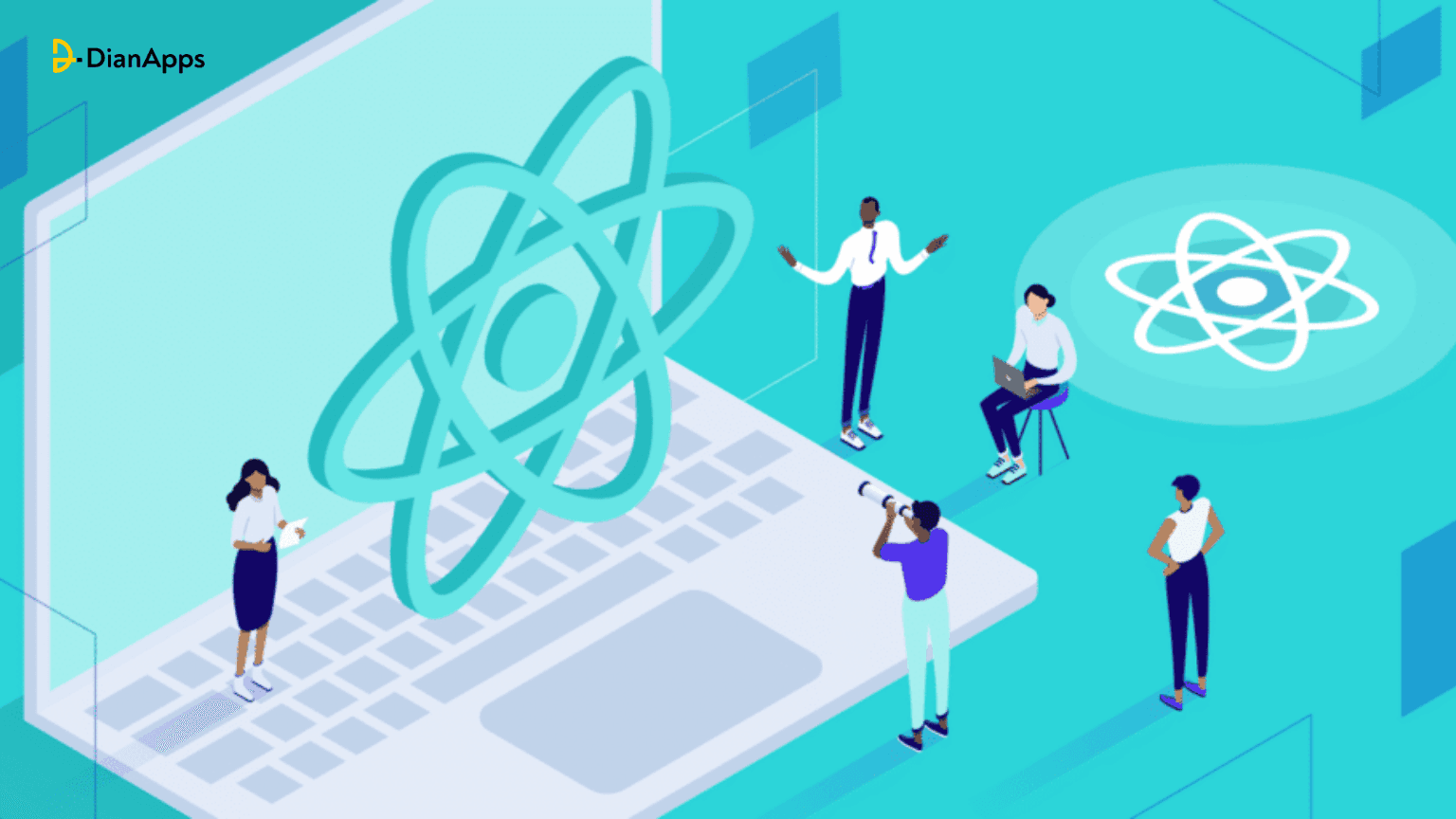







Leave a Comment
Your email address will not be published. Required fields are marked *