Whether you prompt to take your business online or continue doing it in person. If you have the vision to run a business that serves customers in a particular location or in a defined area, Google My Business is the answer to all your organization’s needs.
Google is the world’s most used search engine. As per 2022 reports, the business holds 92% of the search engine market share. Therefore, establishing a Google Business Profile ( a recently acquired name) can bind a bridge to communicating and attracting new customers via Google Search & Maps.
While also proactively enhancing and optimizing your business sales.
This is a walkthrough of “How Google My Business can optimize business sales strategies effectively.”
So, beginners and experts, we bring to you this blog. Get ready to double your sales and generate revenues like never before!
What is Google My Business (a.k.a Google Business Profile)?
Google My Business is a free business listing service from Google. Businesses producing a service or a product can add their descriptions alongside company location, photos of products, and services.
By establishing your business profile on the platform, you can intensify your reach across every Google service. Your set information will appear on Google’s Search, Maps, and Google Shopping.
“Note that. Google My Business only works when any business wants to have a one-on-one conversation with its customers.”
This indicates that if you have in-ground locations such as a restaurant or general store, a clinic, or a dispensary, your users can easily locate you and leverage your service.
Whereas, online enterprises need to use Google tools like Google Analytics and Google Ads to pave the way for better visibility.
The best possible way to interact with SEO tools is simply by hiring a digital marketing company.
Why do you need a Google My Business Account?
1. Get recognized on Google
Google is the best search referrer, regardless of whether you’re searching for online or foot traffic. A Google Business Profile makes it more likely that customers will find your company when looking for similar goods and services in their neighborhood.
Searchers can find your business by using the information on your Google My Business listing. Additionally, a Google Business Profile helps your local SEO. In particular, when customers use Google Maps to search for nearby businesses, a listing for a local business is more likely to show up.
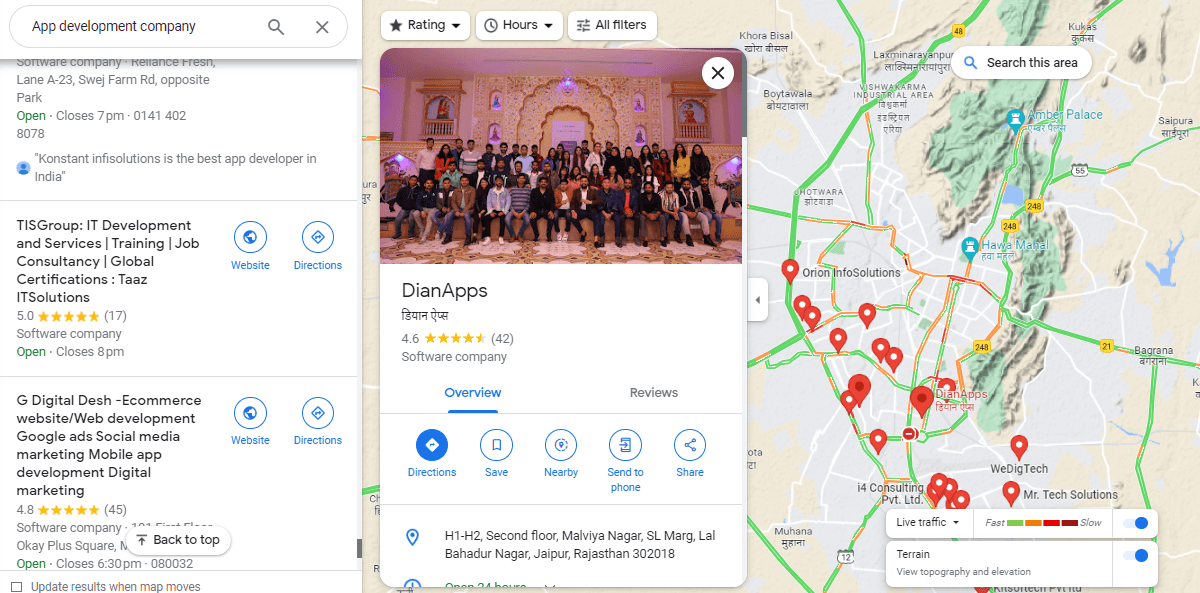
2. Control & Supervise Your Business Information
Businesses can manage and change your contact information, company hours, and other crucial information as necessary on your Google My company page.
When you extend your services, temporarily close them, or completely reopen them, you may post updates to let others know (a function that comes in handy, particularly during situations like COVID-19). Because Google Business Profiles have effective local SEO, the data you give will rank above external websites that could include outdated information.
3. Become a Trust-Worthy Brand via Reviews
Reviews are a crucial component of social proof and a significant approach to increasing credibility and trust.
Customers may contribute as much or as little information about their interactions with your company as they’d like thanks to Google’s combination of star ratings and room for in-depth evaluations. All of it aids current and potential customers in choosing which establishments to visit and what goods to purchase.
The idea of reviews appearing on such a public platform might be unsettling, especially because you aren’t able to pick and choose which Google My Business reviews to submit. (Although, as we’ll explain later, you can react to all reviews.)
But don’t worry, according to Google, a mix of good and negative evaluations is more reliable than endless pages of gushing endorsements.
Steps To Setup Google My Business Account
Step 1: Sign in to Google Business Profile Manager
You are immediately logged into Google Business Profile Manager if you are already signed into a Google account. If not, log in with your normal Google credentials or make a new Google account.
Step 2: Add your business
Enter the name of your company. Click Add your business to Google if it isn’t listed in the drop-down option. Click Next after choosing the category that best fits your company.
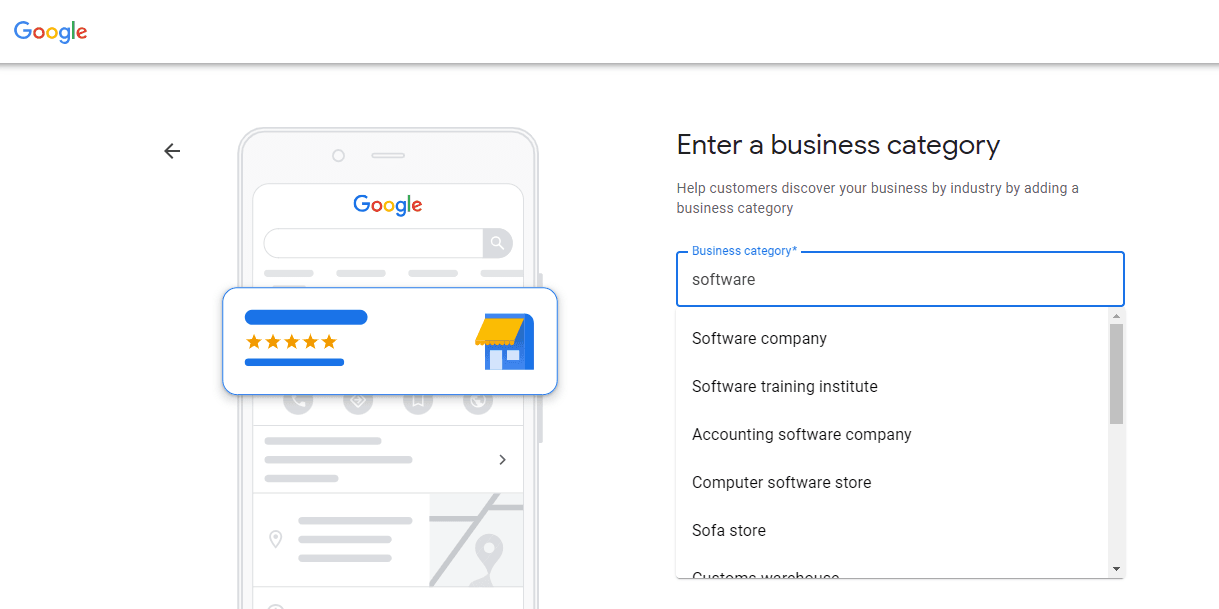
Step 3: Enter your location
Choose “Yes” if you have a physical location that clients may visit. Then include your company’s address. You could be prompted to place a marker on a map to indicate the location. You can specify your service regions if your company offers in-person services or delivery but does not have a physical site that clients can visit. then press “Next”.
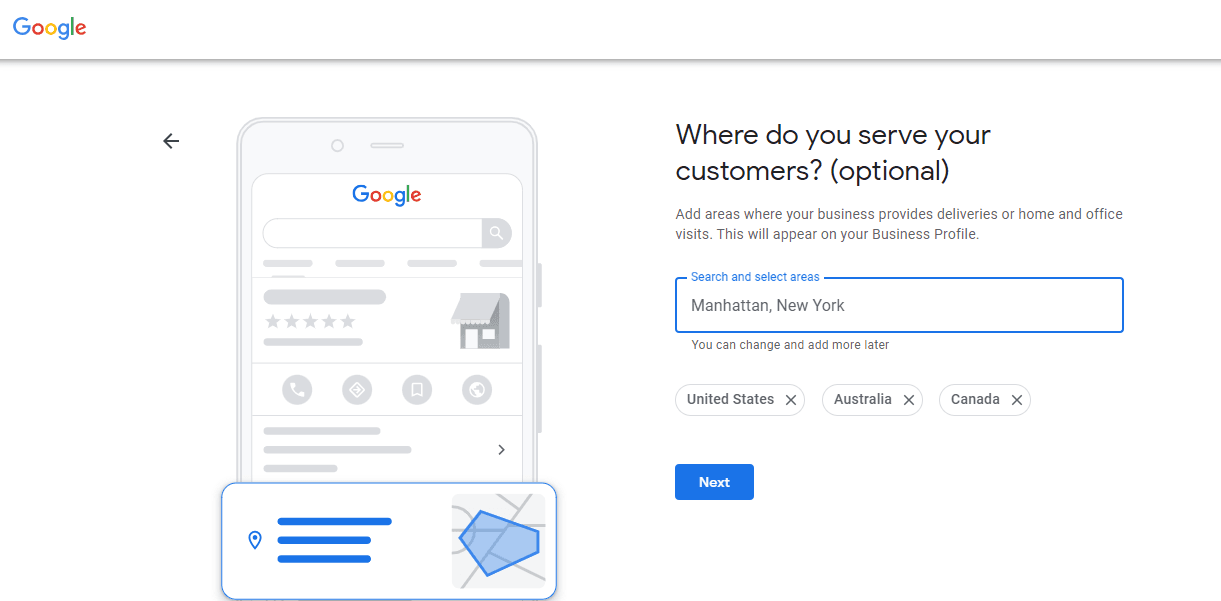
In the absence of a physical location, Google will ask you to choose the region in which you are headquartered. After making your selection, click Next.
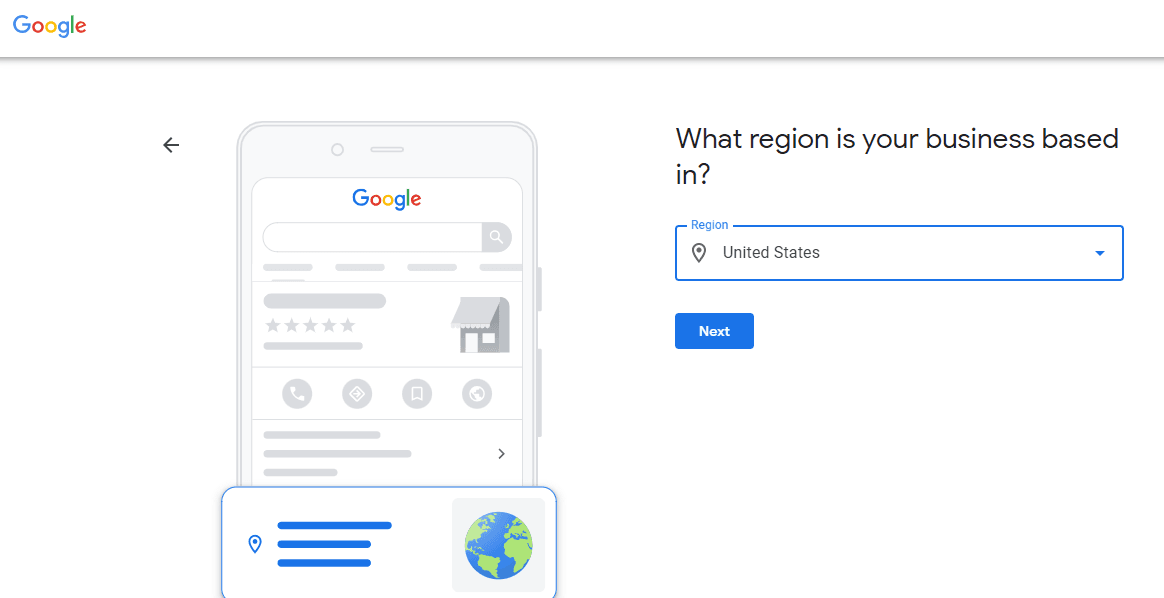
Step 4: Enter your contact details.
For customers to contact you, include your company’s phone number and website URL. You are not required to submit a phone number if you do want not to be contacted by phone.
Click Next after your information is complete.

Step 5: Confirm your company.
Don’t use a post office box; instead, use your actual home address. This information is not shared with the public or visible on your Google Business Profile; it is just used to validate your company.
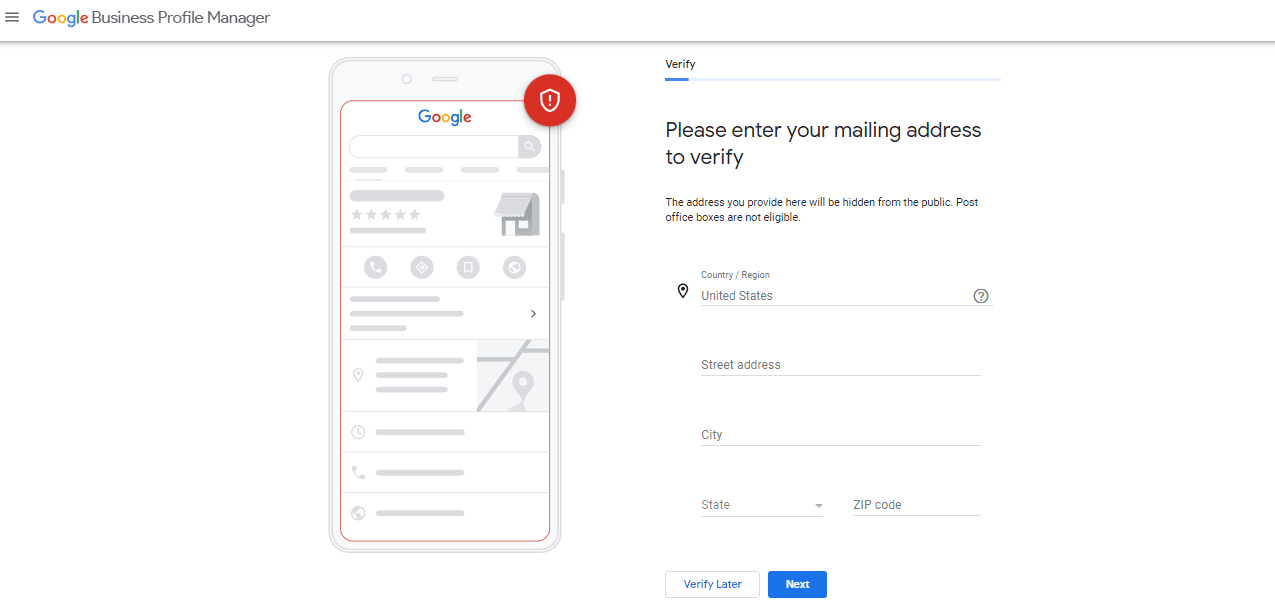
Click Next after entering your address. The appropriate choices for validating your account will be provided to you. To confirm their location, physical companies will need to receive a postcard in the mail. Businesses in the service sector might be identified by an email address.
If you visit (https://business.google.com) after receiving your five-digit code, input it there and select Verify or Verify business Once that is done, your verification confirmation will be displayed on the screen. Click on the Next icon to move to the final step of account setup.
Step 6: Personalize your Business Account
Enter your opening and closing times, preferred message methods, company details, and images. In the part after this one, we’ll go into further depth on how to improve the content of your profile.
Click Continue when you are prepared. The window to the Business Profile Manager dashboard will appear. That’s it! Your company profile is all set and ready to launch.
From here, you can control your company profile, find insights, gather reviews and messages, and personalize your Google ads.
But does that also mean that your account is optimized? It’s not!
How to Optimize Your Google My Business Profile?
Google obliges to three factors that determine your business’s local search engine ranking:
#1. Relevance: How accurately you have added all the details and how well it matches the guidelines of Google Search.
#2. Region: Where are you based geographically and what’s the distance of the search or searcher?
#3. Ranking: Based on the reviews, feedback, links, and SEO services how easy it is to find your business.
To get a 10/10 score on your Google Business Profile, here are a few aspects to consider that will cover all the three factors we’ve covered above!
Fix and update All Components of your Profile
If your Google Business Profile is full, customers are 2.7 times more likely to believe that your company is reliable. Additionally, they are 70% more likely to go to your place.
According to Google, “Businesses with complete and accurate information are easier to match with the right searches.” This raises your relevance rating. In this case, it’s important to let Google users know “what you do, where you are, and when they can visit.”
Make sure to update your company hours if they vary during holidays or seasons.
Verify Your Business Location(s)
Businesses that have been verified are “more likely to show up in local search results across Google products, like Maps and Search.” Additionally, adding a verifiable location raises your rating for the distance ranking element.
If you didn’t verify your location during the account setup process above, go to https://business.google.com/to get your verification postcard right now.
Include Real-Time Graphics & Videos In The Profile
A customer is intrigued when they find pictures and videos attached to the search. This enables them to know you better and make instant decisions.
Include the company logo, office environment, a few activities, products, and services, and whatever else is needed to attract a user.
For instance, if you own a restaurant, post images of your dishes, menus, and dining area. Make sure they are high-resolution, professional, and aesthetically pleasing. Google claims that companies with photographs get more inquiries for directions and more website hits.
How to update or add photographs to your Google profile? Follow the below-given steps:
- On the left menu of the dashboard, select Photos.
- Your logo and cover photo should be added first. You have three options for images: upload one, pick one from your Business Profile albums, or pick one with a tag for your company.
- Click At Work or Team in the top menu of the photographs page to add more images.
- At the top of the pictures page, select the Video option to upload videos.
Don’t forget to add keywords to your profile
Relevance will increase with the use of appropriate keywords. Uncertain about where to begin? Consider using Keyword Planner or Google Trends.
You may learn what phrases people are using to search for your company using Google Analytics, social media monitoring tools, etc. Include them in your business description in a way that feels natural. Use relevant keywords sparingly and sparingly; doing so might lower your search ranking.
Encourage feedback and provide answers
Individuals put more faith in other individuals than they do in companies. A positive review may be the determining element that persuades potential clients to choose you. Reviews enhance your Google ranking as well.
The greatest moment to request a review is just after giving a wonderful service. Google offers a direct link to request client reviews of your company to make things simpler.
To share the link to your review request:
- From the dashboard, find the Share Review form button by scrolling down.
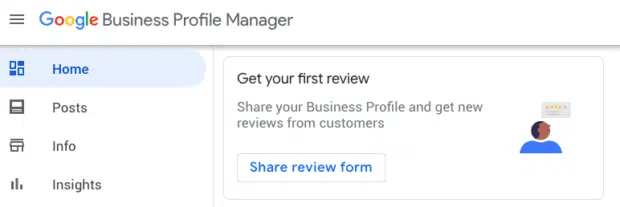
- The URL may be copied and pasted into an email to customers, your autoresponder, or online receipts.
Reviews on your Google My Business page cannot be disabled. Additionally, doing so would not serve your interests because customer evaluations demonstrate to clients that your company is trustworthy.
You can, however, mark and report offensive reviews.
Additionally, you may (and ought to!) reply to both favorable and negative evaluations. Businesses that reply to reviews are viewed as 1.7 times more trustworthy than those that don’t, according to a Google and Ipsos Connect poll.
Professionally respond in line with your brand voice. Be truthful when replying to an unfavorable review, and where appropriate, apologize.
Click the Reviews option in your Business Profile Manager’s left menu to see and reply to reviews.
If there’s a new paradigm information about your business, update it
If your firm’s contact information, hours of operation, etc. change, be sure to update your business profile. Customers hate nothing more than to arrive during business hours and discover that you are closed. Be careful to indicate any unusual hours you may have during holidays or even just sometimes in your Google Business Profile.
You may also write postings on Google My Business to announce events, specials, and new product releases.
To forge the latest information, here’s what you need to do:
By visiting the Google My Business site, you may return to the dashboard at any moment to make changes. Additionally, you may modify your company’s information immediately from Google Maps or Search. To access the editing panel, simply enter the name of your company in one of these tools.
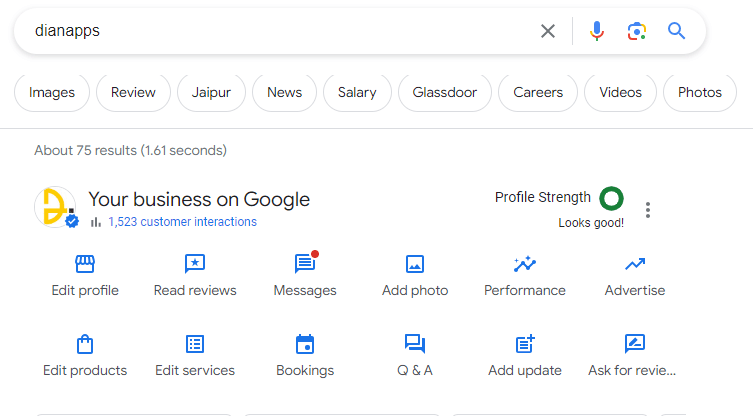
To publish to Google My Business and distribute posts:
- Click Posts from the dashboard’s left menu.
- Then choose Create post.
- Choose whether you want to make a COVID-19 update, an offer, What’s New information, an event, or a product-related article. Different information must be filled out for each type of post.
Add enticing qualities and attributes.
Depending on the category you’ve selected, Google business accounts have access to special capabilities.
The following is a list of available category-specific features:
- Hotels can promote highlights, check-in and check-out timings, sustainability initiatives, class ratings, and facilities.
- Menus, food photographs, and images of popular dishes may all be uploaded by pubs and restaurants.
- Service-based companies may offer their services on their website.
- Health insurance details can be added by healthcare providers in the US.
- Businesses may choose from a variety of buttons depending on their category, such as buttons for orders, reservations, and appointment bookings.
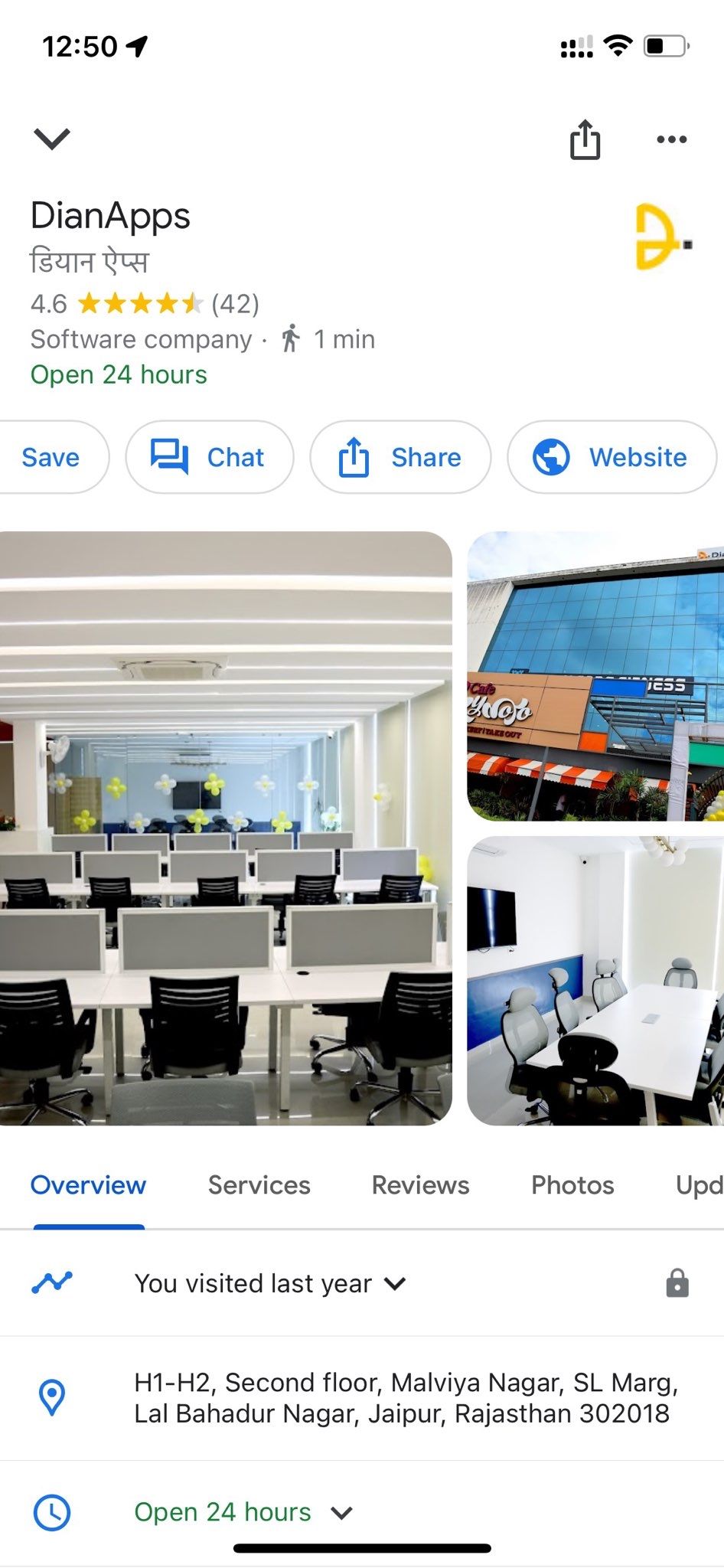
If you believe your company qualifies for one of these features but isn’t visible on the profile, you have chosen the incorrect category. For your company, you can select up to 10 categories.
Still, in case, you face any trouble, consider inquiring to a Digital Marketing Agency to better and seamless workflow.
You may also provide factual information in your profile to give extra details that your consumers would find interesting. If you own a store or restaurant, you might wish to mention that it has outside dining, free Wi-Fi, or access to a wheelchair.
How to add or change a property:
- Click Info on the dashboard.
- Click Add Qualities under From the Business. Alternatively, you may click the pencil next to From the business if you’ve already contributed qualities and wish to add more.
- Browse all the choices that are available for your company, confirm that they are appropriate, and then click Apply.
Add your products
Make sure to include a current inventory in your business profile if you sell items. Your items may be displayed in Google Shopping in addition to being visible on your profile.
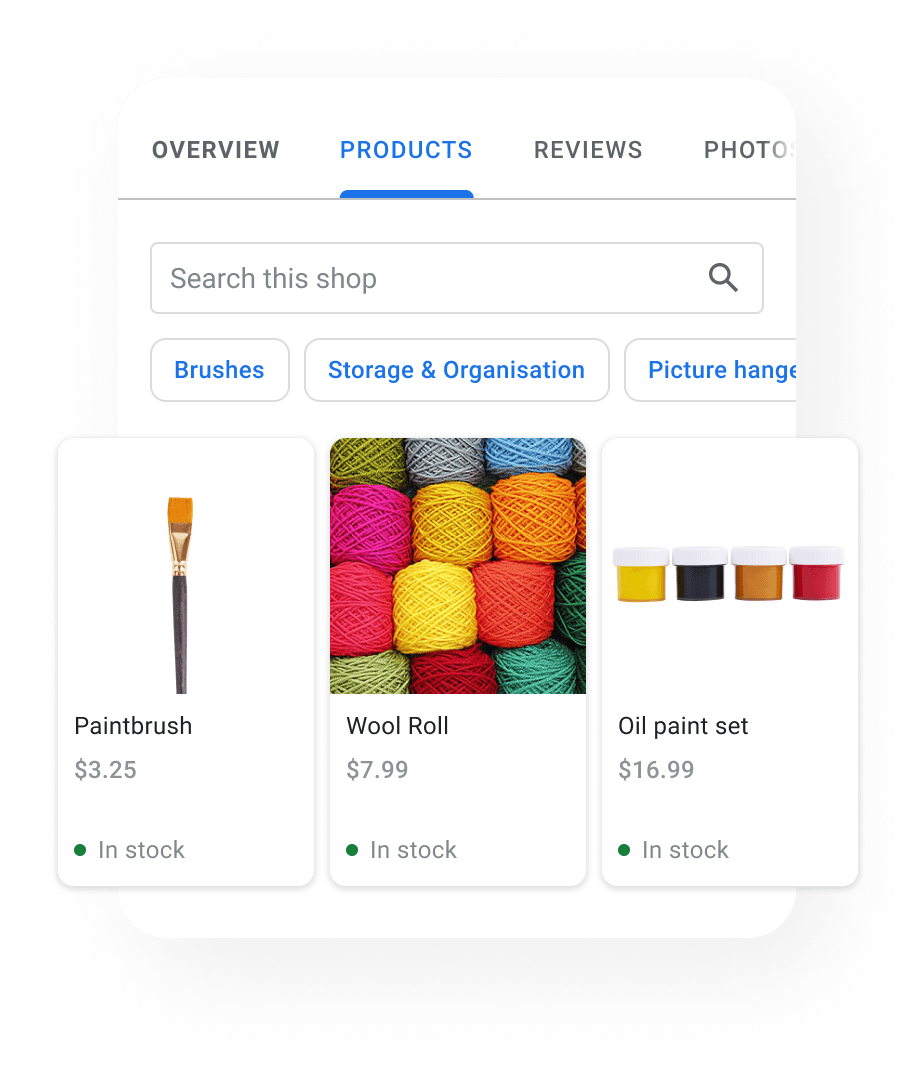
To manually include all the products in your Google My Business listing:
- Go to your dashboard and click on the products menu, add your first item by simply clicking on the Get Started button.
You can use Pointy (a Google-supported tool) to automatically upload your items to your shop Profile if you run a retail shop in the United States, Canada, the UK, Ireland, or Australia and sell products with manufacturer barcodes.
Use Google’s free marketing resources.
A free marketing package from Google that includes stickers, social media postings, and printable posters is available to companies. Even a unique video can be made. (Only once you create your business profile will the link function.)
Quick Recap on “Google My Business” Optimization & Sales Enhancement:
You can control how your local or online business appears on Google products like Maps and Search by creating a Business Profile. Your business profile might assist clients in finding you if you operate a company that provides services at a specific location or within a specified service region. Businesses on Google that have been verified are twice as likely to be trusted.
A business profile allows you to:
- Uphold accuracy in your company’s web presence.
- Inform Google of your business’s opening and closing times, website, phone number, and address (which may be a street address, a service area, or a place marker).
- To keep current with your online presence wherever you go, use Google Maps and Search.
- Engage with customers better
- Post images of your company’s goods and services.
Sign up now and leverage the power of getting listed on Google. Forget billboards and paper templates, using Google My Business have better things planned for your future enterprise endeavors.
Still, have a query? Reach out to DianApps Digital Marketing Services to assist you better and in a universal way!


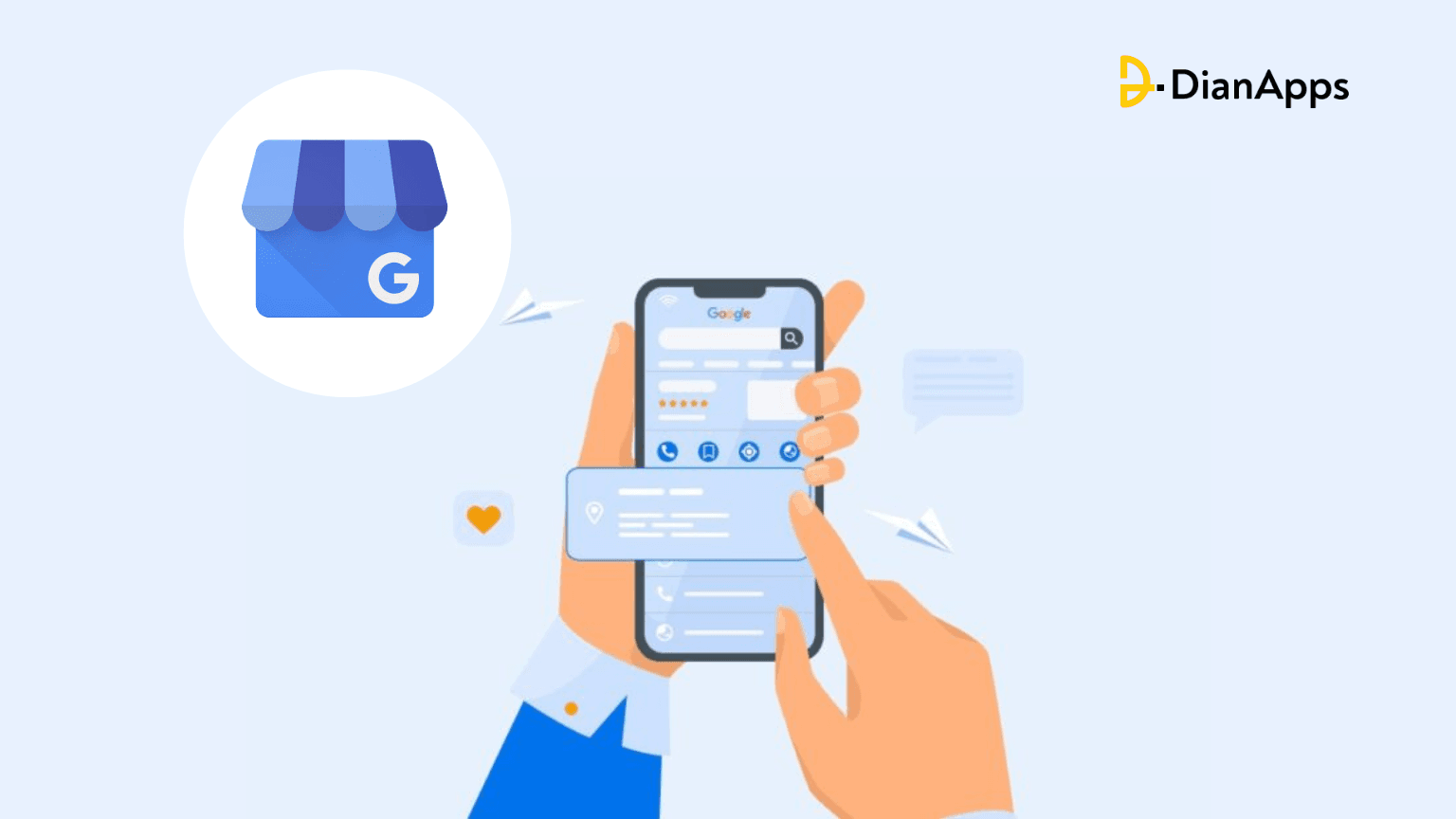







Leave a Comment
Your email address will not be published. Required fields are marked *