You’ve been missing out on some amazing updates if you haven’t been using Adobe’s Creative Cloud suite of applications. Adobe has made remarkable progress in the field of artificial intelligence (AI) by working persistently on a suite of products.
Creatives who are excited to experience Adobe Firefly are waiting impatiently for it to become available. With generative AI technology, Adobe has finally launched Firefly v19, the most recent version, after several months of waiting. We’ll introduce you to the fascinating world of Adobe Firefly, walk you through its usage, and show you some instances of what you can build with it in this post.
Now let’s get going.
What is AI Art?
Artificial intelligence (AI) art is art produced using AI algorithms, which are collections of rules. They create new works with various styles, subjects, textures, and lighting, among other aspects, after analyzing vast quantities of data and picking up patterns and styles from sources.
Since the algorithm frequently combines source material uniquely, it occasionally yields surprising yet creative outcomes. The amount of time required to create generative art is among its most astounding features that is changing the world around you. Even if humans can produce digital products that are on par with generative AI’s output, it takes a lot less time.
What is Adobe Firefly?
Adobe Firefly is a generative AI system created by Adobe, designed to integrate with The Creative Cloud software from Adobe. That is the ultimate goal, anyhow. Firefly may be used in two ways at the moment:
- On the Firefly website on a browser
- In the most recent iteration of Photoshop.
Text effects, generative recolouring, generative fill, and text-to-image creation are available options. We can’t wait to test out Adobe’s many other upcoming capabilities, though, like 3D to image, sketch to image, text to pattern, and text to vector. You need to join up for a free trial or have a Creative Cloud subscription to use Firefly.
The official Adobe website, states that public domain, publicly licensed, and Adobe stock photo resources are used to train the AI art generator. This method is distinct from any other generative AI that we are aware of, and it ought to allay some of the copyright concerns that have been brought up by other text-to-image programs, such as Stability AI and Midjourney.
Beginning to Use Adobe Firefly:
Instead of using Firefly inside of Photoshop, we will just utilize it on the internet environment for this tutorial. That will have to wait for another post. But first, let’s take a look at the features of Firefly’s web version so you know what to anticipate while utilizing it. At present, the Firefly website offers four tools for use:
- Image to text: Create visuals based on a text prompt
- Creative Fill-In: Eliminate items (including backgrounds) or use text to add (in paint) new ones.
- Text effects: Using a prompt, add styles and textures to the text
- Producing Recolor: Using a text prompt, create several color versions of your vector artwork.
Text to picture:
You may use a text prompt to create pictures with the first tool, text-to-image. There are just two options on the interface: typing in a text prompt or clicking the “Generate” button to produce art. The UI has some very fascinating features, including the ability to browse through other artists’ works for inspiration, see the written prompts that go along with them, and even try one out by hovering over a picture and selecting the Try Prompt option.
To make a picture, type a description in the text area and press the “Generate” button. After attempting to understand your request, Firefly will produce four photos. You will be presented with an abundance of options after your image has been produced.
Settings for Text to Image:
It’s in these environments that Adobe Firefly excels. When you add descriptions like “cinematic lighting,” “macro photography,” or “highly detailed” in your prompts, you obtain better results with other AI art producers like Midjourney. Because Firefly has so many filters and options, that is optional.
Have you also heard about OpenAI’s Sora power-packed text-to-video tool? Not yet? Read it now and give the Sora AI model a short.
Textual Elements:
Firefly’s text effects function similarly to text-to-image. After adding a text prompt that describes the image you want to produce, adjust the parameters as necessary. One of the options available in the text effect tool is text effect fit, which lets you adjust how closely the text conforms to the letters. Additionally, you may add any number of colors to the backdrop or the text itself, and select from twelve different typefaces.
Adobe Firefly’s generative recolor tool lets designers create original color schemes and hues for vector artwork. To use it, submit an SVG file and then add a text prompt describing the color scheme you want to use for your artwork. A few options are available to enhance the result, such as a set of example color-coded prompts, a harmony selector with options for complimentary, analogous, and more, and a color picker for choosing additional colors.
Tips for Creating Stunning AI Art with Adobe Firefly
Although it might be difficult at times, making AI art can be a fun and fulfilling experience. Here are five strategies to improve the effectiveness and engagement of your AI art to get you started. These pointers will assist you in elevating your AI artwork, from choosing the ideal stylistic keyword to experimenting with modifiers and combinations.
1. Begin with a concept
Start with a broad concept of what you want to make and incorporate a subject while playing with Firefly. Anything can be the topic, including a structure, an animal, or a vehicle. With AI, the possibilities are endless. But keep in mind that AI is currently limited when it comes to managing text (though this will probably improve in the future). For this reason, it’s advisable to stay away from word-depiction prompts.
2. Make Use of Style Adjusters
When creating your prompts, don’t forget to use style modifiers to improve your photographs. Because Firefly has so many settings, it’s simple to implement this advice. Let’s say, nevertheless, that you match a predefined style modifier in your text prompt. In such a scenario, Firefly will add the word as a style and remove it from the question. When you add modifiers like “dramatic lighting” or “hyper-realistic,” for example, the corresponding style will be chosen for you and will be automatically deleted.
3. Add a Boost Word or Two
Include adjectives that improve the quality of your work are called “Word or Two Boosters.” You can use adjectives like exquisite, intricate, ominous, etc. Generally speaking, employing these kinds of phrases will yield more outcomes than merely expressing a topic. Use descriptive terms that illustrate an act occurring in addition to adjectives. For instance, to help Firefly better understand what you’re searching for, if you want to take an intriguing picture of a lion in the jungle, include the term running.
4. Be Specific But Detailed
To get the greatest outcomes, specificity, and detail are crucial. You may improve the quality of your painting when you provide suggestions that are detailed and easy to follow. Because of its specialization, the AI has access to more data, which raises the possibility of satisfactory outcomes. But it’s crucial to find a balance and stay away from too lengthy questions. Although modifiers and descriptors might be useful, an excessive number of terms can be confusing and impair the AI’s comprehension.
5. Increase the Number of Repeats
Although this idea can sound counterintuitive, there are situations where it can be rather effective. This is mostly a result of how AI algorithms operate. Repetition of certain modifiers helps an AI educated on specific data to associate what you’re searching for more explicitly since most current AI systems employ supervised learning, a type of machine learning. For instance, blue water will probably yield better results than a glowing river in a cave when using the prompt luminous river in a cave, blue and green light.
Final Thoughts on Adobe Firefly
Firefly is a recent addition to the AI world, standing among such titans as Jasper, Midjourney, and Photosonic. With Adobe’s proficiency in all things digital, it will probably take the lead shortly.
It can help creators have a clear understanding of the capabilities of AI. They also offer certain capabilities that aren’t available in other AI systems, including text effect pictures that you may download with a translucent backdrop.
A significant benefit is that the output resolution is far higher than with other AI art producers. It’s also important to note that Adobe is committed to using AI ethically.
They take it so seriously that they incorporate metadata and a watermark onto every picture that Firefly creates. This is, in our opinion, a great approach to guarantee that AI-generated photographs are recognized and handled appropriately.
DianApps is a leading software development company in the USA, UK, Australia, and India. We build apps that are the latest and in demand by implementing artificial intelligence and other important technologies to make your business relevant and profitable.


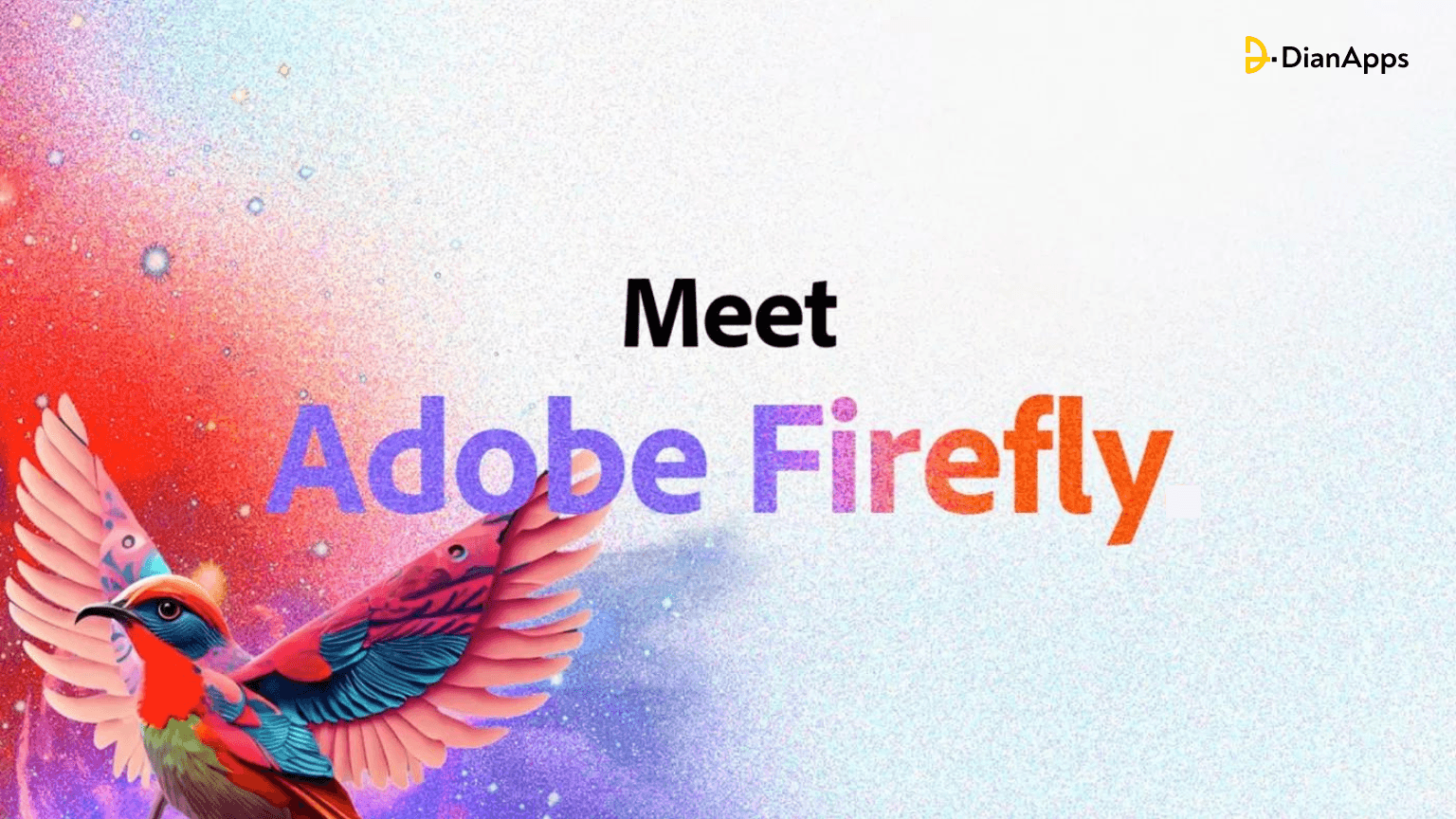







Leave a Comment
Your email address will not be published. Required fields are marked *