After encountering superb reviews for iOS 16.2 & 16.3 versions, Apple launched its 16.4 version recently on March 27, 2023, and is already out and striving due to its newly loaded features like emoji characters, focus support for web push notifications, badges for home screen web apps, and several other features that will drop your jaw fanatically.
The interesting side of iOS 16.4 and iPad 16.4 is that it includes 53 new features and upgrades for iPhone users that can’t be overlooked. However, we have highlighted only the critical ones. So before we head on to provide the complete summary of Apple’s recent release. Let’s also have a look at its previous updates for you to understand the alteration and transition.
Relapse of iOS 16.2 & 16.3
The previous iOS 16.2 & 16.3 updates enabled Apple users to safely manage and encrypt their Photos, Notes, and iCloud backups without any intervention from Apple or third-party, so it’s safer from hackers or overzealous government demands.
iOS 16.2
- Introduced Freeform, an app that offers a great place to brainstorm and bring your ideas to life.
- Added Apple Music Sing, Advanced Data Protection for iCloud, Lock Screen improvements, and other features and bug fixes for your iPhone.
iOS 16.3
- Delivered new features, bug fixes, and security updates that should improve the iPhone experience.
- Included Global Advanced Data Protection which is a new security feature that brings additional protection to your iPhone.
Rolling out the latest iOS & iPadOS 16.4 version
New Emoji For The Keyboard
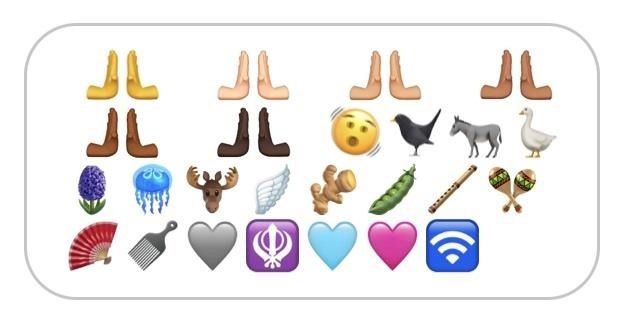
For the first time in almost a year, iOS 16.4 brings new emoji characters to your iPhone’s keyboard. There are 21 new emoji, making a total of 31 if you include the different skin tones for the hands that are pressing left and right. A shaking visage, pink heart, jellyfish, hair pick, pea pod, ginseng, hyacinth blossom, and wing emoji are among the other standouts.
Page Turning Options in Books
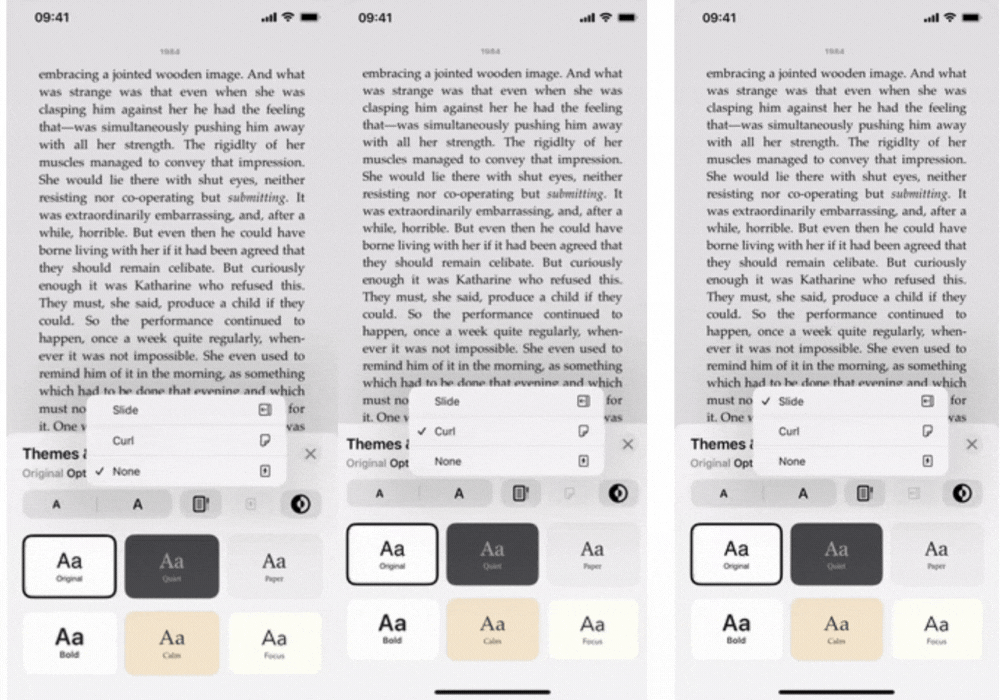
With the release of iOS 16, Apple Books’ page-turning animation was altered from a skeuomorphic effect to a plain-looking swipe effect. Many users were upset by the change, so Apple now offers us an option in iOS 16.4. Open the Reading Menu in a book, select “Theme & Settings,” and then select the new icon for the page effect next to the Appearance button to change the effect. The following are your options:
- Slide: iOS 16 and iPadOS 16 have added this straightforward effect.
- On iOS 15 and iPadOS 15, this is the more traditional accurate page-turning effect.
- None: This is incorrect because there is a very faint cross-fade transition. Use “Reduce Motion” for Books in place of “No Motion” if you really want it to be “none”.
Through Settings -> Books -> Page Turn Animation, you can also modify your usual page-turning effect.
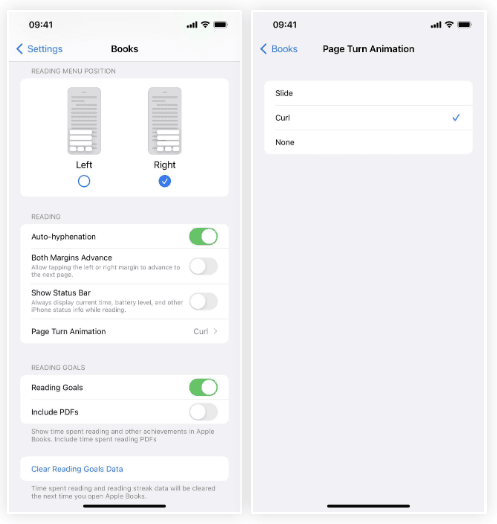
Dark Mode Support for Text Files in Safari
When the system-wide Dark Mode is enabled, Apple changes Safari’s interface to a dark theme, but web designers are responsible for including night mode themes on webpages. Apple has nevertheless discovered a further method to improve Safari’s compatibility with Dark Mode, which involves having online.txt and other plain text documents instantly switch from having white backgrounds and black text to having black backgrounds and white text.
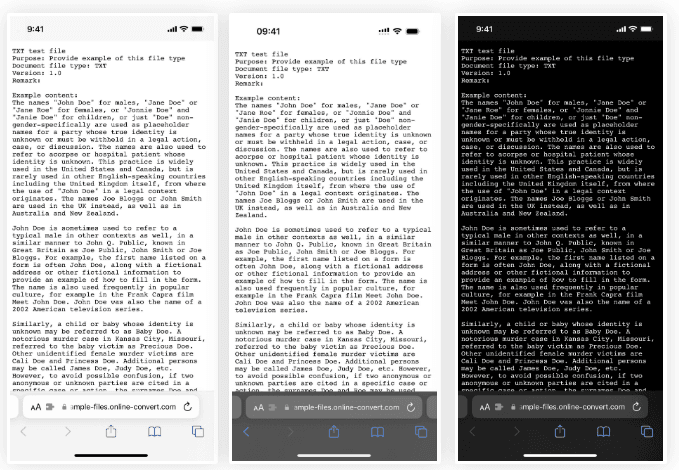
Push Notifications from Web Apps
Many web applications will still want to give you updates for critical information, notifications, and other alerts even though not all of them have mobile app counterparts in the App Store. When you add a web application to your Home Screen in Safari using the “Add to Home Screen” function in iOS 16.4, as long as you allow notifications, that web application can send you to push notifications just like any other app on your iPhone.
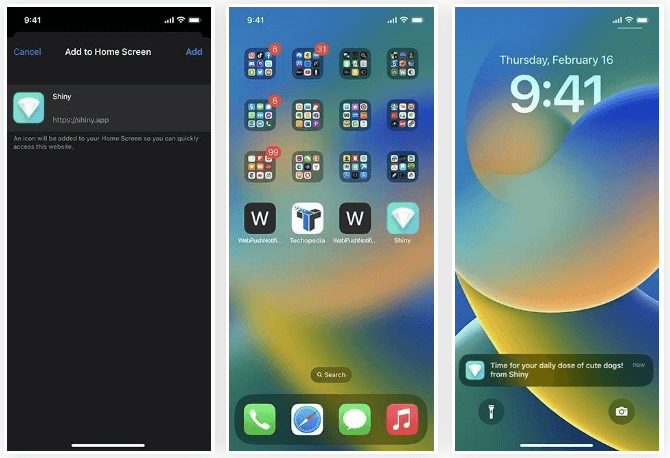
So, if you have an Apple Watch that is paired, you might see alerts on your paired Apple Watch, Notification Centre, and Lock Screen. Like a typical iOS app, you could even see notification badges for the app’s icon on your Home Screen. In the same menu where you set notifications for standard apps, you can configure badges at any time: Notifications -> [Web App Name] under Preferences.
Even better, your Focus settings are respected by these new web app alerts on your Home Screen. Even the same web app can be added multiple times to your Home Screen; as long as you assign each one a different name, they will all function separately. The name you supply is attached to the web app’s manifest ID and serves as a distinctive identifier. If you run the same web app on all of your devices, your Focus settings will sync between them.
Home Screen Web Apps from Other Browsers
In iOS 16.4, Apple no longer prohibits WebKit browsers from adding website bookmarks and web apps to your iPhone’s Home Screen. So long as they implement them, third-party web browsers like Chrome, Edge, and Firefox would have “Add to Home Screen” choices in their share menu. Depending on the website, the outcome might be a simple webpage bookmark that opens in your browser or a web app that can load outside of your browser and appear in the App Switcher.
Home Screen Bookmarks Open in the Default Browser
Before iOS 16.4, opening a website bookmark saved to your Home Screen would always open a new tab in Safari. All the website bookmarks on your Home Screen will now launch in the default web browser that you have selected. The URL in the example below was bookmarked on the Home Screen using Safari, and when it is opened it launches Chrome, the predetermined default browser.
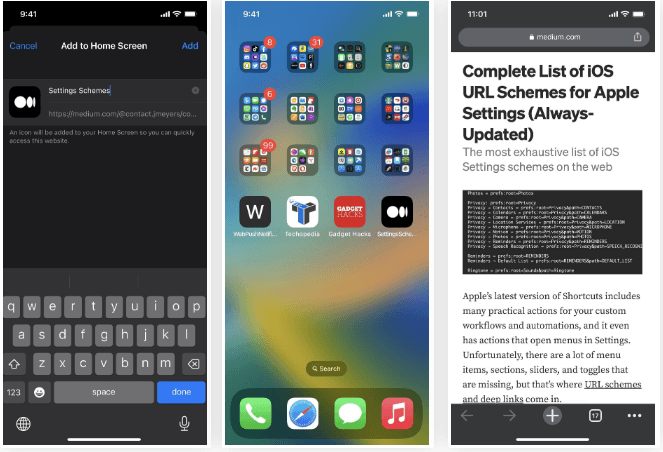
Better Home Screen Bookmark Icons
The favicon, or website icon, that the site’s web developers provided, is automatically used when you add a webpage shortcut to your Home Screen. It was arguably the ugliest thing you could have on your Home Screen when Safari would take a screenshot of the web page itself when there was no icon available for the URL. These websites will have the initial letter of their names given to them with a color that goes with the page on iOS 16.2.
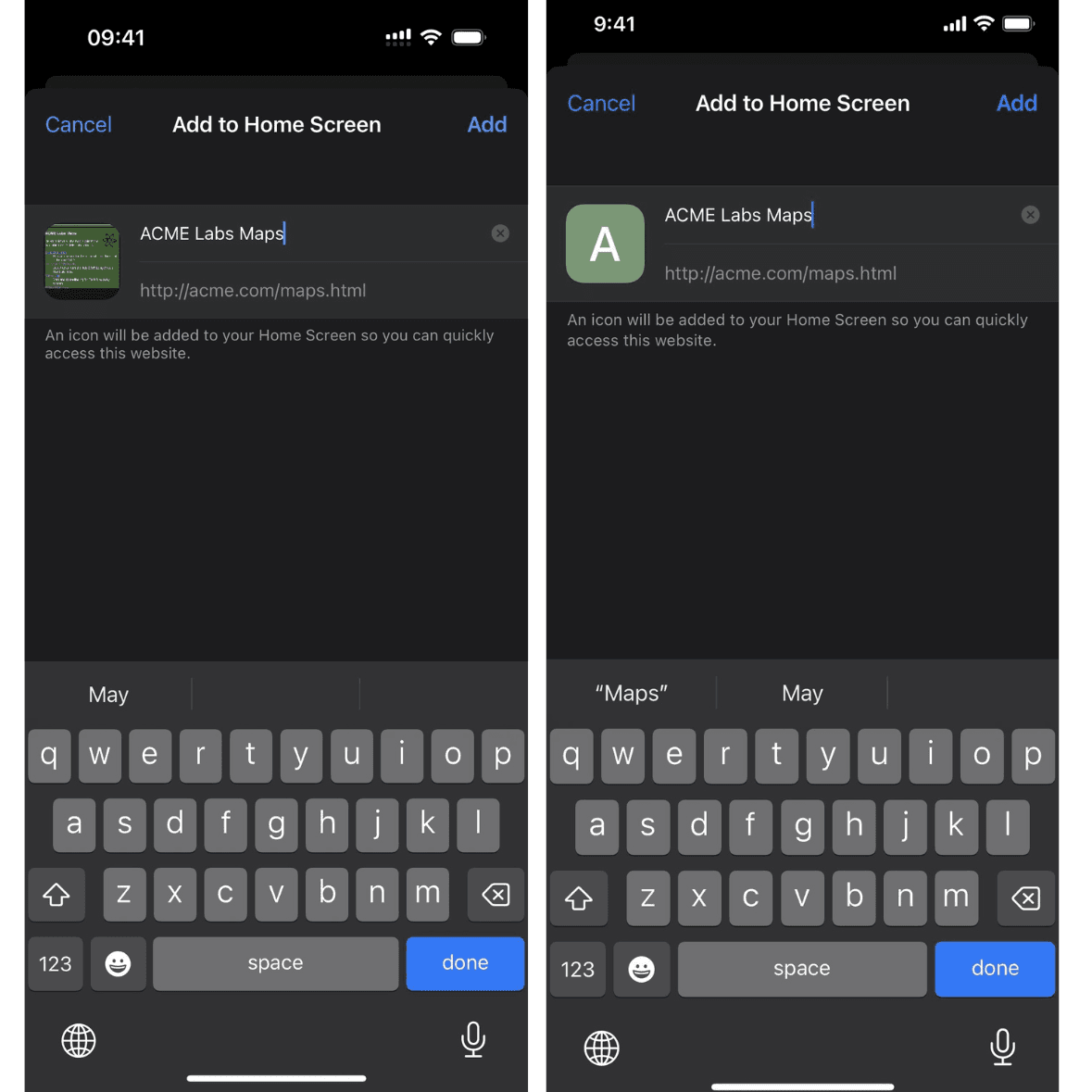
Apple Music Classical
Although Apple Music Classical was published on March 28 after iOS 16.4, it is compatible with iOS 15.4 and later. Apple’s new classical music streaming service features a separate app that members of Apple Music may enjoy in full (excluding the Apple Music Voice Plan). That makes sense given that classical music requires a specific search tool due to its more complex metadata structure than other genres of music.
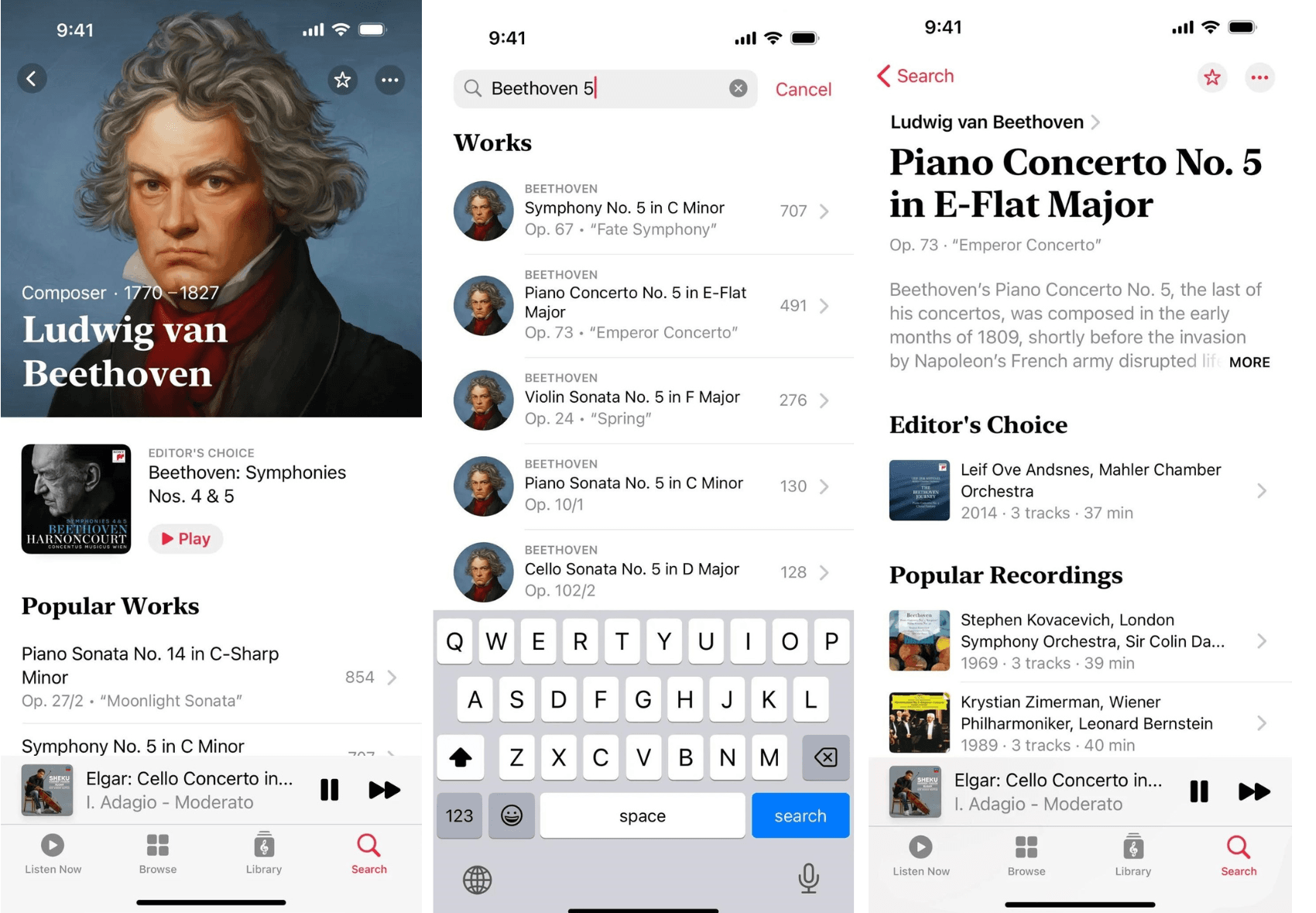
Duplicates Album in iCloud Shared Photo Library
In order to help you merge duplicate photos and videos for a more organized photo library, the iOS 16.0 update includes a Duplicates album in the Photos app. You may now access the same option in iCloud Sharing Picture Library thanks to iOS 16.4.
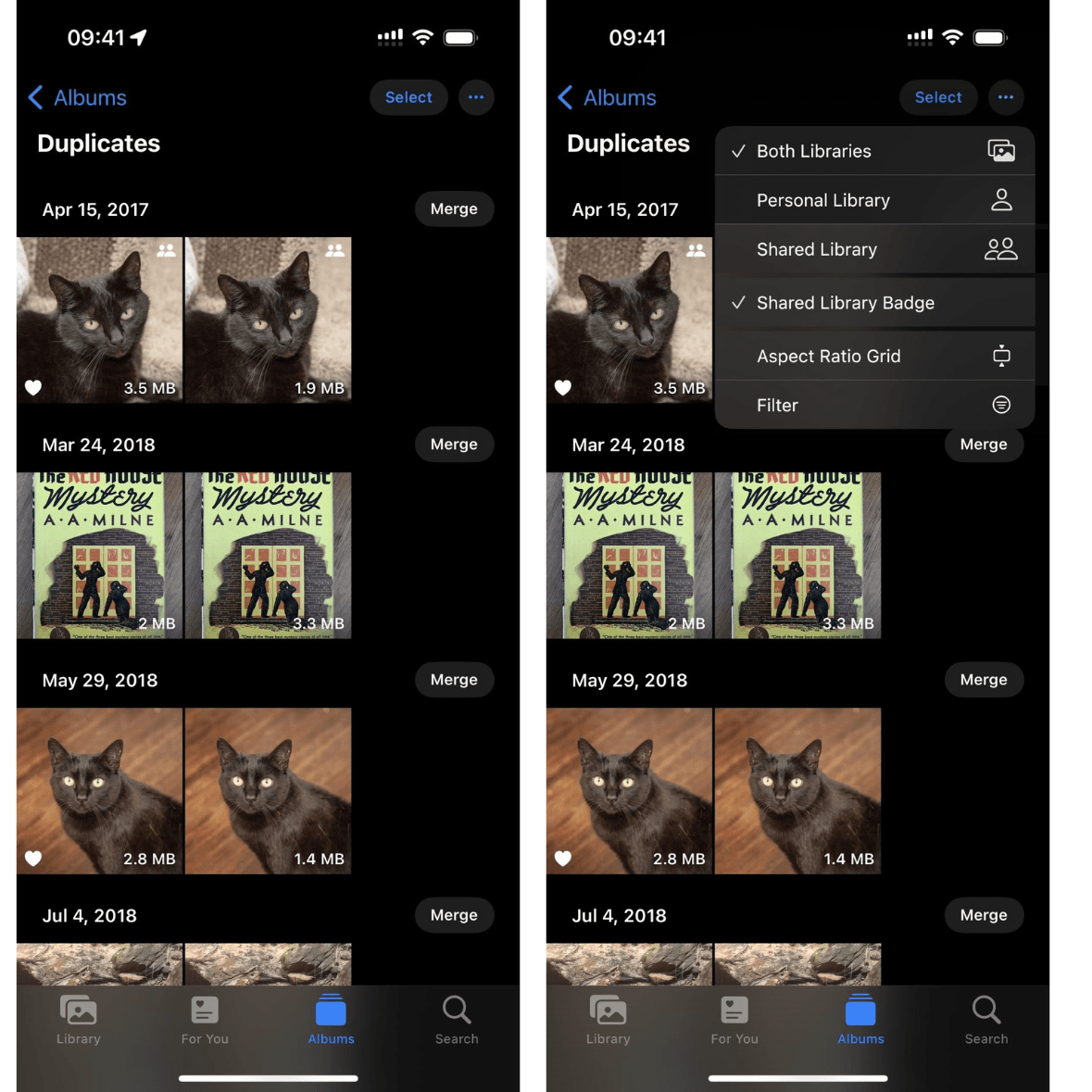
5G Standalone Support for T-Mobile Subscribers
T-Mobile customers with 5G iPhones can activate a new 5G feature that enables them to connect to the provider’s 5G Standalone network.
Samsung handsets should be able to connect to the T-Mobile 5G Standalone network at 3Gb/s download rates as of last November. T-Mobile might eventually offer quicker connectivity for other devices, such as the iPhone.
5G Support for Google Fi Subscribers
If you want to pay less than the major three U.S. carriers, Google Fi is a great MVNO (mobile virtual network operator). The greatest drawback was that it didn’t support suitable iPhone models for 5G. On iOS 16.4, that finally changes.
To switch to 5G instead of LTE if you have Google Fi, navigate to Settings -> Cellular -> Voice & Data or Settings -> Cellular -> Google Fi -> Voice & Data. Even if Google Fi makes use of a T-network, Mobile’s “5G Standalone” won’t be available here.
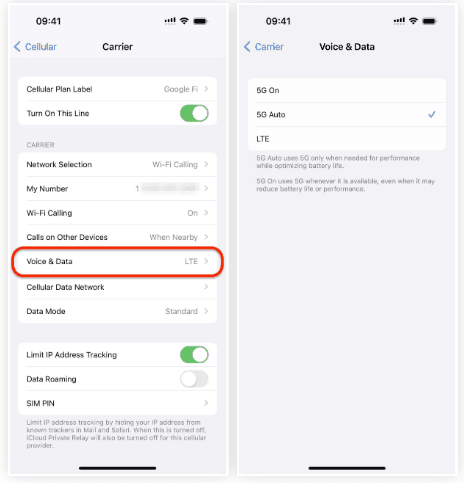
Voice Isolation for Cellular Calls
Previously, FaceTime and several other third-party apps supported internet-based calls with Voice Isolation, which gives priority to your voice and cancels out background noise when you’re on an audio connection. Nevertheless, till today, mobile calls were not supported.
New Actions for Shortcuts
The ability to create processes that lock a device’s screen, manage the always-on display, and automatically enable or disable Stage Manager on the iPad are all available in Shortcuts. Moreover, Siri may now announce notifications as an action that can be included in a shortcut, thanks to a feature added by Apple. Overall, there are more than a dozen new shortcut actions and numerous revised actions.
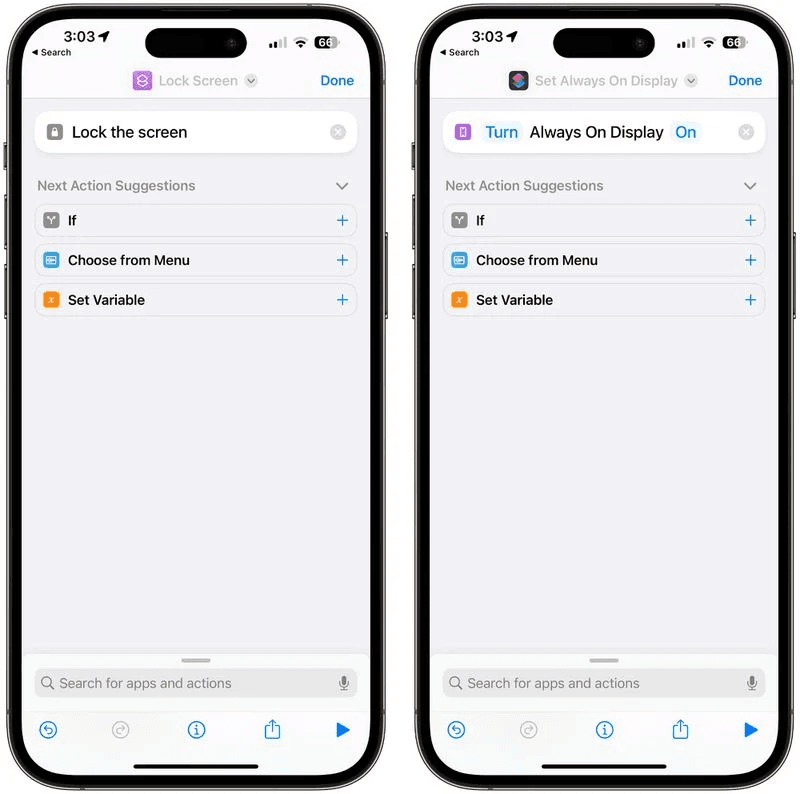
Actions for new shortcuts:
- On iOS and macOS, Locate Books looks through your library for books or PDFs that match a specific title, author, genre, purchase date, or type of content.
- On iOS and watchOS, Intercom broadcasts announcements to your house.
- For iOS and macOS, setting a VPN to connect or disconnect or to the On Demand setting changes the AirDrop Receiving preference to Everyone, Contacts Only, or Nobody.
- Set Announce Notifications toggles the Announce Notifications setting on iOS and watchOS.
- Set Stage Manager activates or disables and modifies the Stage Manager settings on iPadOS and macOS.
- On iOS, the Silence Unknown Callers setting is toggled using Set Silence Unknown Callers.
- In iOS and macOS, the display settings can be changed using Set Night Shift and Set True Tone.
- For supported iOS devices, setting Always-On Display turns it on or off.
- Finding and filtering apps installed applications on macOS
- Filters and Finds are displayed. For iOS and macOS, displays on the shut-down, restart, and lock modes are now available.
- With macOS, you may now log out, sleep, and put the display to sleep.
Updated Shortcut Actions:
- On macOS, the “Allow Multiple Lines” option for “Ask for Input” has been added and may be turned off for single-line text input. Move Window now supports relocating a window to a display.
- Screen recordings can now be found with Find Pictures.
- More precise birthday filters have been added to Locate Contacts.
- The OS build number is now accessible through Get Device Information.
- In order to eliminate extra decimal digits, Get Device Information now rounds data such as the current battery level, volume, and brightness.
- When launched via Siri, Set Playback Destination now functions.
- If no music is given as input, Play Music resumes the presently playing music.
- Now, dictionaries can be generated as output from AppleScript records by Run AppleScript.
- Instead of producing no variable at all, nothing now creates a variable with zero elements.
Toggle Icons for the ‘Open App’ Action
When you have the “Open App” action in your shortcut, there is also a new update to the icon picker in Shortcuts. The official icon for the app was previously automatically assigned, but you can now choose from a variety of glyphs and colors. You can now choose between the official icon and your personal icon when you use the icon picker.
Channels Section for Your Podcast Library
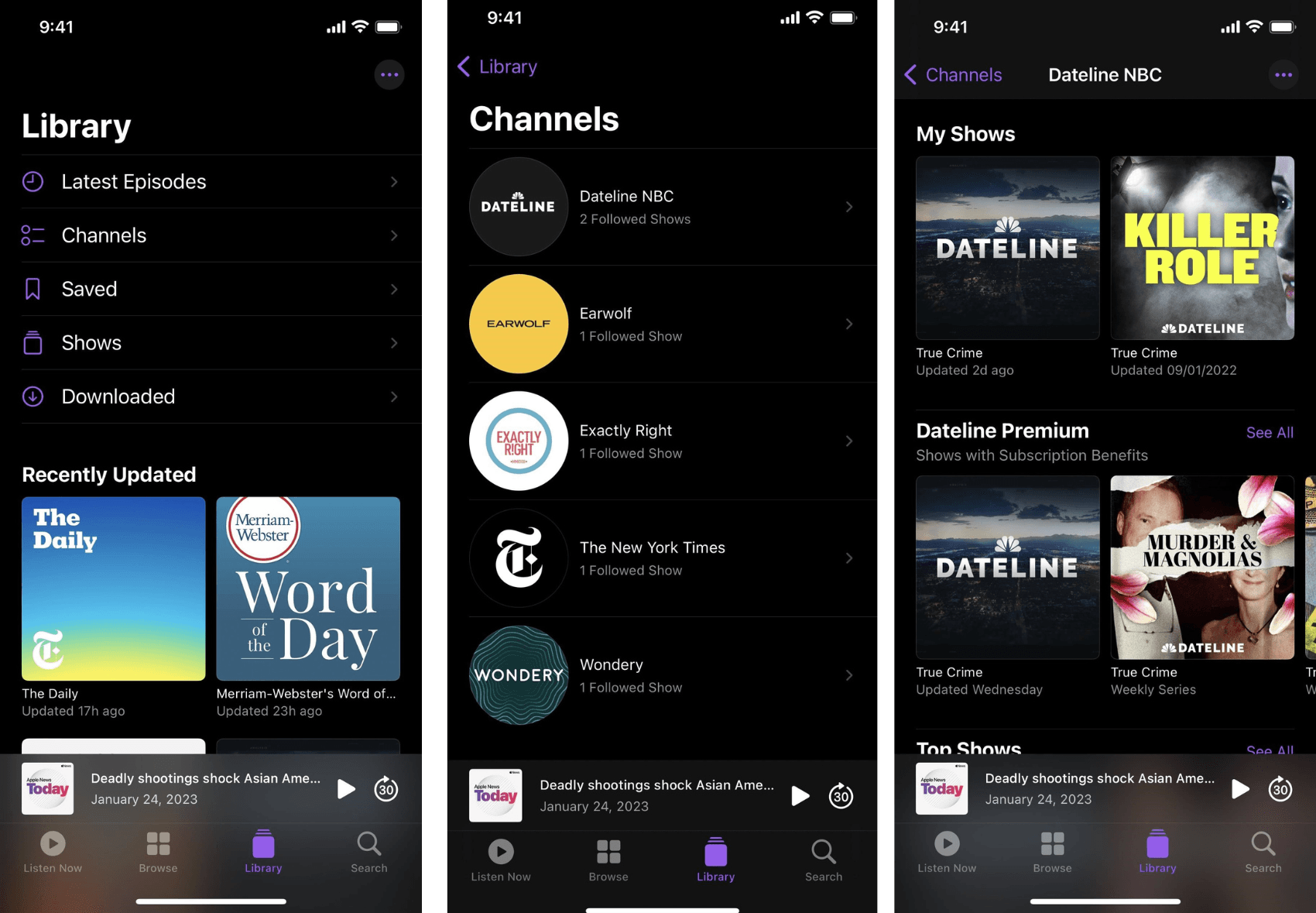
In the Library tab of the Podcasts app, there is also a “Channels” option. This new category lists all the networks to which you have subscriptions together with the number of their programs that you watch. Your shows will be first when you open the channel, followed by another network programming.
Simpler Beta Software Updates
Apple is making the installation of the iOS customer, public, and developer betas simpler. In iOS 16.4, you can access the new “Beta Updates” menu by going to Settings -> General -> Software Update and selecting it. You can see any or all of the following options here:
- Off
- Public Beta for iOS 16
- Beta for iOS 16 developers
- Customer Beta for iOS 16
Keep the setting set to “Off” if you don’t want to update to a beta version. Alternatively, pick the beta you desire and you can download and install the update from the main Software Update screen the following time it is available.
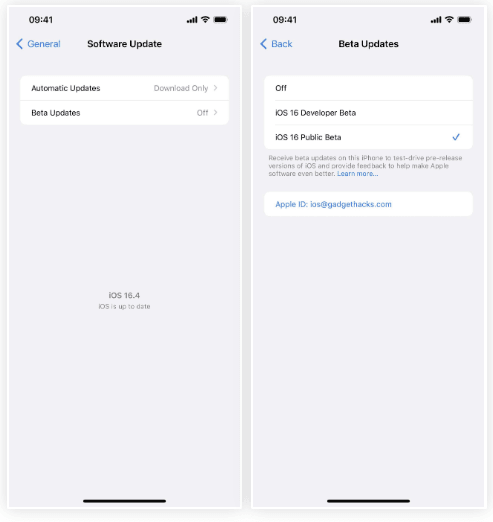
New Non-English Siri Voices
The Siri & Search settings now include two new voices, one for each of Arabic and Hebrew. If you use one of those languages on your iPhone, having another option is great because previously, you had to use the same voice as everyone else.
Security Patches
As usual, Apple released the following significant security patches.
- Accessibility: To solve a privacy concern where an app could have accessed information about a user’s contacts, improved private data redaction was added to log entries.
- Apple Neural Engine: A bug that might have let an app run arbitrary code with kernel privileges has been fixed by improving memory handling.
- Enhanced checks have been made in AppleMobileFileIntegrity to solve a problem where a user might have been able to access restricted areas of the file system.
- Enhanced input sanitization for the calendar to address various issues with validation where importing a maliciously created calendar invitation may have leaked user data.
- Camera: To solve a problem where a sandboxed app could have learned which app was presently using the camera, further limits have been added to the observability of app states.
- Enhanced bounds checking has been made for CarPlay to address a buffer overflow problem that could have been brought on by a user with access to privileged network resources.
- Enhanced checks have been made for ColorSync to address a problem where an app could have read arbitrary files.
- Core Enhanced bounds checking for Bluetooth to address an out-of-bounds read vulnerability where handling a Bluetooth message that had been maliciously constructed could have revealed process memory.
- CoreCapture: Corrected a problem where an app may have run arbitrary code with kernel privileges by improving memory handling.
- Locate My: To solve a privacy problem where an app could have accessed sensitive location information, private data redaction for log entries has been improved.
- FontParser: Improved memory management to fix a problem where processing an intentionally created picture would have revealed process memory.
- Improvements to the foundation’s input validation have been made to address an integer overflow that might have been caused by a maliciously designed list and resulted in an unexpected app shutdown or arbitrary code execution.
- Photographs: Tightened limits to correct a logical flaw that allowed users to access photos from the Hidden Photos Album without logging in using Visual Lookup.
- Podcasts: Better checks were made to solve a problem where an app might have gained access to user-sensitive information.
- Enhanced checks have been made in Safari to solve a problem where an app might have unintentionally generated a bookmark on the Home Screen.
- Sandbox: Better validation was made to deal with a logic flaw that could have allowed an app to ignore privacy settings.
- Shortcuts: To fix a problem where a shortcut could have used private information without informing the user, further permissions checks have been added.
Bug Fixes
- The problem wherein a child’s Ask to Purchase requests might not show up on the parent’s smartphone is fixed.
- Fixes problems where Matter-compatible thermostats could stop working when associated with Apple Home.
- In the iPhone 14 and iPhone 14 Pro models, new Crash Detection enhancements have been made.
More Granular Timing on Satellite Availability For Emergency SOS
Apple will now provide consumers with more specific information about when the next satellite will be passing by for the Emergency SOS via Satellite capability. Apple will now provide an explicit hour and minute timetables for the functionality instead of the previous “Available Soon” and “Available in X amount of time” options.
- Available in [x] Hour(s) and [x] Minutes: Next Satellite (s)
- Next Satellite will be accessible in [x] Hour (s)
- A new satellite will be available in [x] minutes (s)
- Next Satellite will be available in under a minute.
It has only been 4 days since the release of the iOS 16.4 version and Apple is all set to introduce iOS 16.5 version soon. Below we have mentioned key pointers to expect from this upcoming version.
iOS 16.5 Beta 1: What Might Be Coming to Your iPhone Soon?
- The first beta of iOS 16.5 has been made available by Apple, less than a week after the general public received iOS 16.4.
- iOS 16.4 included bug fixes, security updates, and new features like new emoji and Voice Isolation in conversations.
- There are some fixes and a few new features in the first iOS 16.5 beta, which was released on Thursday.
- New iOS features can be entertaining, but we advise installing a beta version only on a device different from your main phone in case the new software has bugs.
- Additionally, Apple offers beta users an app called Feedback that they may use to report any problems with the new software to the firm. Problems can then be fixed prior to broad release in this manner.
With iOS 16.5 beta 1, the following new features are available for beta testers to try.
Added sports section to Apple News
The first iOS 16.5 beta adds a Sports tab to the Apple News app, which was first released in 2015. When you open the program, the tab is located in the toolbar across the bottom of your screen. Earlier, Today, News Plus, Audio, Following, and Search tabs were visible on the toolbar. The Search tab is removed in iOS 16.5 beta 1 to make room for the Sports tab.
Ask Siri to begin recording your screen.
You can ask Siri to begin a screen recording on iOS 16.5 beta 1. Before this beta, you had to manually switch on the screen recording tool after adding it to your Control Center. You may now ask Siri. You won’t need to edit out the parts of your films when you start and stop the filming, which could save you time.
When iOS 16.5 will be made available to the general public is unknown. Furthermore, there is no assurance that these beta features will be included in iOS 16.5 or that they will be the only ones.
Wrapping Up
As we move ahead with time, Apple will continue releasing many more innovative features and upgrades to enable users to stay connected with them and explore the iPhone infrastructure every now and then.
iOS 16.4 is a great update for iPhone users. It brings several exciting features like a customizable Lock Screen, iCloud Shared Photo Library, Smarter Dictation, Fitness app, and beyond for compatible iPhones. These features are designed to make your iPhone experience more personalized and convenient. For example, the customizable Lock Screen allows you to add widgets and app shortcuts to your lock screen so you can access them quickly.
The iCloud Shared Photo Library lets you share your photos with your family and friends easily. The Smarter Dictation feature allows you to dictate text messages and emails more accurately.
The Fitness app helps you stay healthy by tracking your workouts and providing personalized coaching.


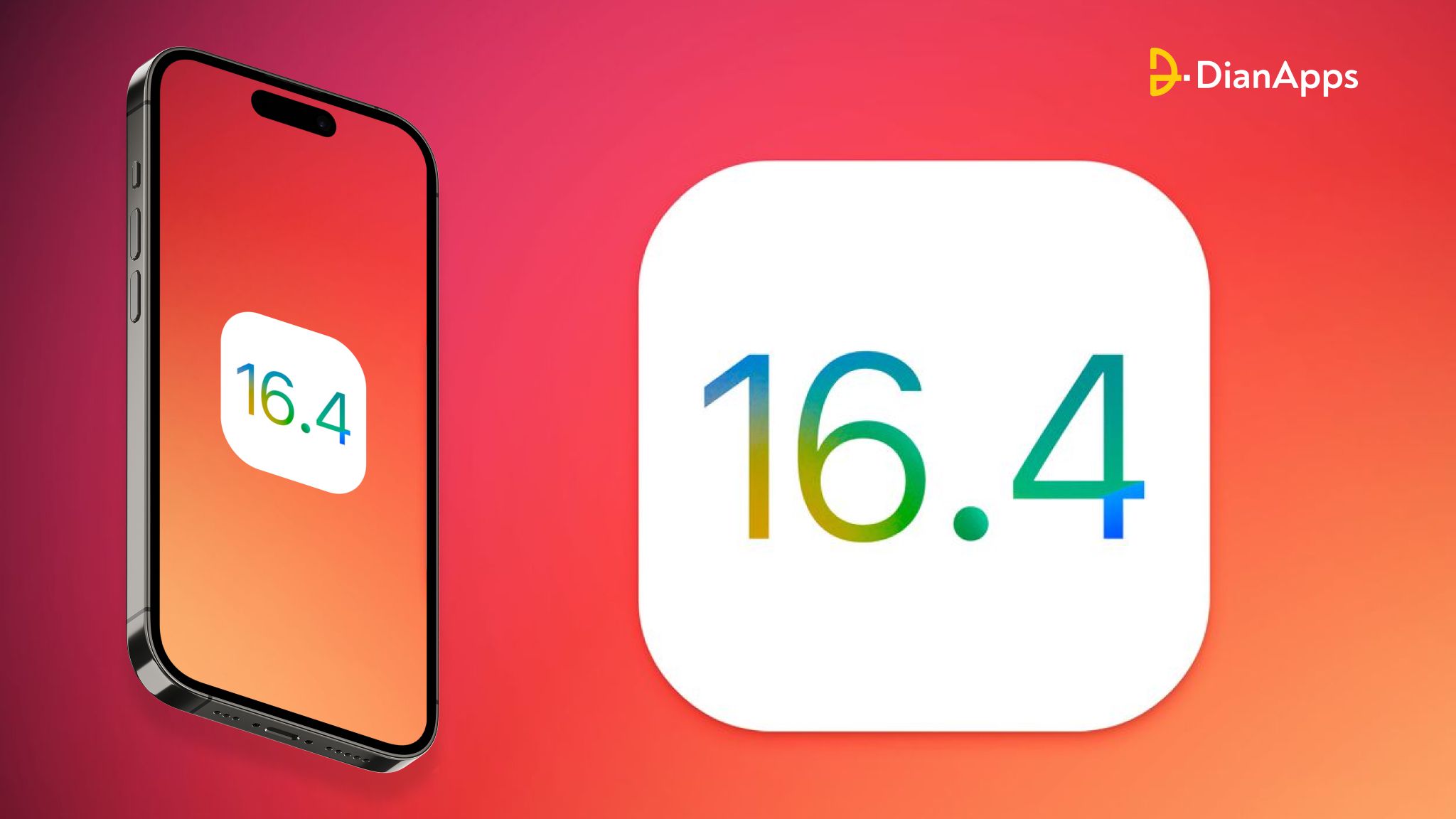







Leave a Comment
Your email address will not be published. Required fields are marked *