Have you recently invested significantly in iOS app development?
But what comes next?
Well, it’s time to launch your app on the App Store, the second-largest platform boasting over 1.803 million apps and counting.
No doubt, publishing an app can be challenging, given the stringent Apple guidelines. Not every app makes it through, making it crucial to understand how to upload an app on the App Store.
Following Apple’s app privacy details is key to making the app submission process smoother. The competitive mobile app ecosystem demands a thoughtful approach to ensure success, especially when you’ve invested everything in app development.
Ensuring your app stands out in the fierce competition is vital.
BUT FIRST…
It is even more important to understand that successfully publishing an app on the App Store is the primary step. For that, we have covered the process in this blog!
So let’s get started!
Steps to Publish you App to the App Store
1. Set Up Your Apple ID
For submitting your app to the app store, the first thing required is to create an Apple ID. It will give you access to all services offered by Apple.
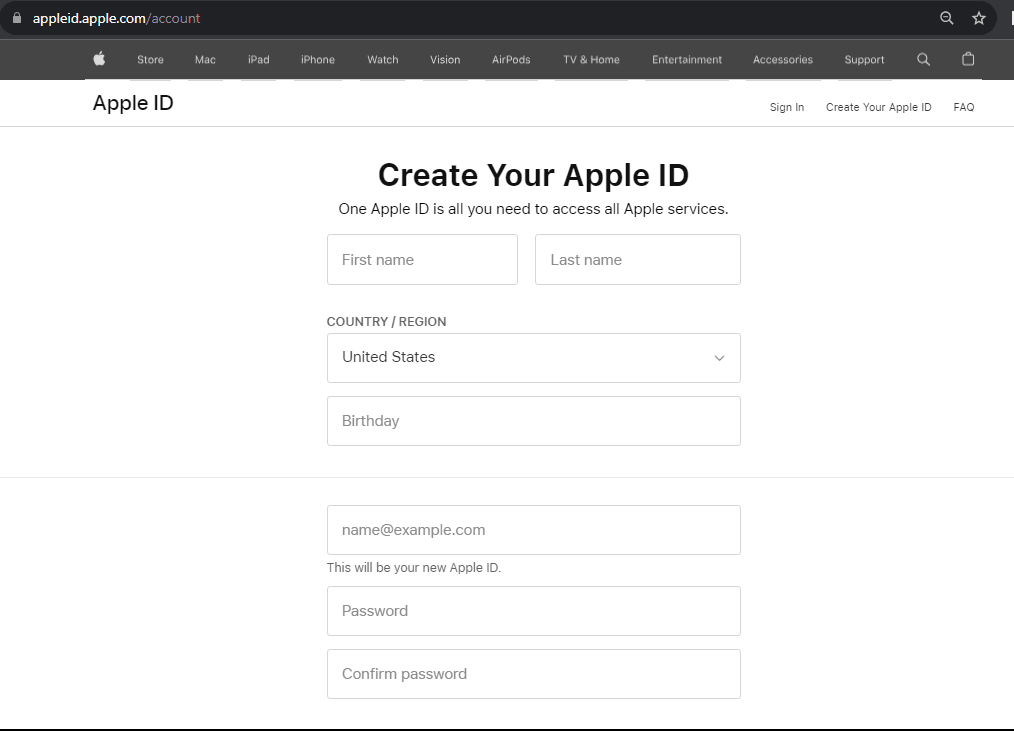
2. Join the Apple Developer Program
After creating your Apple ID, the next step is signing up for the Apple Developer Program using the same ID.
Benefits of enrolling for membership in the Apple Developer Program
- Access to Beta Software
- Availability of resources and tools needed to mobile app development and distribution
- Complete set of services for advanced features
- App testing tools
- Analytics tool for your App
- Expert Technical support
3. Register on App Store Connect
App Store Connect is a website where you manage various aspects of your app within the App Store. Simply log in with your Apple ID to get started.
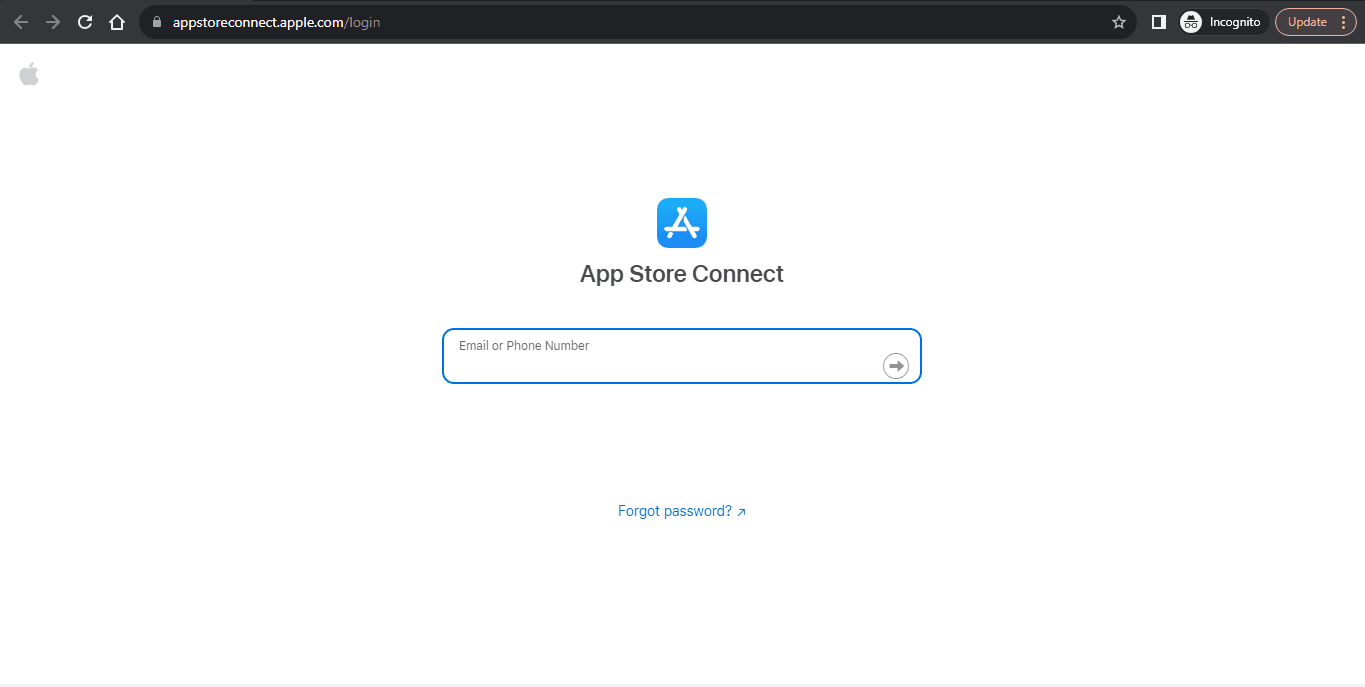
4. Get Your App Ready for Submission
To prepare submission or add the app to the App Store:
Before submitting your app to the App Store, it’s crucial to follow the App Store guidelines. This involves going through a certification process to ensure your app complies with the set standards.
An essential step is testing your mobile app thoroughly to eliminate any bugs or issues. A bug-free app ensures a smooth experience for users and increases the likelihood of approval. If your app crashes during the reviewer’s testing, it’s more likely to be rejected.
To avoid this, conduct thorough testing yourself and fix any issues in advance.
5. Craft Your App Store Listing
To create an app store listing before you upload an iOS app to the App Store:
- Log in to App Store Connect, where you manage your apps for the App Store.
- In the ‘My Apps’ menu, tap the ‘+’ to create a new app. If you’re editing an existing one, select it.
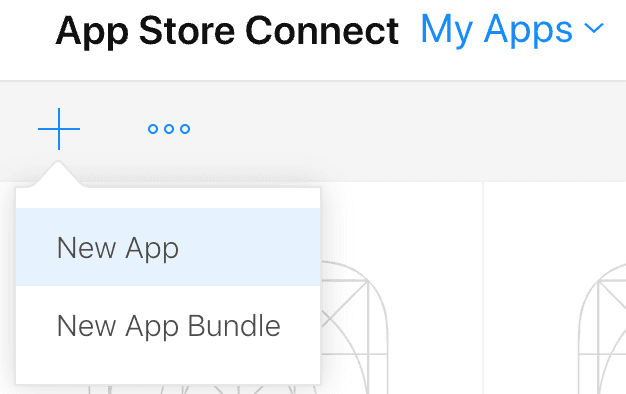
- Fill in the required details for your app. You can click on (?) for more info about each field. Tap ‘Create’ to move to the Product Page.
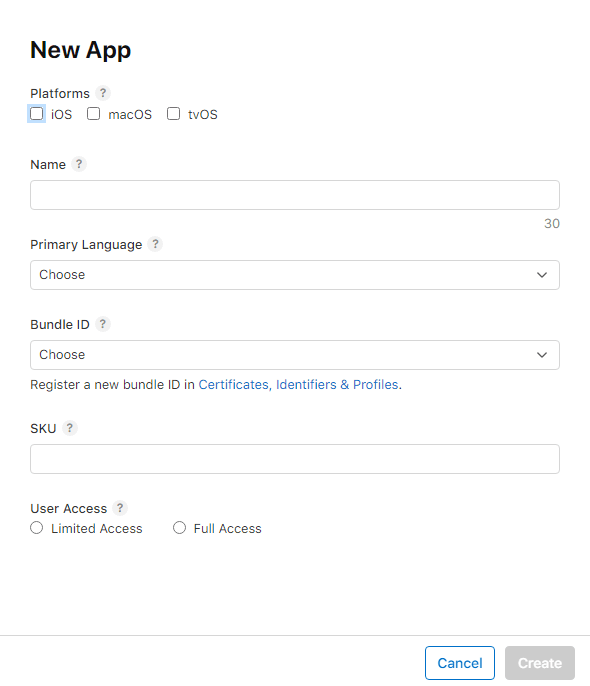
- In the sidebar, select ‘App Information’ and fill in details for both localizable and general sections.
- Check the relevant circle to define content rights and hit ‘Done’.
- Choose the appropriate circle for age rating and click ‘Next’.
- From the sidebar, select ‘Pricing and Availability’ and define pricing and other necessary details.
- Enter your privacy policy URL.
Note: Users can use an online generator for help.
- Choose how you want your app’s version to be released.
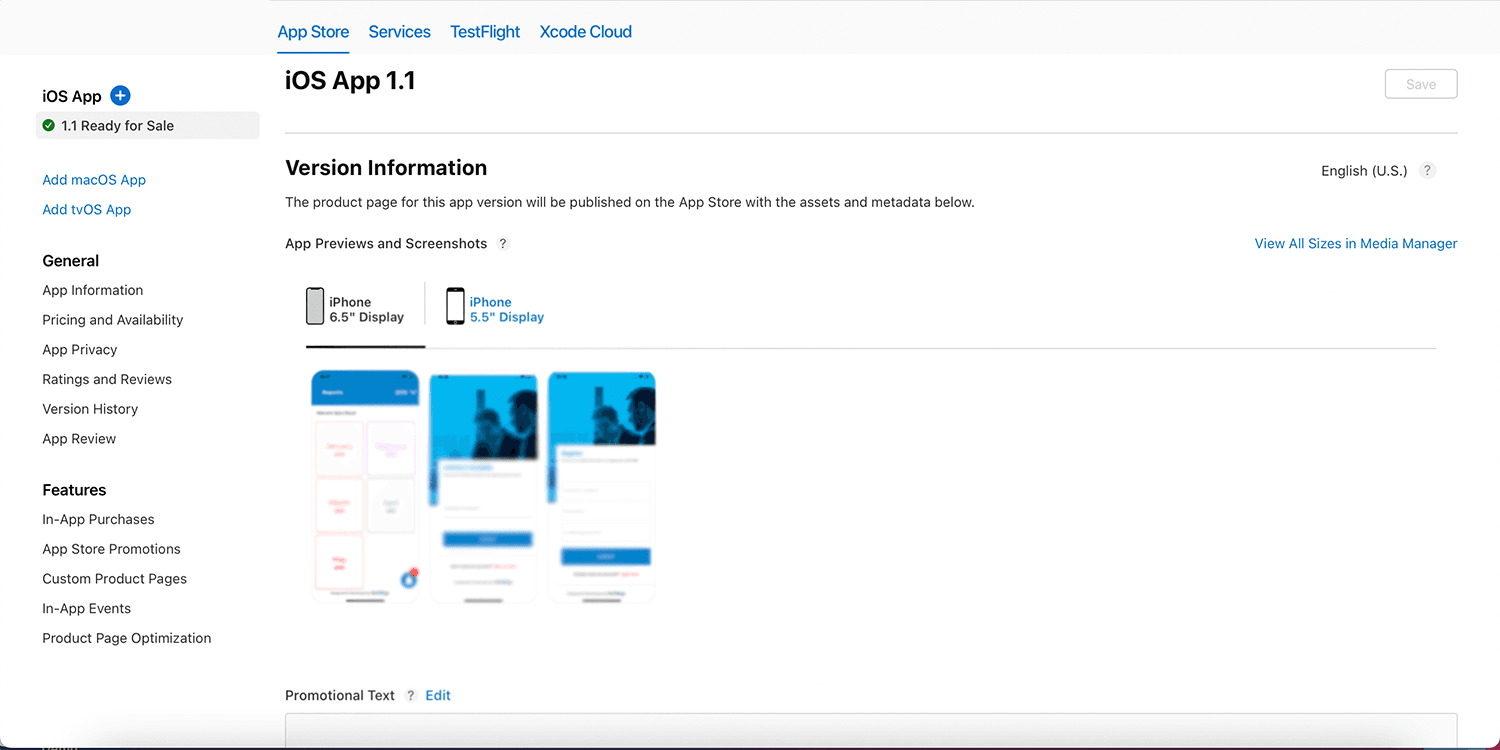
Next, select from the list of options to set your app’s version once it goes through the certification process.
- Manually: Release it when you decide.
- Immediately: Released as soon as it passes certification.
- On a Specific Date: Set a future release date.
6. Share Captivating Screenshots
The next essential step in submitting your app to the App Store is to include screenshots and previews. This is a fantastic opportunity for mobile app marketing, allowing you to visually showcase your app’s functionality.
It’s important to adhere to the specifications set by the App Store for both screenshots and previews. The App Store allows you to provide screenshots and short videos for four distinct screen sizes. You can include up to 10 screenshots and three app previews for each screen size. This helps users better understand what your app offers.
7. Upload using Xcode
Once the screenshots and previews are uploaded successfully, it’s time to submit your app to the Apple app store.
Steps to follow:
- Open Xcode, go to Preferences > Accounts, and add your developer account.
- In Xcode, go to Signing & Capabilities, and check “Automatically manage signing” for code signing.
- Choose “Any iOS Device,” go to Product > Archive to package your app. This might take time based on your app’s size. After that, select the Archive and click “Distribute App” at the top right.
Note: Users can manage all created archives. Choose a distribution method, click Next, and pick your destination method and then proceed by clicking next again.
Now your app undergoes a scan for issues. If it’s trouble-free, the upload begins. The time depends on your app’s size and network strength.
Remember, the app archived in Xcode needs some time for processing in App Store Connect.
8. Submit your App
After clicking “Save,” your app undergoes a final review, taking a few hours to days. Upon approval, an email confirmation arrives.
Now, your app is live on the App Store, ready for download. App Store Connect becomes your hub, offering insights into downloads, sales, ratings, and more.
It’s the final step in unleashing your app to users worldwide, with the tools to monitor its success.
9. Request an App Review
After making your app in Xcode, you send it to the App Store, but Apple takes some time to review it.
Your app must be approved by Apple before it goes live on the App Store. This ensures quality and security.
That is it!
Click “save” in the top-right, then hit “Submit for Review” in blue. Answer a few questions, tap “Submit.”
In short, make your app, wait for Apple’s approval, then submit it through a few clicks.
10. Launch Your App
When your app gets in line for review, you’ll notice it’s marked with a yellow tag in the waiting list. Initially, it used to take 1-2 weeks for the App Store to review apps, but now it’s faster, typically 3-4 days.
Once your app is approved, you’ll get an email
And Voila!
Now, the cool part is that right after approval, you can check out your app’s performance in terms of sales, ratings, downloads, and reviews directly in the App Store Connect.
Don’t forget to read about useful Strategies to increase app downloads
Why do apps get rejected from the App Store?
Apps submitted to the App Store are subject to Apple’s review process, which ensures that only high-quality, safe, and reliable apps are available to users. Some common reasons for app rejection during this process include:
When you submit you App to the App Store for the review process, you need to make sure that you app is:
- Safe to use
- High in quality
- Reliable for the user
Some of the major reasons for app rejection that go unnoticed are:
1. Non-compliance with App Store Review Guidelines
Your app must follow Apple’s guidelines to ensure it meets quality standards. Violating guidelines related to content, user privacy, or functionality can lead to rejection during the review process.
2. Incomplete or inaccurate information
Provide complete and accurate details during the submission, including app metadata, descriptions, screenshots, and previews. Misleading or incomplete information can result in rejection.
3. Poor user interface and user experience
A poor user interface, confusing navigation, or non-intuitive design may lead to rejection. Adhere to Apple’s Human Interface Guidelines for creating a user-friendly and accessible app. Hire the best UI/UX design services for the best results.
4. Bugs, crashes, or performance issues
Apps with bugs, frequent crashes, or performance issues are likely to be rejected. Thoroughly test and optimize your app before submission to ensure stability.
5. Inappropriate or offensive content
Avoid offensive or inappropriate content, such as explicit language, violence, or adult themes, as it may lead to rejection during the review process.
6. Inadequate user privacy
Respect user privacy and provide a clear privacy policy. Failing to do so can result in rejection, as apps must adhere to Apple’s privacy guidelines.
7. Incomplete or non-functional in-app purchases
Mobile apps with non-functional or misleading in-app purchases may face rejection. Ensure that in-app purchases and subscriptions work correctly and are properly set up in App Store Connect.
8. Misuse of platform features
Properly use platform features like push notifications, background modes, and location services. Misuse or abuse of these features may lead to rejection; follow Apple’s guidelines.
9. Intellectual property infringement
Avoid infringing on copyrights, trademarks, or other intellectual property rights. Apps that violate these rights may be rejected during the review process.
10. Lack of valuable content or functionality
Ensure your app provides valuable content and functionality. Apps deemed as offering little value, being overly simplistic, or considered “spam” may face rejection. Aim for a unique and valuable user experience.
How to make it easy for the App Store review team to review your app?
In 2020, the App Store faced a significant number of app rejections, with about 2 million app submissions being turned down. Among these, one million were new apps, and the rest were updates. The trend continued into 2022, with 1.7 million app submissions rejected and many apps being removed from the App Store.
Despite the perception that the App Store review process is mysterious, it adheres to fairly transparent and strict guidelines set by Apple.
For those with apps already on the App Store, regular updates are routine. During these updates, it’s crucial to communicate what’s changed. The App Store review team provides valuable advice:
For substantial updates, provide clear details on what’s new and where to find the major changes. As your app evolves, the review team may revisit the details to stay updated.
When submitting a new app, focus on what makes it unique. Describe its concept, key features, and the target audience you had in mind. This helps the review team understand your app’s distinctiveness.
By following these guidelines, you can streamline the app review process and ensure your updates are smoothly approved.
Tips to know before you upload the App to Apple Store
1. Align the App to Your Account
Before uploading your app to the Apple Store, make sure to connect it with your Apple developer account. This step is crucial for the subsequent review process. Rely on a proficient app development team like DianApps to assist in preparing the necessary certificates.
2. Try Promotional Materials
To attract your target audience, focus on crafting compelling promotional materials. This includes a captivating app description, an attention-grabbing name, engaging promotional texts, and visually appealing screenshots. For apps available in multiple languages, ensure localization of materials.
3. Legal Requirements Should Be Fulfilled
Pay close attention to user data protection, a priority for Apple. Your mobile application development experts should make sure that your app complies with legal requirements in your target countries. Additionally, make sure all content in your app is properly licensed; otherwise, there’s a risk of removal from the app store.
4. Check Out Guidelines
Apple provides specific guidelines detailing app requirements, subject to periodic changes. Regularly check and adhere to the latest guidelines before submitting your app. This ensures that no crucial details are overlooked, enhancing the chances of a successful review and app publication.
Conclusion
Being an experienced iOS app development company, we understand that navigating the iOS app publishing process can be a big task. But worry not, as our team can take the pains in managing the complexities on your behalf. While you’ll need your Apple and Google Developer accounts, we handle the rest.
If you’re in the early stages of your app project, request a consultation to explore how DianApps can be your trusted mobile app development company in achieving your goals seamlessly. Let’s turn your app vision into reality together!


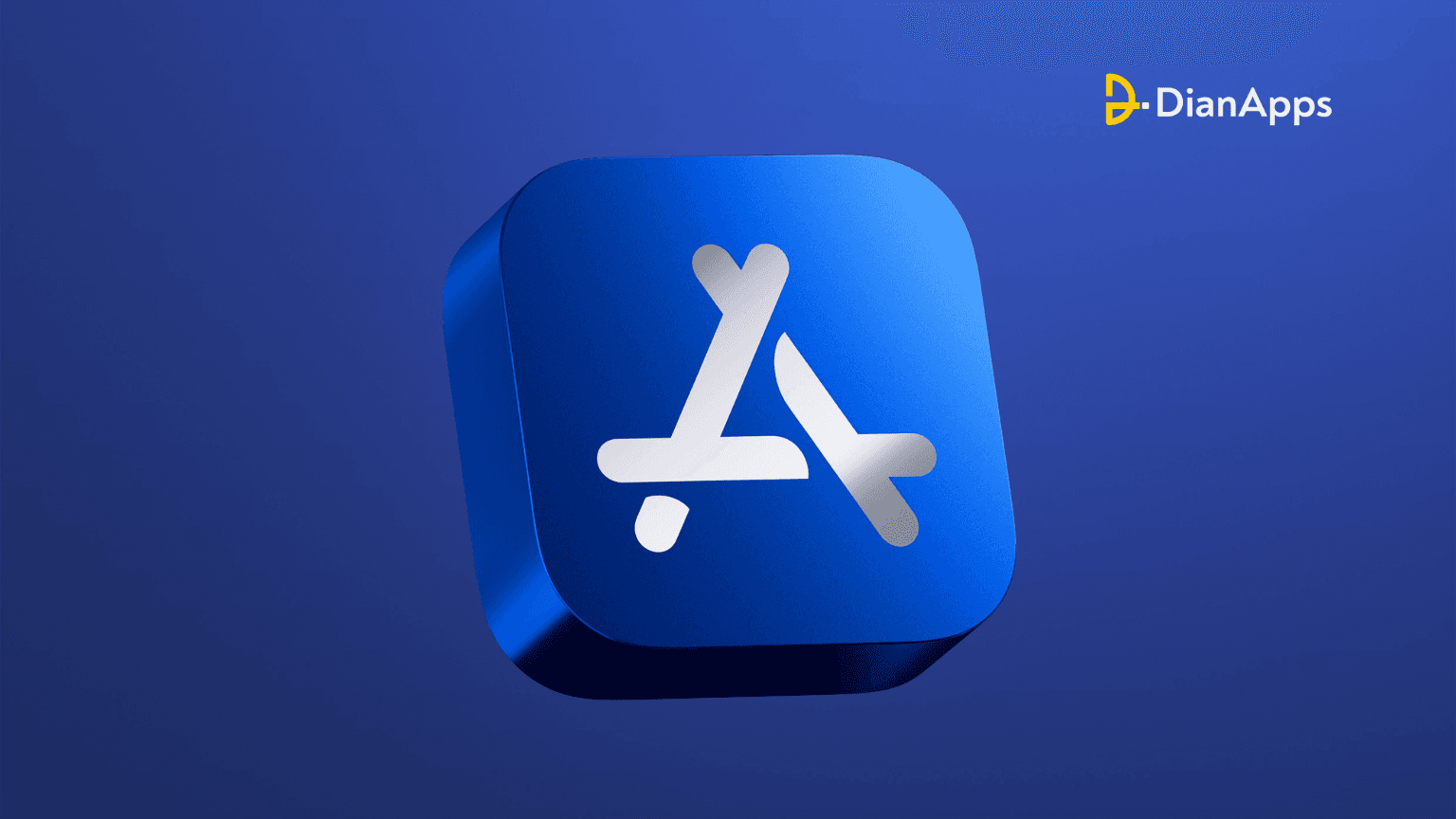







Leave a Comment
Your email address will not be published. Required fields are marked *